AWS S3 Get plugin (deprecated) for Jitterbit cloud and private agent groups¶
Introduction¶
The AWS S3 Get plugin reads, renames, or deletes a file from Amazon AWS S3. A file that is read can be used as a source in an operation.
This plugin is available by default on Jitterbit cloud agent groups and can also be associated with private agent groups.
This page details the steps to use the AWS S3 Get plugin:
- Download and add the plugin
- Associate the plugin with an agent group
- Assign the plugin to a source
- Set global variables for the plugin
- Complete operation setup
Important
Plugins provided by Jitterbit are deprecated. See Deprecation and support in Plugins.
Encryption¶
The AWS S3 Get plugin passes your provided AWS S3 access key ID and secret access key (described below in Set global variables for the plugin) to Amazon. Security is handled by Amazon as described in Amazon's documentation on AWS Security Credentials.
Usage¶
The AWS S3 Get plugin can be used whenever you need to retrieve, rename, or delete files from AWS.
Additional functionality¶
In addition, these options offer additional functionality beyond the AWS S3 Get plugin:
-
AWS S3 Create: AWS S3 create is a Jitterbit-provided plugin used to upload a file to Amazon AWS S3 as a target within an operation in Design Studio.
-
AWS REST API: The AWS REST API can be accessed through an HTTP source or HTTP target in Design Studio. During configuration, it may be necessary to use the HMAC-SHA256 generator plugin depending on your method of authentication. If you need assistance, please contact support.
Download and add the plugin¶
The AWS S3 Get plugin is a standard Jitterbit plugin that is already available in the Management Console Plugins page and does not need to be downloaded or added to the organization.
If directed by support, this plugin can be downloaded at the link provided below and added to the organization (see Add new plugins in Customizations > Plug-ins).
Associate the plugin with an agent group¶
The AWS S3 Get plugin is associated with Jitterbit cloud agent groups by default.
If using a private agent group, before you can use the plugin you must associate it with the private agent group to make the plugin available on all agents in the group (see Associate agent groups in Customizations > Plug-ins).
The plugin is listed in the Management Console Plugins page with a display name of Jitterbit AWS S3 Get.
Assign the plugin to a source¶
In a Design Studio project, you must assign the plugin to a source within an operation. An example operation setup is provided at the end of this page.
Within the project:
- Create an operation. Any operation using a source may be used.
- Create a dummy source that the plugin will be assigned to. This source is used as a placeholder and will not actually be read from. We recommend using a global variable source. If other file-type sources are used, such as Temporary Storage, local file, or FTP, during configuration of the source it is recommended to provide a Get Files value of
[file].[ext]. - Assign the plugin to the source. To do this, right-click on the source and select Plugin. In the popup, under Available plugins, select "Jitterbit AWS S3 Get" and click Assign. Then click OK.
Tip
Detailed documentation on assigning plugins is available in Applying pipeline plug-ins.
Set global variables for the plugin¶
In order for a plugin assigned to a source to be functional, any global variables required by the plugin must be set. These variables are set in a script, which should be placed before the source in the operation so that the variables can be initialized.
To add a script before the source:
-
Right-click on the source in the operation and select Insert Before This > Script.
-
Create a new Jitterbit Script that sets variables used by the plugin to authenticate with your S3 bucket and read the file that you specify. A script template for required variables is provided below, followed by documentation on all possible variables that may be included within the script.
AWS S3 Get Script<trans> $AWS.S3.BUCKET_NAME="<YOUR_BUCKET_NAME>"; $AWS.S3.ACCESS_KEY_ID="<YOUR_ACCESS_KEY>"; $AWS.S3.SECRET_ACCESS_KEY="<YOUR_SECRET_KEY>"; $AWS.S3.OBJECT_KEY="<myfile.txt>"; </trans>
| Name | Type | Required. | Description |
|---|---|---|---|
AWS.S3.ENDPOINT | String | Optional | The URL of the Amazon AWS S3 endpoint. Defaults to "s3.amazonaws.com" if not set. Valid endpoint names by region are provided in Amazon's documentation AWS Regions and Endpoints. |
AWS.S3.BUCKET_NAME | String | Required | The name of the S3 source bucket. To read from within a folder inside the bucket, add the folder name after a forward slash (e.g. "my_bucket/folder"). |
AWS.S3.ACCESS_KEY_ID | String | Required | The S3 access key (e.g. "ABCDEFGHI1JK2LM3NOPQ"). |
AWS.S3.SECRET_ACCESS_KEY | String | Required | The S3 secret access key (e.g. "1aBCd2e/F34gH56IJ7Kl/Mno8pqRsTUvw9x0yzzz"). |
AWS.S3.REGION | String | Optional | The S3 region. Defaults to "DEFAULT_REGION" if not set (not recommended). Current region names are provided in Amazon's documentation AWS Regions and Endpoints. |
AWS.S3.OBJECT_KEY | String | Required | The S3 object key to be read. This is the name of the specific file that you want to be returned, such as "myfile.txt". The object key is case-sensitive. Specifying multiple files or using wildcards is not supported. |
AWS.S3.DELETE | Boolean | Optional | If set to "true", deletes the object from the S3 bucket after reading it. The default is "false". Do not use with the AWS.S3.NEWNAME variable.Warning This variable deletes the specified object on the S3 bucket itself. |
AWS.S3.NEWNAME | String | Optional | The name used for renaming the object on the S3 bucket after reading it. Using this variable will change the S3 object key. Do not use with the AWS.S3.DELETE variable.Warning This variable deletes the specified object on the S3 bucket itself. |
Warning
Although included in the plugin manifest, the variable AWS.S3.OBJECT_KEY_PREFIX is not functional. At this time, it is not possible to read multiple files at once; only one file may be read at a time.
Caution
Some of the variables above should not be used in combination with others. If they are used together, this will cause errors with your operation.
Complete operation setup¶
The plugin portion of the operation setup is complete after you have (1) the script defining the variables to be used with the plugin and (2) the plugin assigned to a source in the operation.
To complete your operation setup, define a target for archiving your S3 data, or add both a target and a transformation if you want to transform your data prior to reaching the target.
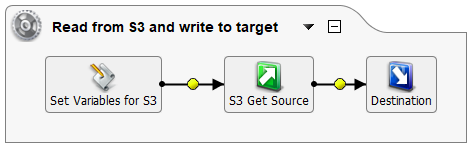
Caution
If using a Temporary Storage, local file, or FTP site target, in order for the S3 filename and extension to be written to the target, it is recommended to enter [AWS.S3.OBJECT_KEY] in the Filename(s) field to use the same filename in the target as that being read by the plugin. Using a value of [file].[ext] will return the S3 ID of the file rather than the S3 filename.