API Groups¶
Introduction¶
The API Groups page within API Manager allows a Harmony organization administrator to create a group of APIs that external users can access.
To perform actions or make edits on the API Groups page, a role with Admin permission is required. Users in roles with Write environment access can open the page but cannot view the contents.
Access the API Groups page¶
The API Groups page can be accessed from the Harmony portal menu, or from other pages within API Manager:
-
From the Home or Downloads pages, or from the Cloud Studio, Vinyl, Marketplace, Management Console, EDI, or Citizen Integrator applications, use the Harmony portal menu in the top left to go to API Manager > API Groups:
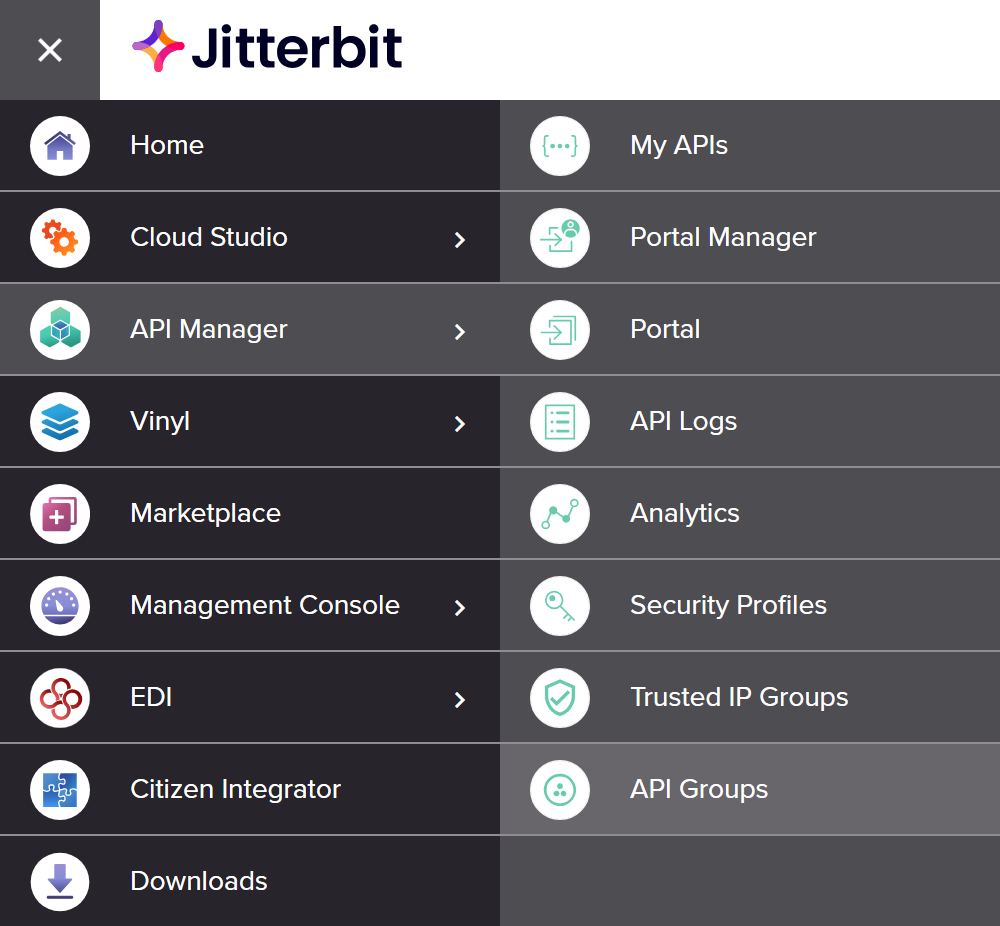
-
From the My APIs, Portal Manager, API Logs, Analytics, Security Profiles, or Trusted IP Groups pages, use the API Manager navigation menu to select API Groups:
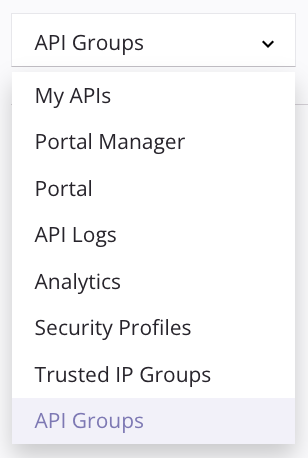
API Groups page header¶
The header along the top of the API Groups page includes navigation within API Manager, a search box, and a button for creating a new API group:

-
Navigation: Use the API Manager navigation menu to navigate to other pages within API Manager.
-
Search: Enter any part of an API group's name into the search box to filter API groups by name. The search is not case-sensitive.
-
Add Group: Click to create a new API group.
Create an API group¶
When clicking the Add Group button in the page header, you are presented with this user interface:
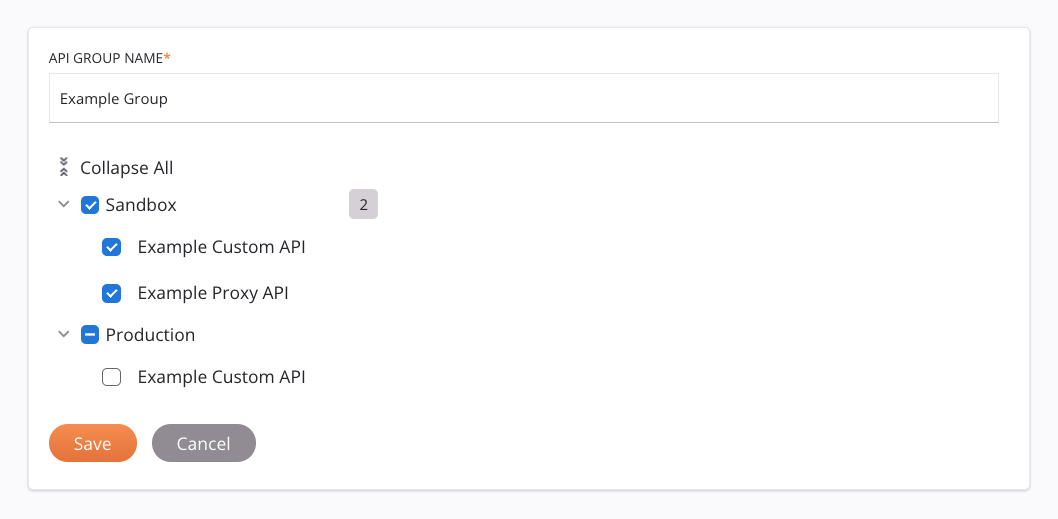
-
API group name: Enter a name to identify the API group.
-
Environment: Select the environment to include all APIs in that environment in the API group.
-
API: One at a time, select an API to include in the API group. Clicking the name of an individual API reveals additional information about the API in the right panel, such as the version of the API, the service URL, and the operations assigned to the API.
-
Save: Click to save the API group and to close the configuration.
-
Cancel: Click to discard the API group and to close the configuration.
API groups¶
Existing API groups are displayed as follows and have these options:
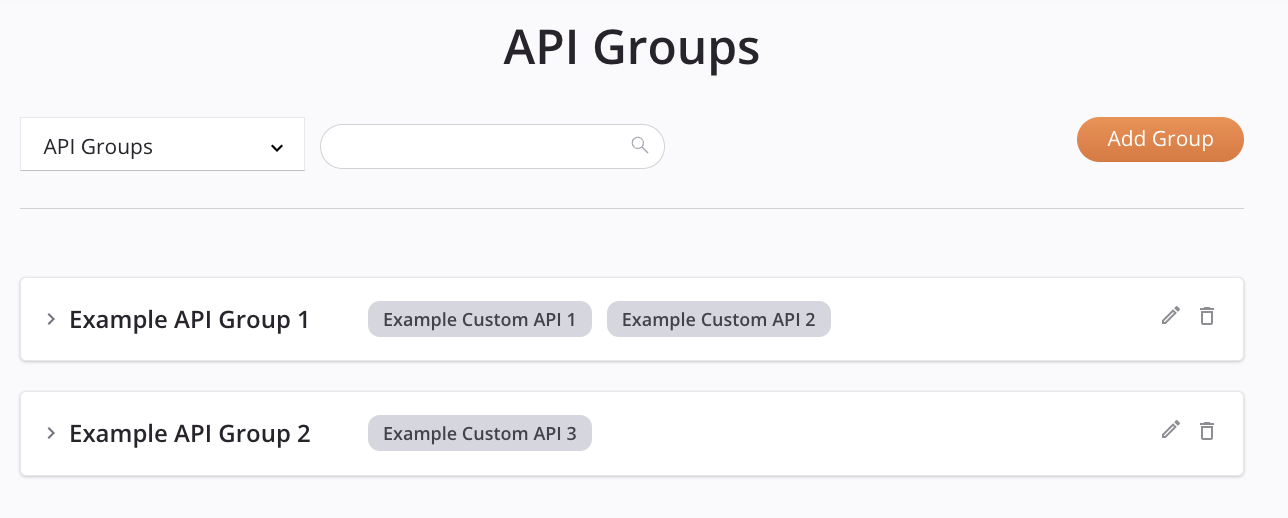
-
View: Click to view additional details about the API group.
-
Edit: Click to add or remove the APIs in the API group.
-
Delete: Click to delete the API group.
View an API group¶
When viewing an API group, you are presented with this user interface:
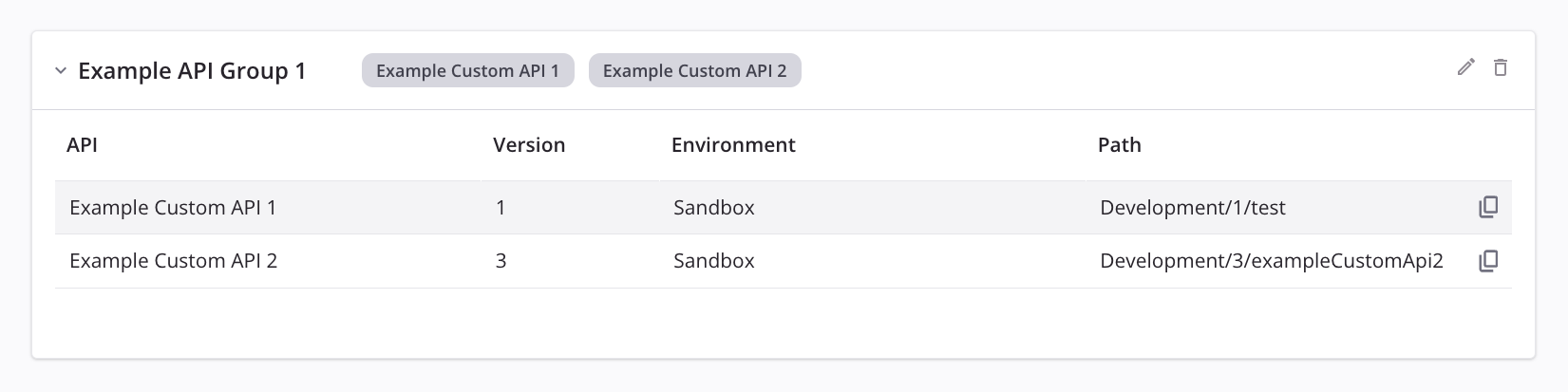
-
API: The name of the API.
-
Version: The version of the API.
-
Environment: The environment of the API.
-
Path: The URL prefix, API version, and service root of the API service URL.
-
Copy: Click to copy the Path to your clipboard.