Trusted IP Groups¶
Introduction¶
The Trusted IP Groups page within API Manager allows Harmony organization administrators to create and assign a collection of allowlisted IP addresses or IP address ranges to be used in API Manager security profiles. (Trusted IP groups can also be created during security profile configuration. Any trusted IP groups created during security profile configuration will appear on this page.)
To perform actions or make edits on the Trusted IP Groups page, a role with Admin permission is required. Users in roles with Write environment access have read-only access.
Access the Trusted IP Groups page¶
The Trusted IP Groups page can be accessed from the Harmony portal menu, or from other pages within API Manager:
-
From the Home or Downloads pages, or from the Cloud Studio, Vinyl, Marketplace, Management Console, EDI, or Citizen Integrator applications, use the Harmony portal menu in the top left to go to API Manager > Trusted IP Groups:
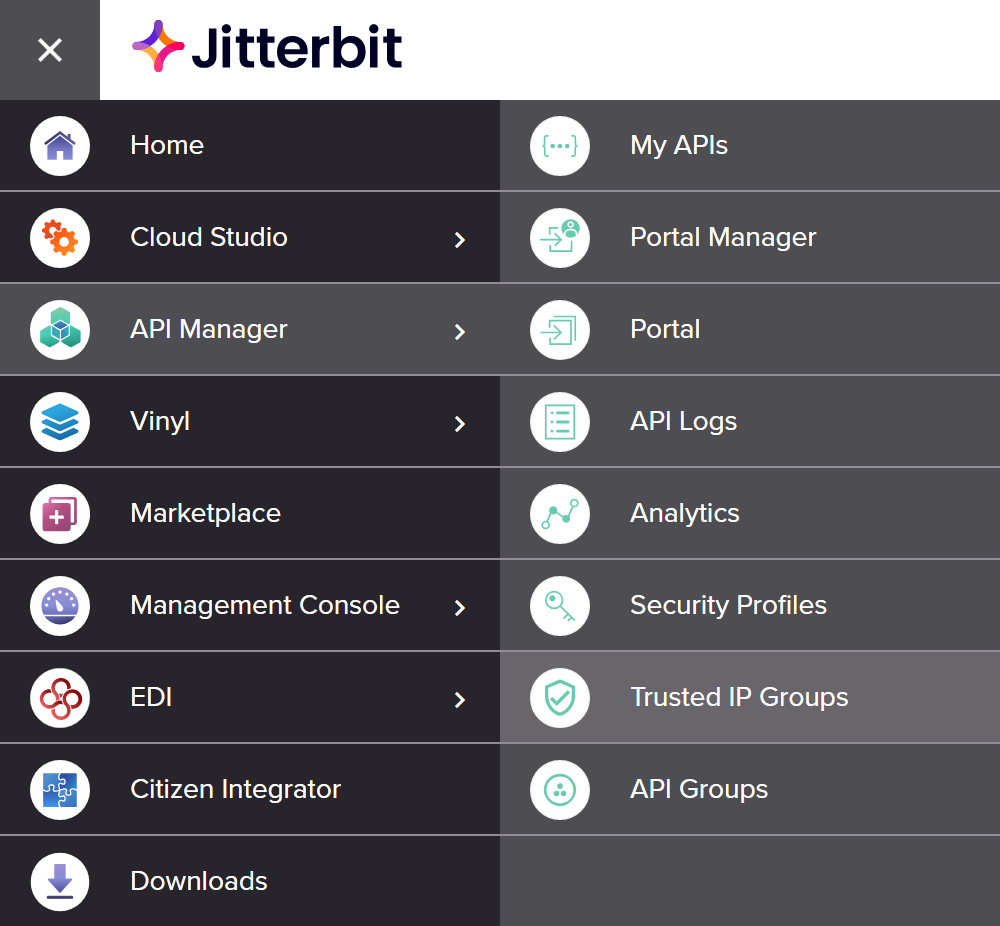
-
From the My APIs, Portal Manager, API Logs, Analytics, Security Profiles, or API Groups pages, use the API Manager navigation menu to select Trusted IP Groups:
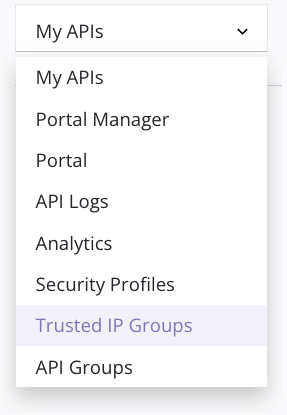
Trusted IP Groups page header¶
The header along the top of the Trusted IP Groups page includes navigation within API Manager, a search box, and a button for creating a new trusted IP group:

- Navigation: Use the API Manager navigation menu to navigate to other pages of API Manager.
- Search: Enter any part of a trusted IP group's name into the search box to filter trusted IP groups by name. The search is not case-sensitive.
- Add Group: Click to create a new trusted IP group.
Create a new trusted IP group¶
When clicking the Add Group button in the page header, you are presented with this user interface:
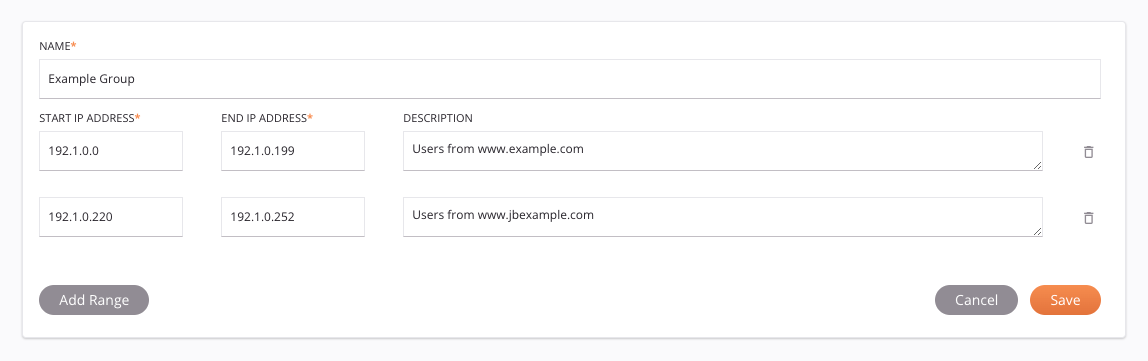
- Name: Enter a name to identify the trusted IP group.
- Start IP Address: Enter the first IP address to include in the range. Only IP addresses entered in IPv4 format are supported.
- End IP Address: Enter the last IP address to include in the range. Only IP addresses entered in IPv4 format are supported.
- Description: Enter a description of the IP address range (optional).
- Delete: Click the icon to delete an IP range row.
- Add Range: Click to add an additional range to the trusted IP group.
- Cancel: Click to close the trusted IP group editor.
- Save: Click to save the trusted IP group. Once the trusted IP group is saved, it will appear as an existing trusted IP group available for use in security profile configuration.
View existing trusted IP groups¶
The Trusted IP Groups page displays all existing trusted IP groups in the selected Harmony organization:
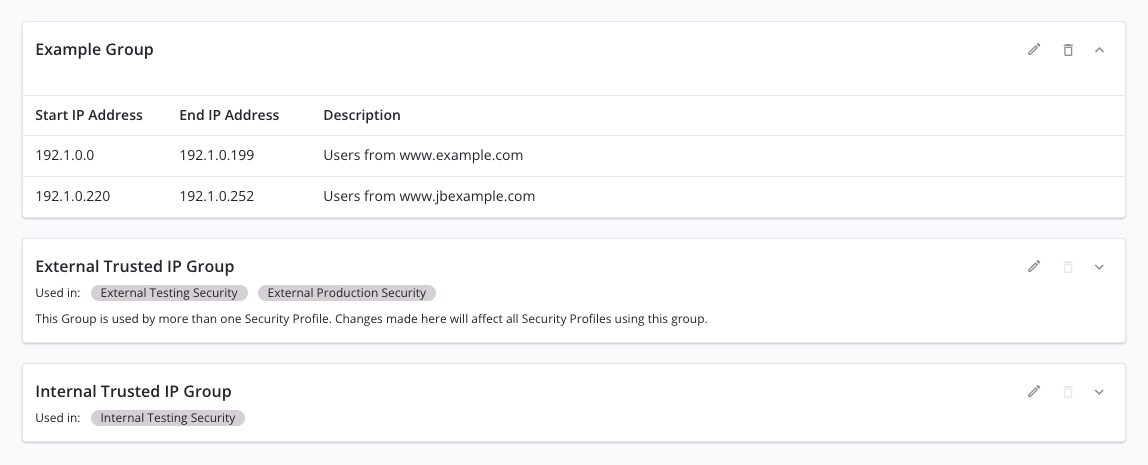
-
Edit: Click to edit the trusted IP group. Any changes made to a trusted IP group will affect all security profiles using the trusted IP group.
-
Delete: If enabled, click to delete the trusted IP group. The delete icon is disabled for trusted IP groups being used in a security profile and must first be removed from all security profiles where it is used before being deleted. Hover over any IP address range and click the delete icon to delete an IP address range row within the trusted IP group.
-
Expand / Collapse: Click to view or hide the details of a trusted IP group.
-
Used in: Lists the security profiles using the trusted IP group. Clicking the name of a security profile will take you to the security profile configuration page of that security profile.