Mobile application installation using Native Jitterbit App Builder wrapper
Overview
This manual describes how to download the Native App Builder wrapper as a mobile application.
System requirements
Database server
An Active App Builder instance or environment
Mobile device
iOS or Android mobile device
Application download/setup
Download the App Builder application
-
Navigate to the App Store (iOS) or the Play Store (Android) and search for App Builder Mobile.
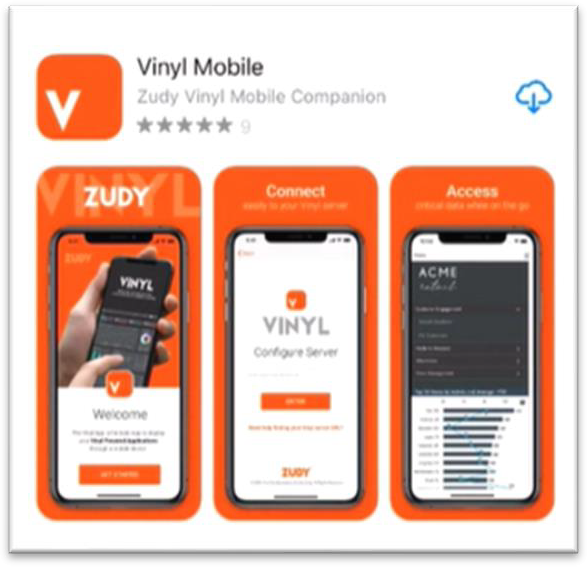
-
Download the application and open.
-
Choose whether to allow App Builder to send notifications and select Allow or Don't allow accordingly
Set up the App Builder application
-
Click Get Started under the welcome screen in the App Builder Mobile app.
-
On the Configure Server screen, enter the URL for the server you wish to access via this application, for example:
https://example.jitterbit.com -
After entering a valid server name, it will redirect to the server's login page, where the User can login with Local Authorization or using the security provider set up for that server, for example, Azure login. A third-party security provider such as Azure will reroute to a separate login screen for that authentication, i.e., logging into Microsoft 365 with Azure login.
-
After a successful login, the application will now show the Site Menu for the provided server and you can access the configured server's App Builder applications.