Deactivate a user in Jitterbit App Builder
Introduction
Users can be deactivated.
Deactivating a user temporarily suspends their access to App Builder without deleting their account. When deactivated, a user is logged out of any active sessions, and cannot log in again until reactivated. Deactivated users can't be selected in user selection lists.
The following accounts cannot be deactivated:
- The account you are currently logged in as.
- Any anonymous user account.
- The default background service user, or any used to execute background events.
When a user is reactivated, their access is restored with the same group membership and user ID as before.
Deactivate
To deactivate a user, follow these steps:
- Select IDE > User Management.
- Under Users, click the Open record icon for a user.
-
On the User dialog, click More > Deactivate:
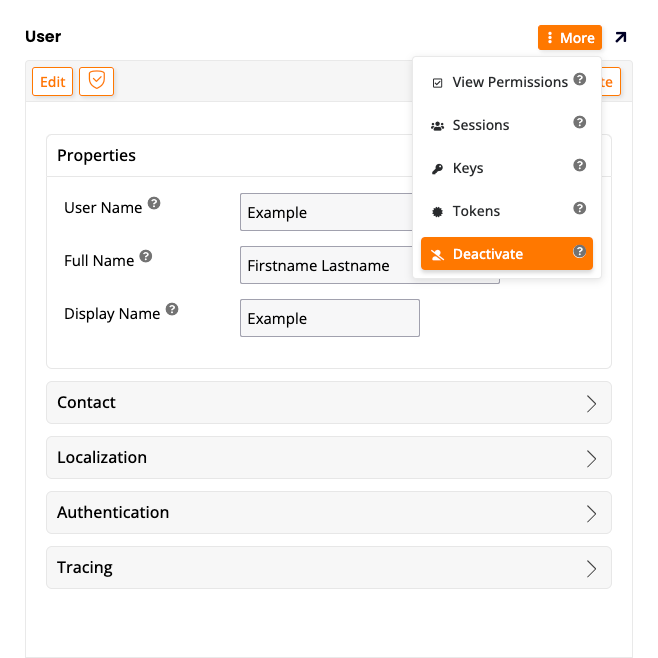
-
At the prompt Deactivate the user?, click the Proceed button:
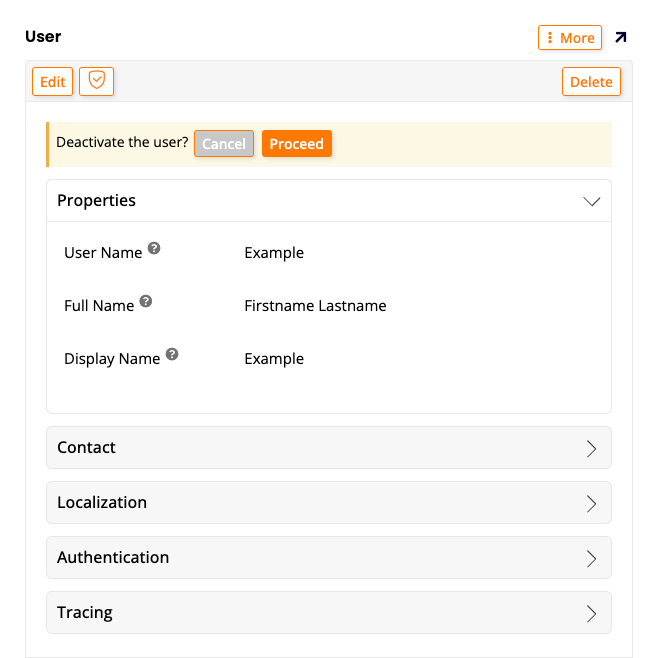
-
The User dialog's Properties pane updates to show the deactivation date and time, and the account that performed the action:
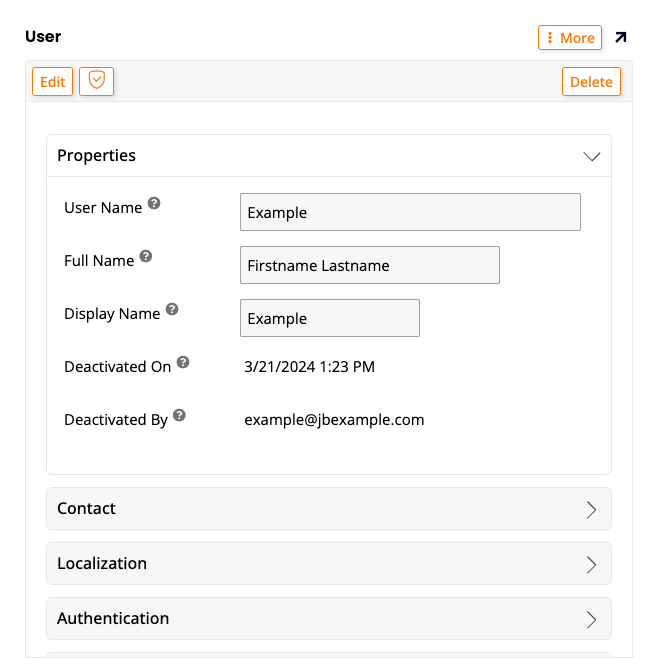
-
Close the User dialog.
- A deactivated icon appears in the Deactivated column for the user in the Users table.
Activate
To reactivate a user, follow these steps:
- Select IDE > User Management.
- Under Users, click the Open record icon for a user.
-
On the User dialog, click More > Activate:

-
At the prompt Activate the user?, click the Proceed button:
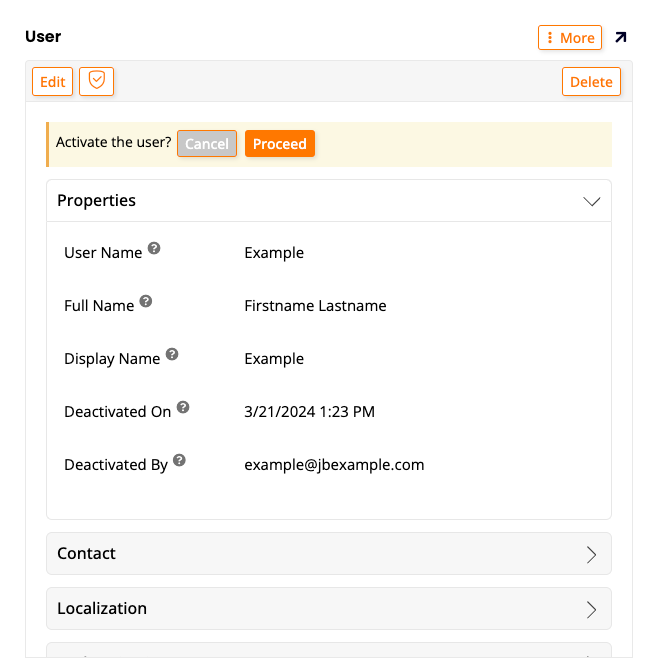
-
The User dialog's Properties pane updates without the deactivation details:

Find deactivated users
To see all deactivated users, follow these steps:
- Select IDE > User Management.
- Under Users, click the Apply Filter icon.
- Under Deactivated, click the menu and select Yes.
- Click the Run Filter button.