SOAP API connection guide for Jitterbit App Builder
Overview
This guide describes the system requirements and instructions for connecting App Builder to a SOAP API and endpoint.
System requirements
Web services server
SOAP API
Client web browser
-
Chrome TM 60 or newer
-
Firefox ® 55 or newer
-
Safari ® 11.0.2 or newer
Connection instructions
Adding a server
-
Navigate to the App Builder IDE
-
From the Connect menu, click on the Connect to your enterprise link
-
Click the Create button on the top left of the Data Servers panel. This will bring up the Add Server page.
-
Server Name: Identifiable name for server connection Type: REST API
-
Sub Type: SOAP
-
Url: Url associated with SOAP API
-
Request Content Type: XML
-
Response Content Type: XML
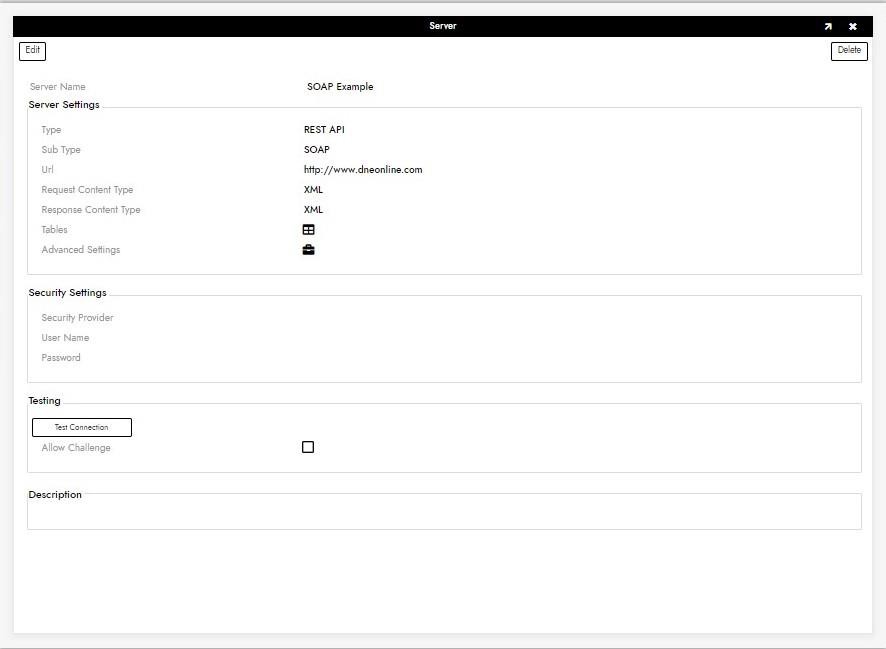
-
-
Click Save to complete server connection.
-
Click Test Connection to ensure connection works properly.
Endpoint configuration
-
Click on the Server Name of the SOAP API connection you just made
-
In the Endpoints panel, click Create
-
Add the following data:
-
Name: Identifiable name for endpoint Endpoint: Segment of url specific to endpoint
-
Method: One of the API methods, i.e. POST, GET, PUT, DELETE, PATCH
-
Sample Input: Direct copy of xml body from desired API endpoint, with variables put in
{{ }}to pass in Endpoint Parameters -
Test Url: Full url of API and endpoint
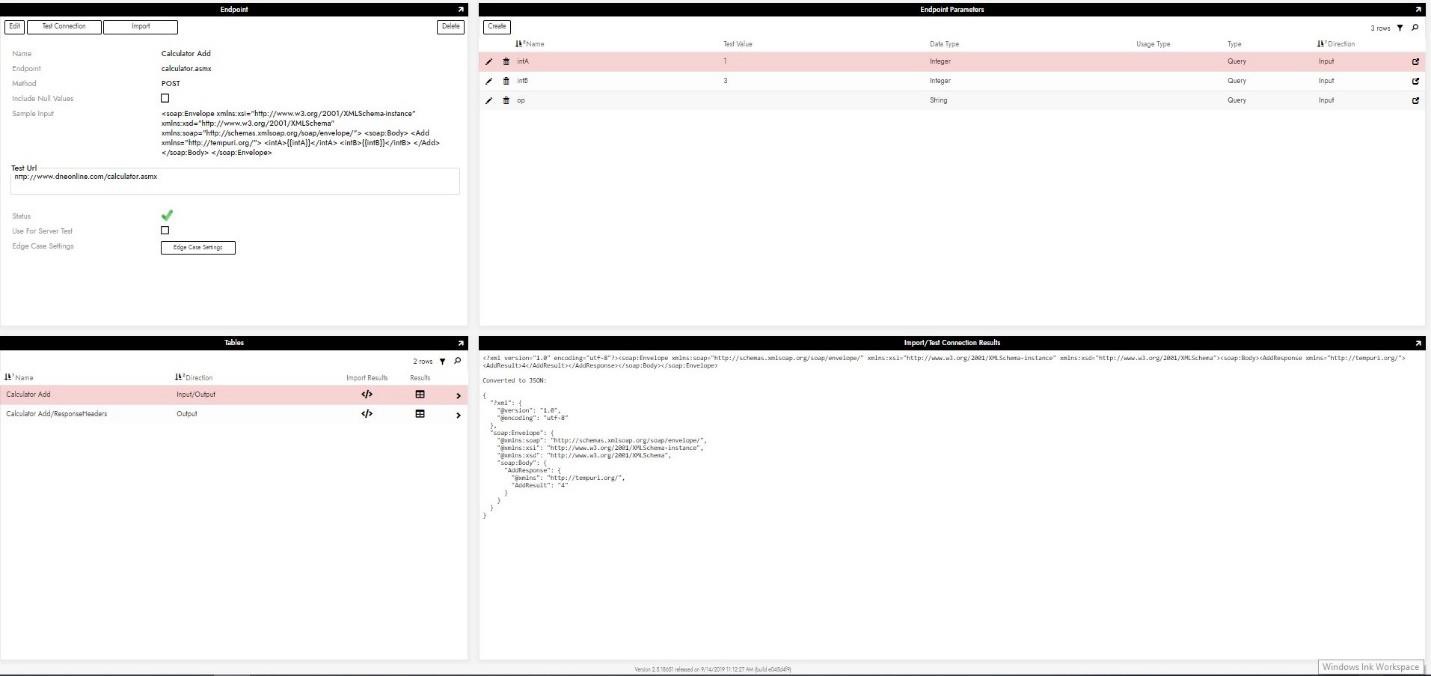
-
-
In the Endpoint Parameters panel, click Create to create parameters matching what was put in
{{ }}in the previous step. This is where you can enter credentials such as an API-KEY or url queries. -
Click Save to complete entering endpoint parameter
-
Click Test Connection to ensure endpoint is properly configured.
-
Click Import to complete endpoint configuration