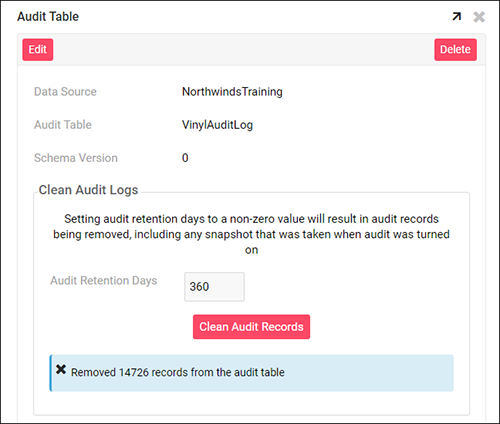Audit config in Jitterbit App Builder
You can configure Audit log file information being stored by an App Builder application. By default, App Builder does not automatically clean up or purge any records being stored in the Full Audit table. With this new Audit Config feature, an Administrator can now configure a time period to retain data for, after which App Builder should purge audit records beyond the defined time frame.
Audit tables with this setting will be cleaned via a daily schedule nightly.
Note
As indicated on the screen where this gets configured, setting Audit Retention Days to a non-zero value will result in audit records being removed, including any snapshot that was taken when audit was turned on.
How to configure audit config
To configure this setting, we assume you have a Data Source that already has Audit enabled.
- Go to the Control Center
- Select Applications from the Build menu
- Select the Application to configure
- Select the Business Logic navigation option
- Click the Data Sources navigation tab
- Select the Data Source to configure Audit for
-
Locate the Audit section and click on the Audit Config button
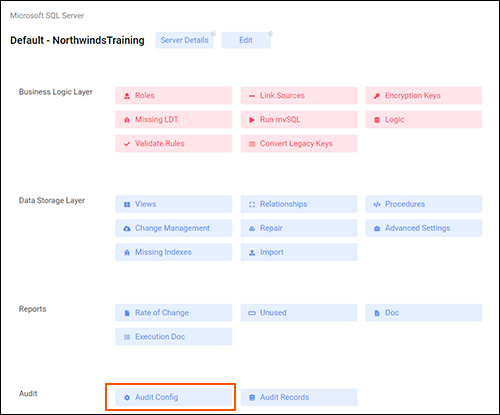
-
The resultant Audit Table screen has an Audit Retention Days field which is customizable. When setting this value, note the guidance that tells you it will result in audit records being removed, including any snapshot taken when Audit was initially enabled.

-
Click the Edit button
- Enter the numeric value (in days) you want into the Audit Retention Days field. For example: 360
- Click the Save button
- Click Clean Audit Records to bring the Audit table inline with the newly configured value
-
App Builder will run and indicate how many records were removed from the Audit table