How to convert a control to all uppercase in Jitterbit App Builder
Configuration
- Navigate to the panel containing the control you want to modify
- Go to **Action Drawer > Live Designer **
- Click the panel's Business Logic gear icon
- Click the Columns tab
- Locate the Column you wish to modify. For example: CompanyName
-
In the Column or Expression field, insert
UPPER()around the existingTable.Fieldname. For example:UPPER(C.CompanyName) -
Enter an Alias for the Column. For example: UpperCompanyName
- Click the checkmark icon to Save
- Return to the application view and confirm the update
Step-by-step guide
- Navigate to the Panel containing the Control you want to modify, and go to **Design this Page **
- Select the Panel you are making this change to, and click on the corresponding **Business Logic ** icon
- Under the Rules ** heading, you want to click on the *SQL *icon for the Data Object containing the field you're modifying
- Under the *Columns ** heading, locate the Column you wish to modify and click on the corresponding pencil *Edit ** icon
- In the Column or Expression field, insert UPPER() so that it appears around the existing Table.Fieldname. For example:
UPPER(C.CompanyName)
- Click the check icon to Save
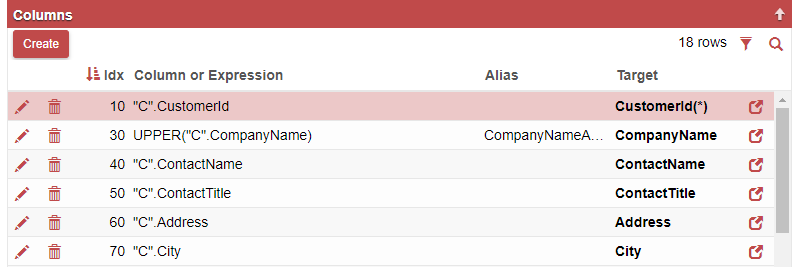
When you refresh your web browser, you should be able to see the change to the Control on the Panel.