Site menu in Jitterbit App Builder
The Site Menu provide users with a landing page experience for viewing and accessing applications residing on an App Builder environment. The Site Menu is customizable for branding by an Administrator user. You can also group together apps under a named Site Menu Group label.
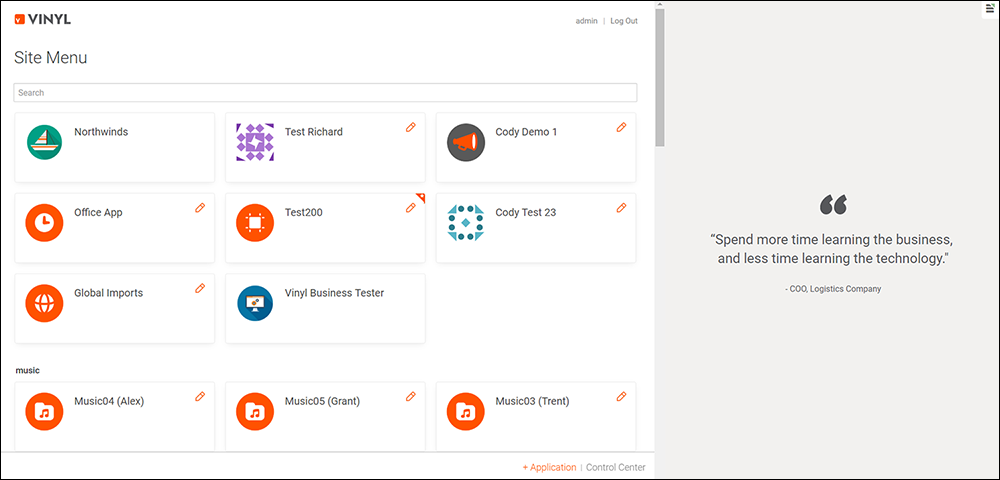
Site menu tutorial
Elements available for customization
- Logo: image appearing on top left region
- Title: text value appearing on top left region (defaults as "Site Menu")
- Banner Content: quote information appearing inside of Banner Image region
- Banner Image: graphic appearing on right hand region
- Site Menu Group: provide labels and grouping for apps residing on Site Menu
To customize the site menu
- Log in as an Administrator User
- Navigate to the App Workbench
- Click the Control Center cog icon
- Under Instance Settings, click on Site Menu
To create a site menu group label
You can either create Site Menu Group labels from the application level or from the Control Center > Site Menu. Here are the steps to create from the application level:
- Locate the app you want to create a Group for from Site Menu
- Click the app pencil edit icon
- Click the Settings tab
- Enter in the value for the label into the Site Menu Group field. For example: HR Apps
To associate an app with a site menu group
Similarly, you can associate an app with a Site Menu Group either from the application level or from the Control Center > Site Menu. Here are the steps to associate from the application level:
- Locate the app you want to create a Group for from Site Menu
- Click the app pencil edit icon
- Click the Settings tab
- From the Setting panel, select the Site Menu Group value
To make a site menu with an app
You can make a site menu with an app. To do this, follow these steps:
- Select App Workbench from the action drawer.
- Under App Settings, click More, then select Edge Case.
- In the Settings tab, enable the Treat As Site Menu option.