Dashboard page in Jitterbit Citizen Integrator
Introduction
Citizen Integrator, accessible via the Harmony portal when enabled, is Jitterbit's click-and-run web application for non-technical users to quickly customize and deploy Design Studio integrations using pre-built Citizen Integrator recipes. When you go to Citizen Integrator, you arrive at the Citizen Dashboard.
Access Citizen Integrator
To access Citizen Integrator when enabled:
-
Log in to the Harmony portal at https://login.jitterbit.com.
-
Use the Harmony portal menu in the top left to go to Citizen Integrator.
-
Citizen Integrator will open on the Citizen Dashboard page:
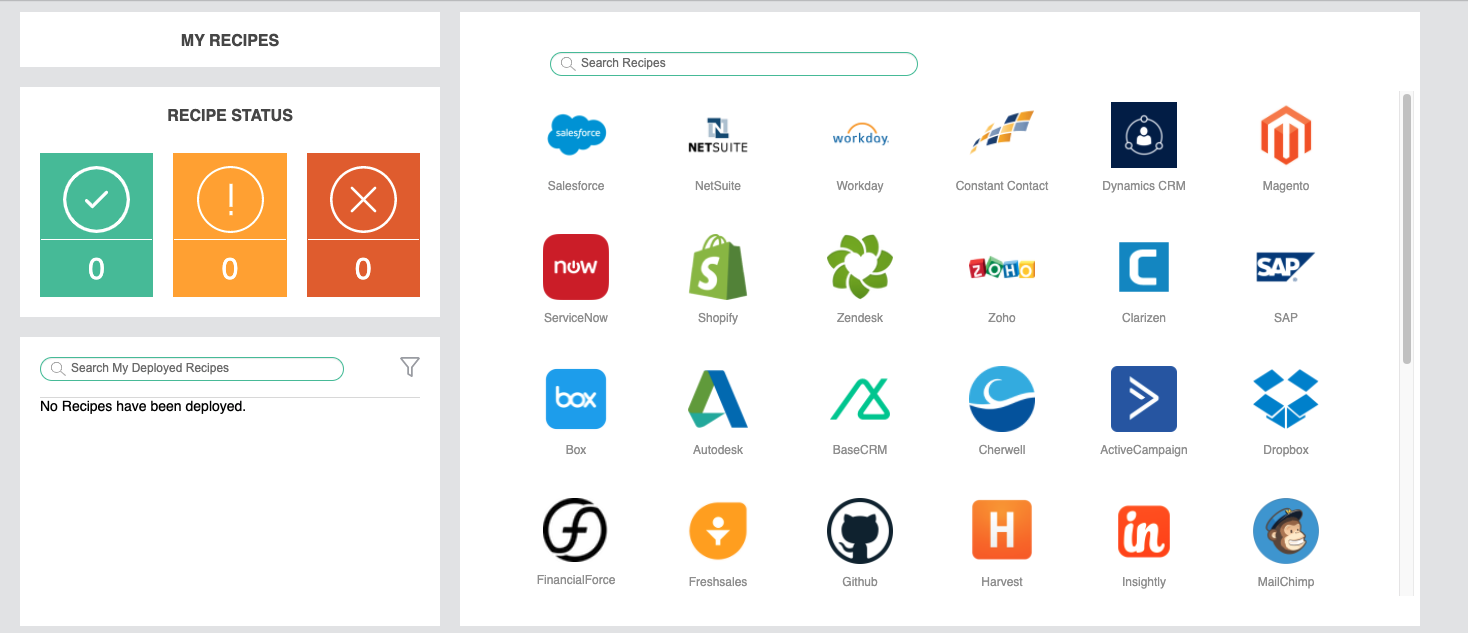
My recipes
The My Recipes section is located in the upper left of the Citizen Dashboard page. Click the link My Recipes to open the Citizen Integrator - My recipes page.

On the Citizen Integrator - My recipes page, you can see Citizen Integrator recipes that are private to your organization, or upload or generate your own recipes.
Recipe status
The Recipe Status section is the next section on the left of the Citizen Dashboard page. This section provides a visual summary of the status of deployed Citizen Integrator recipes.
Note
Citizen Integrator recipes whose Jitterpaks have been imported into Design Studio and deployed via the Design Studio interface are not included, as these are considered independent projects once imported.
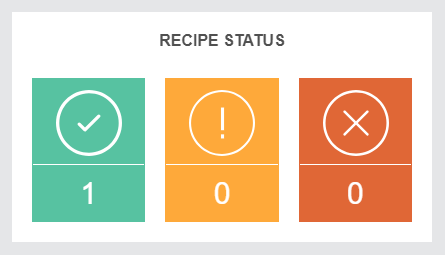
Each color and symbol represents a known recipe status, below which is the number of recipes within that status.
- Green checkmark: Recipes that have been deployed successfully.
- Yellow exclamation: Recipes with warnings.
- Red 'X': Recipes with errors.
Click on any of these to open the Citizen Integrator - Manage deployed recipes page to filter by the selected status. From this page, you can view operation logs, including any error messages.
Search my deployed recipes
The Search My Deployed Recipes section is located on the lower left of the Citizen Dashboard page. This section provides the ability to search for deployed Citizen Integrator recipes by name or filter deployed recipes based on status. You can also interact with each recipe to edit, deploy, delete, or view details for the recipe.
Note
Citizen Integrator recipes whose Jitterpaks have been imported into Design Studio and deployed via the Design Studio interface are not included, as these are considered independent projects once imported.
To search for recipes by name, enter any part of the recipe name into the search bar:
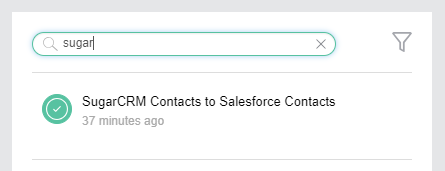
To filter recipes by known status, use the filter dropdown ![]() :
:
 : The blue remove filter icon clears any filters currently applied to the list of deployed recipes.
: The blue remove filter icon clears any filters currently applied to the list of deployed recipes. : The green checkmark filters deployed recipes to those in success status.
: The green checkmark filters deployed recipes to those in success status. : The yellow exclamation filters deployed recipes to those in warning status.
: The yellow exclamation filters deployed recipes to those in warning status. : The red 'X' filters deployed recipes to those in error status.
: The red 'X' filters deployed recipes to those in error status. : The gray question mark icon, which represents an unknown status, is not included in the filter dropdown. However, it is common to see this icon while a status update is pending. In most cases, this icon will change to a known status after several minutes.
: The gray question mark icon, which represents an unknown status, is not included in the filter dropdown. However, it is common to see this icon while a status update is pending. In most cases, this icon will change to a known status after several minutes.
Upon hovering over each displayed recipe, options for interacting with the recipe become available:
 : The edit icon opens the Citizen Integrator - Configure recipe page where you can edit your recipe configuration.
: The edit icon opens the Citizen Integrator - Configure recipe page where you can edit your recipe configuration. : The deploy icon opens a confirmation dialogue to redeploy a recipe that has already been deployed.
: The deploy icon opens a confirmation dialogue to redeploy a recipe that has already been deployed. : The trash icon opens a confirmation dialogue to remove a recipe that you have previously deployed.
: The trash icon opens a confirmation dialogue to remove a recipe that you have previously deployed. : The details icon opens the Citizen Integrator - Manage deployed recipes page where you can view operation logs for the specific recipe.
: The details icon opens the Citizen Integrator - Manage deployed recipes page where you can view operation logs for the specific recipe.
Search recipes
The Search Recipes section is located on the right side of the Citizen Dashboard page. This section provides an interface to search for and browse through Citizen Integrator recipes provided by Jitterbit. Once you find a recipe to use, you can then configure it.
To search for a recipe by name, enter any part of the recipe name into the search bar. Names of recipes typically include the name of endpoints, objects, and the action being performed on the data (synchronization, migration, etc.).
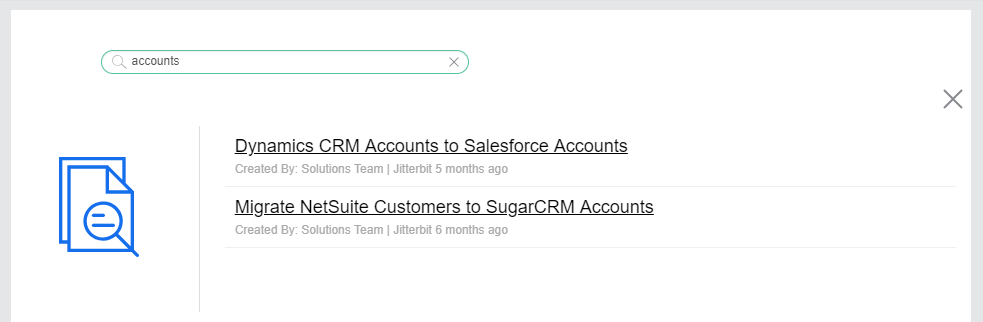
To clear the search, click the 'X' either within the search bar or in the top right of the search results.
To browse recipes by endpoint, either hover over or click on an endpoint icon.
Hovering over an endpoint icon will display a preview of recipes for that endpoint:
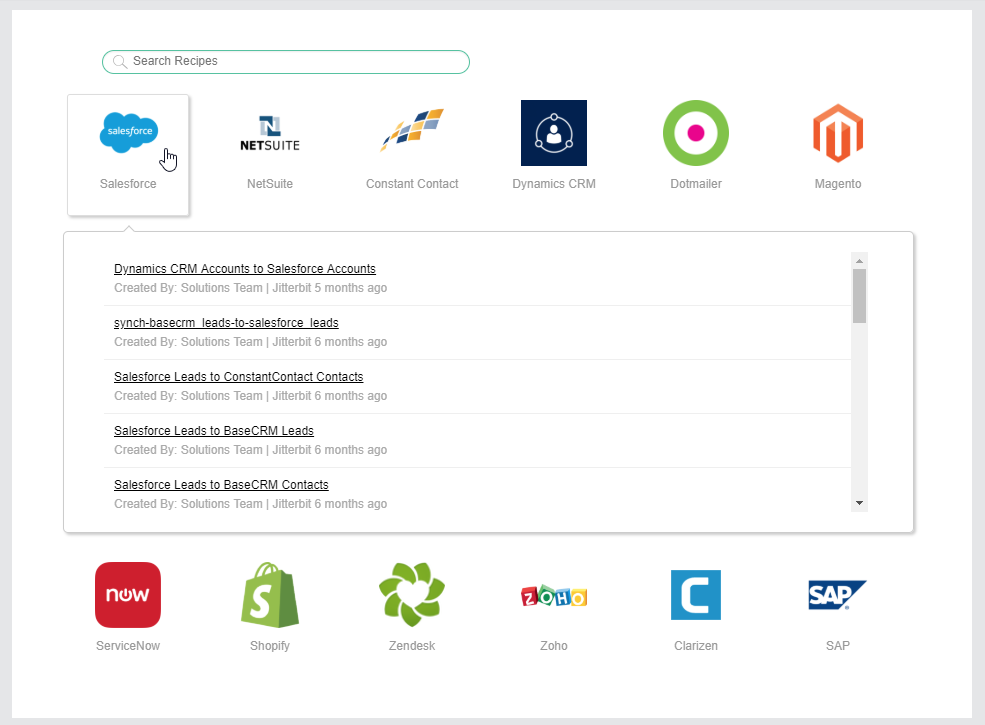
Clicking directly on the endpoint icon will open the search view for the name of the selected endpoint:
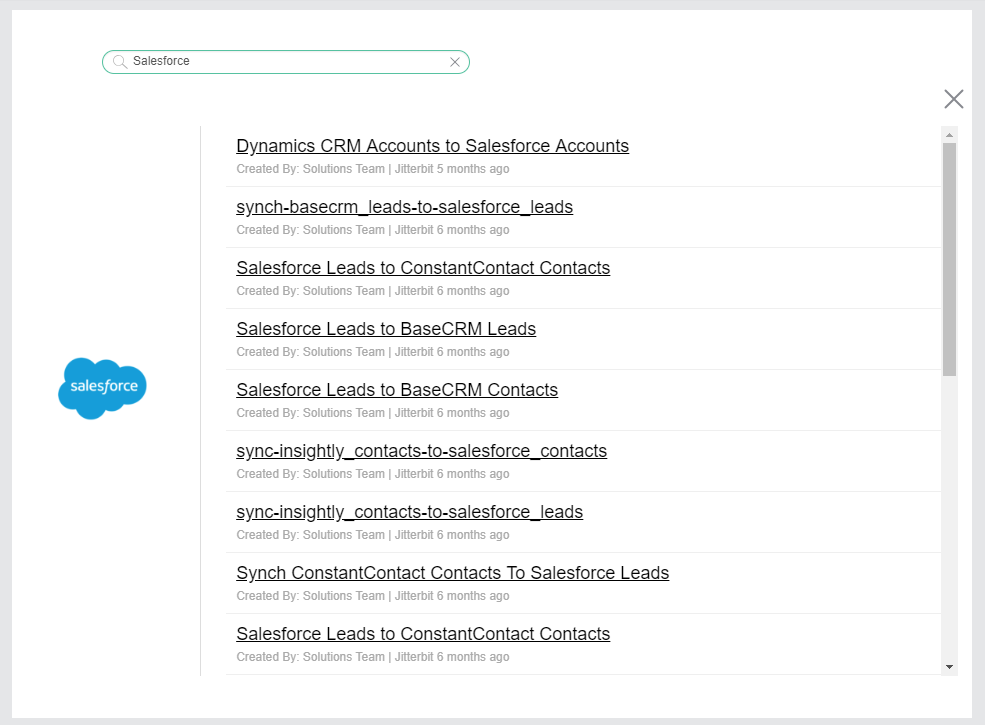
To select a recipe to configure, click on the recipe name to open the Citizen Integrator - Configure recipe page where you can configure the recipe.