Manage Deployed Recipes page in Jitterbit Citizen Integrator¶
Introduction¶
Citizen Integrator, accessible via the Harmony portal, is Jitterbit's click-and-run web application for non-technical users to quickly customize and deploy Design Studio integrations using pre-built Citizen Integrator recipes.
Within Citizen Integrator, the Manage Deployed Recipes page provides a list of deployed Citizen Integrator recipes and statuses, and allows you to view operation logs for deployed recipes.
Note
Citizen Integrator recipes whose Jitterpaks have been imported into Design Studio and deployed via the Design Studio interface are not included, as these are considered independent projects once imported.
Access the manage deployed recipes page¶
You must navigate from the Citizen Integrator - Dashboard page in order to reach the Manage Deployed Recipes page. Within the Citizen Dashboard, there are several places where you can access this page:
- In the Recipe Status section, click on any of the status tiles or the Citizen Integrator recipe count below them. This will open the Manage Deployed Recipes list filtering by the selected status.
- In the Search My Deployed Recipes section, hover over the Citizen Integrator recipe and select the details icon
 . This will open the Manage Deployed Recipes operation log for the specific recipe.
. This will open the Manage Deployed Recipes operation log for the specific recipe.
Deployed recipes list¶
If accessing the Manage Deployed Recipes page in list view, any deployed Citizen Integrator recipes that meet the criteria for the selected filter will be listed under Deployed Recipes.

The icons in the top right of the Deployed Recipes section provide the available filter options for the list of deployed recipes:
 : The blue remove filter icon clears any filters currently applied to the list of deployed recipes.
: The blue remove filter icon clears any filters currently applied to the list of deployed recipes. : The green checkmark filters deployed recipes to those in success status.
: The green checkmark filters deployed recipes to those in success status. : The yellow exclamation filters deployed recipes to those in warning status.
: The yellow exclamation filters deployed recipes to those in warning status. : The red 'X' filters deployed recipes to those in error status.
: The red 'X' filters deployed recipes to those in error status.
Upon hovering over each row within the Deployed Recipes section, options per recipe become available on the far right of the row:
 : The deploy icon opens a confirmation dialogue to redeploy a recipe that has already been deployed.
: The deploy icon opens a confirmation dialogue to redeploy a recipe that has already been deployed. : The trash icon opens a confirmation dialogue to remove a recipe that you have previously deployed.
: The trash icon opens a confirmation dialogue to remove a recipe that you have previously deployed. : The details icon opens the Citizen Integrator - Manage deployed recipes page where you can view operation logs for the specific recipe.
: The details icon opens the Citizen Integrator - Manage deployed recipes page where you can view operation logs for the specific recipe.
In addition to using the details icon, you can also click on each row to expand or collapse operation logs for the specific recipe within the table row.
When operation logs are expanded, some additional options allow you to view more information about the logs:
- Click [Show log] to expand a detailed log, or [Hide log] to collapse an expanded log.
- Click on an operation row or use the arrow icons
 to expand log details for each child operation, or
to expand log details for each child operation, or  to collapse details.
to collapse details.
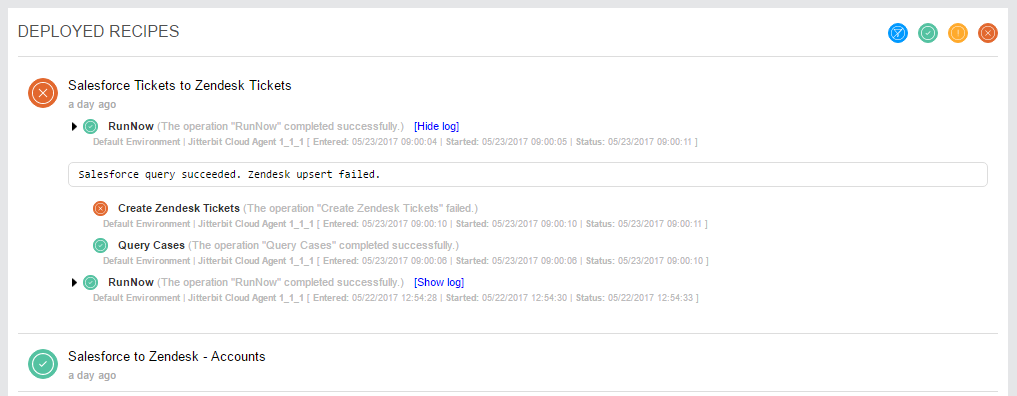
Deployed recipe log¶
If accessing the Manage Deployed Recipes page for a specific Citizen Integrator recipe only, the operation log view is similar to that in list view.
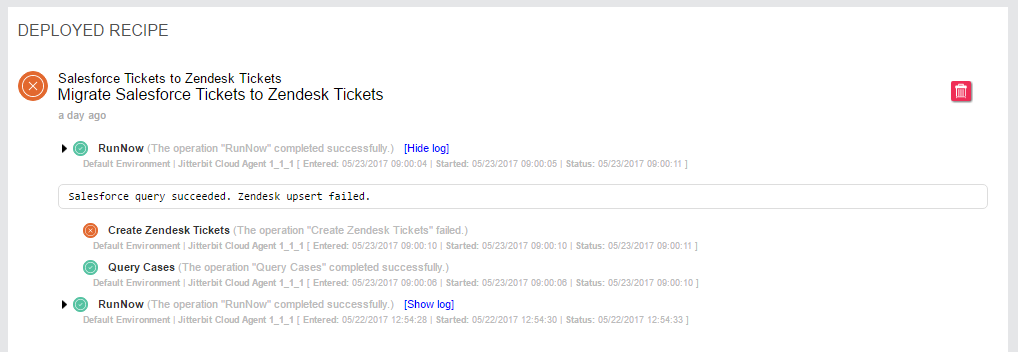
Under Deployed Recipe, you will see the recipe name along with the recipe description. The same log options are available:
- Click [Show log] to expand a detailed log, or [Hide log] to collapse an expanded log.
- Click on an operation row or use the arrow icons
 to expand log details for each child operation, or
to expand log details for each child operation, or  to collapse details.
to collapse details.
In addition, on the far right of the recipe row heading, the trash icon ![]() is available should you want to remove the recipe. A confirmation message will display to confirm you would like to remove the recipe.
is available should you want to remove the recipe. A confirmation message will display to confirm you would like to remove the recipe.