Amazon Redshift connection¶
Introduction¶
An Amazon Redshift connection, created using the Amazon Redshift connector, establishes access to Amazon Redshift. Once a connection is configured, you can create instances of Amazon Redshift activities associated with that connection to be used either as sources (to provide data in an operation) or as targets (to consume data in an operation).
Note
This connector supports the Enable Re-authentication on Change organization policy. If enabled, a change to the Master Username in this connection requires users to re-enter the Master Password for the connection.
Create or edit an Amazon Redshift connection¶
A new Amazon Redshift connection is created using the Amazon Redshift connector from one of these locations:
- The design component palette's Project endpoints and connectors tab (see Design component palette).
- The Global Connections page (see Create a global connection in Global Connections).
An existing Amazon Redshift connection can be edited from these locations:
- The design component palette's Project endpoints and connectors tab (see Design component palette).
- The project pane's Components tab (see Component actions menu in Project pane Components tab).
- The Global Connections page (see Edit a global connection in Global Connections).
Configure an Amazon Redshift connection¶
Each user interface element of the Amazon Redshift connection configuration screen is described below.
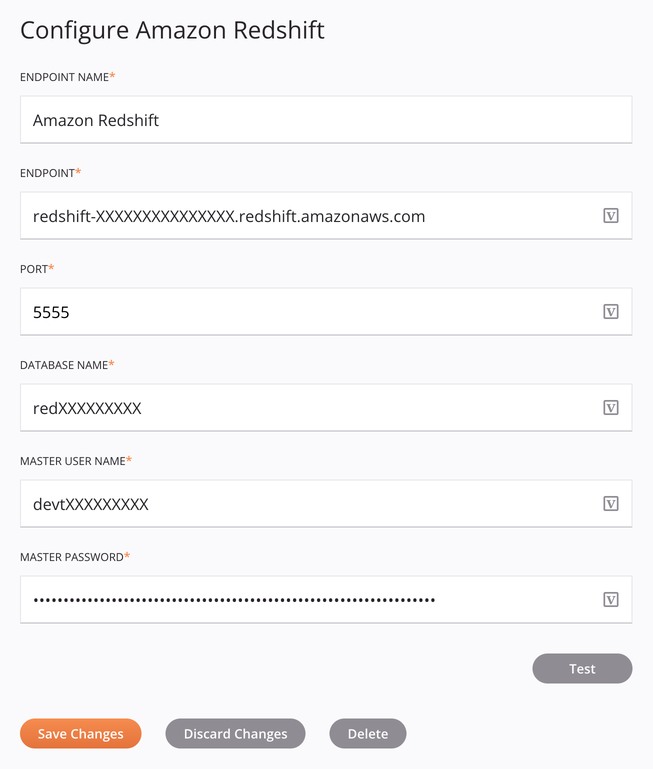
Tip
Fields with a variable icon ![]() support using global variables, project variables, and Jitterbit variables. Begin either by typing an open square bracket
support using global variables, project variables, and Jitterbit variables. Begin either by typing an open square bracket [ into the field or by clicking the variable icon to display a list of the existing variables to choose from.
-
Connection Name: Enter a name to use to identify the connection. The name must be unique for each Amazon Redshift connection and must not contain forward slashes (
/) or colons (:). This name is also used to identify the Amazon Redshift endpoint, which refers to both a specific connection and its activities. -
Endpoint: Enter the endpoint of the Amazon Redshift cluster.
-
Port: Enter the port number that was specified when the cluster was created. If you have a firewall, make sure that this port is open for you to use.
-
Database Name: Enter the database that was created for the cluster.
-
Master Username: Enter the master username.
-
Master Password: Enter the master password.
-
Test: Click to verify the connection using the provided configuration. When the connection is tested, the latest version of the connector is downloaded by the agent(s) in the agent group associated with the current environment. This connector supports suspending the download of the latest connector version by using the Disable Auto Connector Update organization policy.
-
Save Changes: Click to save and close the connection configuration.
-
Discard Changes: After making changes to a new or existing configuration, click to close the configuration without saving. A message asks you to confirm that you want to discard changes.
-
Delete: After opening an existing connection configuration, click to permanently delete the connection from the project and close the configuration (see Component dependencies, deletion, and removal). A message asks you to confirm that you want to delete the connection.
Next steps¶
After an Amazon Redshift connection has been created, you place an activity type on the design canvas to create activity instances to be used either as sources (to provide data in an operation) or as targets (to consume data in an operation).
Menu actions for a connection and its activity types are accessible from the project pane and design component palette. For details, see Actions menus in Connector basics.
These activity types are available:
-
Insert Bulk: Inserts multiple records into a table at Amazon Redshift and is intended to be used as a target in an operation. This activity provides the option to set the number of records per batch and the option to stop processing the remaining records if an error is found.
-
Query: Retrieves records from a table at Amazon Redshift and is intended to be used as a source in an operation.
-
Upsert: Updates an existing object or creates a new object in Amazon Redshift and is intended to be used as a target in an operation.
-
Invoke Stored Procedure: Calls a stored procedure from within a schema at Amazon Redshift and is intended to be used as a target in an operation.
-
Insert Record: Inserts a record into a table at Amazon Redshift and is intended to be used as a target in an operation.
-
Update Record: Updates a record in a table at Amazon Redshift and is intended to be used as a target in an operation.
-
Copy: Inserts records into a table at Amazon Redshift, and is intended to be used as a target to consume data in an operation.
-
Update Bulk: Updates multiple records in a table at Amazon Redshift and is intended to be used as a target in an operation. This activity provides the option to set the number of records per batch and the option to stop processing the remaining records if an error is found.
-
Delete Record: Deletes a record from Amazon Redshift and is intended to be used as a target in an operation.