Amazon Redshift Invoke Stored Procedure Activity¶
Introduction¶
An Amazon Redshift Invoke Stored Procedure activity, using its Amazon Redshift connection, calls a stored procedure from within a schema at Amazon Redshift, and is intended to be used as a target to consume data in an operation.
Create an Amazon Redshift Invoke Stored Procedure Activity¶
An instance of an Amazon Redshift Invoke Stored Procedure activity is created from an Amazon Redshift connection using its Invoke Stored Procedure activity type.
To create an instance of an activity, drag the activity type to the design canvas or copy the activity type and paste it on the design canvas. For details, see Creating an Activity Instance in Component Reuse.
An existing Amazon Redshift Invoke Stored Procedure activity can be edited from these locations:
- The design canvas (see Component Actions Menu in Design Canvas).
- The project pane's Components tab (see Component Actions Menu in Project Pane Components Tab).
Configure an Amazon Redshift Invoke Stored Procedure Activity¶
Follow these steps to configure an Amazon Redshift Invoke Stored Procedure activity:
-
Step 1: Enter a Name and Select a Schema
Provide a name for the activity and select a schema. -
Step 2: Select a Stored Procedure
Select a stored procedure to be executed. -
Step 3: Review the Data Schemas
Any request or response schemas generated from the endpoint are displayed.
Step 1: Enter a Name and Select a Schema¶
In this step, provide a name for the activity and select a schema. Each user interface element of this step is described below.
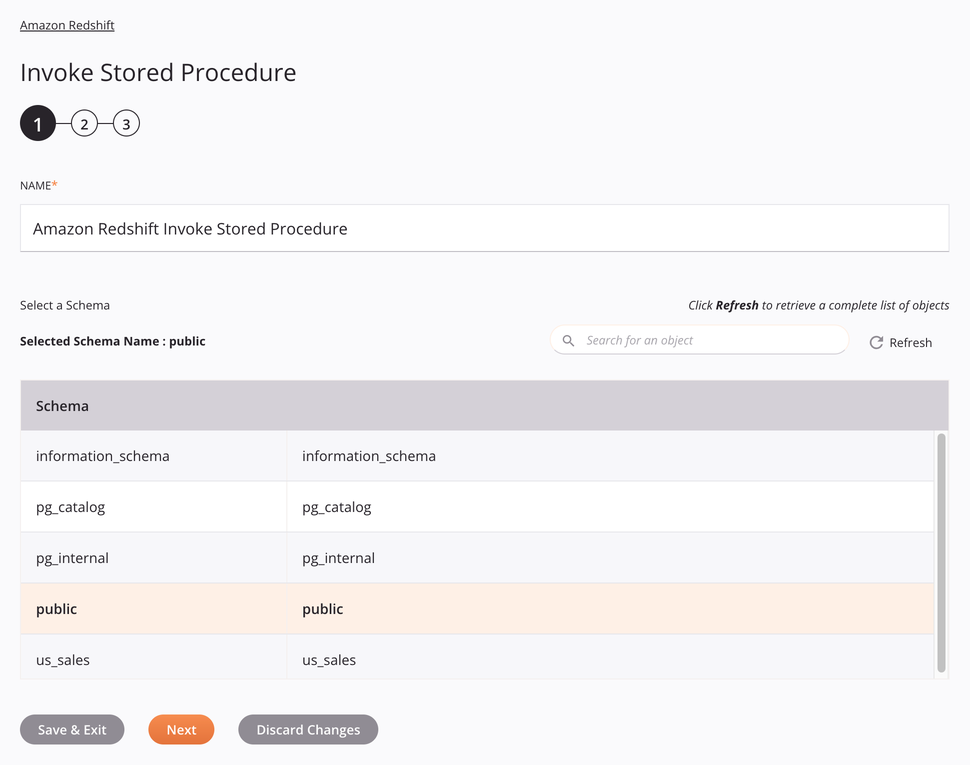
-
Name: Enter a name to identify the activity. The name must be unique for each Amazon Redshift Invoke Stored Procedure activity and must not contain forward slashes (
/) or colons (:). -
Select a Schema: This section displays schemas available in the Amazon Redshift endpoint. When reopening an existing activity configuration, only the selected schema is displayed instead of reloading the entire schema list.
-
Selected Schema Name: After a schema is selected, it is listed here.
-
Search: Enter any part of the schema name into the search box to filter the list of schemas. The search is not case-sensitive. If schemas are already displayed within the table, the table results are filtered in real time with each keystroke. To reload schemas from the endpoint when searching, enter search criteria and then refresh, as described below.
-
Refresh: Click the refresh icon
 or the word Refresh to reload schemas from the Amazon Redshift endpoint. This may be useful if schemas have been added to Amazon Redshift. This action refreshes all metadata used to build the table of schemas displayed in the configuration.
or the word Refresh to reload schemas from the Amazon Redshift endpoint. This may be useful if schemas have been added to Amazon Redshift. This action refreshes all metadata used to build the table of schemas displayed in the configuration. -
Selecting a Schema: Within the table, click anywhere on a row to select a schema. Only one schema can be selected. The information available for each schema is fetched from the Amazon Redshift endpoint:
- Schema: The name of the Amazon Redshift schema.
Tip
If the table does not populate with available schemas, the Amazon Redshift connection may not be successful. Ensure you are connected by reopening the connection and retesting the credentials.
-
-
Save & Exit: If enabled, click to save the configuration for this step and close the activity configuration.
-
Next: Click to temporarily store the configuration for this step and continue to the next step. The configuration will not be saved until you click the Finished button on the last step.
-
Discard Changes: After making changes, click to close the configuration without saving changes made to any step. A message asks you to confirm that you want to discard changes.
Step 2: Select a Stored Procedure¶
In this step, select a stored procedure. Each user interface element of this step is described below.

-
Select a Stored Procedure: This section displays stored procedures available in the Amazon Redshift endpoint. When reopening an existing activity configuration, only the selected stored procedure is displayed instead of reloading the entire stored procedure list.
-
Selected Schema Name: The schema name selected in the previous step is listed here.
-
Select a Stored Procedure: After a stored procedure is selected, it is listed here.
-
Search: Enter any part of the stored procedure name into the search box to filter the list of stored procedures. The search is not case-sensitive. If stored procedures are already displayed within the table, the table results are filtered in real time with each keystroke. To reload stored procedures from the endpoint when searching, enter search criteria and then refresh, as described below.
-
Refresh: Click the refresh icon
 or the word Refresh to reload stored procedures from the Amazon Redshift endpoint. This may be useful if stored procedures have been added to Amazon Redshift. This action refreshes all metadata used to build the table of stored procedures displayed in the configuration.
or the word Refresh to reload stored procedures from the Amazon Redshift endpoint. This may be useful if stored procedures have been added to Amazon Redshift. This action refreshes all metadata used to build the table of stored procedures displayed in the configuration. -
Selecting a Stored Procedure: Within the table, click anywhere on a row to select a stored procedure. Only one stored procedure can be selected. The information available for each stored procedure is fetched from the Amazon Redshift endpoint:
- Stored Procedure: The stored procedure from Amazon Redshift.
Tip
If the table does not populate with available stored procedures, the Amazon Redshift connection may not be successful. Ensure you are connected by reopening the connection and retesting the credentials.
-
-
Back: Click to temporarily store the configuration for this step and return to the previous step.
-
Next: Click to temporarily store the configuration for this step and continue to the next step. The configuration will not be saved until you click the Finished button on the last step.
-
Discard Changes: After making changes, click to close the configuration without saving changes made to any step. A message asks you to confirm that you want to discard changes.
Step 3: Review the Data Schemas¶
Any request or response schemas generated from the endpoint are displayed. Each user interface element of this step is described below.
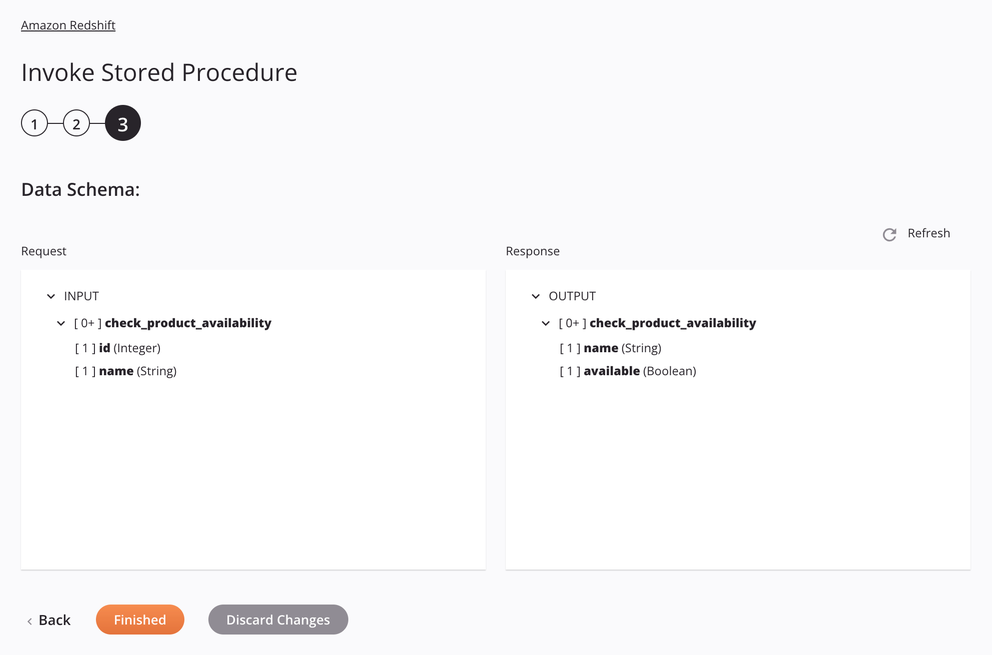
-
Data Schemas: These data schemas are inherited by adjacent transformations and are displayed again during transformation mapping.
Note
Data supplied in a transformation takes precedence over the activity configuration.
The Amazon Redshift connector uses the Amazon Redshift JDBC Driver version 2.1.0.17 and Amazon Redshift SQL Commands. Refer to the Amazon Redshift documentation and the Amazon Redshift System Overview documentation for additional information.
The request and response data schemas vary depending on the specified stored procedure. In this example, they consist of these nodes and fields:
-
Request
Request Schema Field/Node Notes check_product_availabilityNode of product availability to be checked idID of product to be checked for availability nameName of product to be checked for availability -
Response
Response Schema Field/Node Notes check_product_availabilityNode of product availability that was checked nameName of product that was checked for availability availableBoolean set to the availability of the checked product
-
-
Refresh: Click the refresh icon
 or the word Refresh to regenerate schemas from the Amazon Redshift endpoint. This action also regenerates a schema in other locations throughout the project where the same schema is referenced, such as in an adjacent transformation.
or the word Refresh to regenerate schemas from the Amazon Redshift endpoint. This action also regenerates a schema in other locations throughout the project where the same schema is referenced, such as in an adjacent transformation. -
Back: Click to temporarily store the configuration for this step and return to the previous step.
-
Finished: Click to save the configuration for all steps and close the activity configuration.
-
Discard Changes: After making changes, click to close the configuration without saving changes made to any step. A message asks you to confirm that you want to discard changes.
Next Steps¶
After configuring an Amazon Redshift Invoke Stored Procedure activity, complete the configuration of the operation by adding and configuring other activities, transformations, or scripts as operation steps. You can also configure the operation settings, which include the ability to chain operations together that are in the same or different workflows.
Menu actions for an activity are accessible from the project pane and the design canvas. For details, see Activity Actions Menu in Connector Basics.
Amazon Redshift Invoke Stored Procedure activities can be used as a target with these operation patterns:
- Transformation Pattern
- Two-transformation Pattern (as the first or second target)
To use the activity with scripting functions, write the data to a temporary location and then use that temporary location in the scripting function.
When ready, deploy and run the operation and validate behavior by checking the operation logs.