Amazon S3 connection¶
Introduction¶
An Amazon S3 connection, created using the Amazon S3 connector, establishes access to Amazon S3. Once a connection is configured, you can create instances of Amazon S3 activities associated with that connection to be used either as sources (to provide data in an operation) or as targets (to consume data in an operation).
Note
To use the Amazon S3 connector, the Amazon S3 instance must have the s3:PutObject, s3:GetObject, and s3:ListBucket permissions set. For more information, see the Amazon S3 permissions documentation.
Create or edit an Amazon S3 connection¶
A new Amazon S3 connection is created using the Amazon S3 connector from one of these locations:
- The design component palette's Project endpoints and connectors tab (see Design component palette).
- The Global Connections page (see Create a global connection in Global Connections).
An existing Amazon S3 connection can be edited from these locations:
- The design component palette's Project endpoints and connectors tab (see Design component palette).
- The project pane's Components tab (see Component actions menu in Project pane Components tab).
- The Global Connections page (see Edit a global connection in Global Connections).
Configure an Amazon S3 connection¶
Each user interface element of the Amazon S3 connection configuration screen is described below.
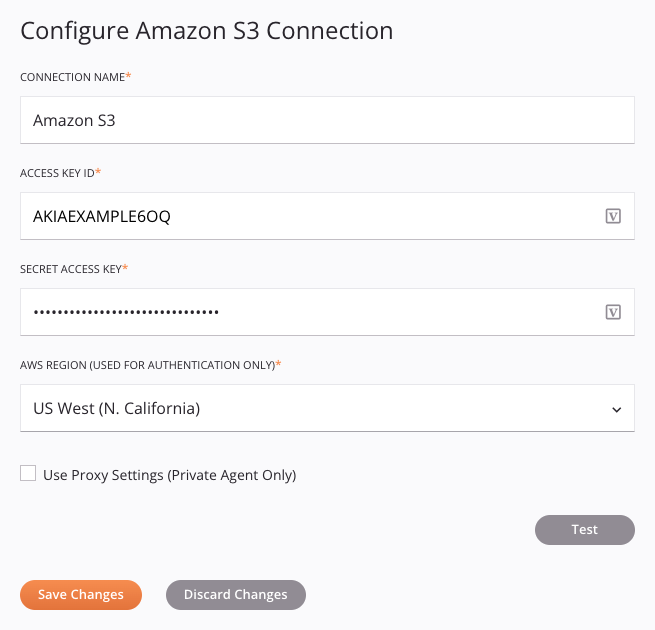
Tip
Fields with a variable icon ![]() support using global variables, project variables, and Jitterbit variables. Begin either by typing an open square bracket
support using global variables, project variables, and Jitterbit variables. Begin either by typing an open square bracket [ into the field or by clicking the variable icon to display a list of the existing variables to choose from.
-
Connection Name: Enter a name to use to identify the connection. The name must be unique for each Amazon S3 connection and must not contain forward slashes
/or colons:. This name is also used to identify the Amazon S3 endpoint, which refers to both a specific connection and its activities. -
Access Key ID: Enter the Amazon S3 access key ID associated with your AWS account or bucket.
-
Secret Access Key: Enter the Amazon S3 secret access key associated with your AWS account or bucket.
-
AWS Region (Used for Authentication Only): Select an Amazon S3 Region.
-
Use Proxy Settings (Private Agent Only): When using a private agent, this setting can be selected to use private agent proxy settings.
-
Test: Click to verify the connection using the provided configuration. When the connection is tested, the latest version of the connector is downloaded by the agent(s) in the agent group associated with the current environment. This connector supports suspending the download of the latest connector version by using the Disable Auto Connector Update organization policy.
-
Save Changes: Click to save and close the connection configuration.
-
Discard Changes: After making changes to a new or existing configuration, click to close the configuration without saving. A message asks you to confirm that you want to discard changes.
-
Delete: After opening an existing connection configuration, click to permanently delete the connection from the project and close the configuration (see Component dependencies, deletion, and removal). A message asks you to confirm that you want to delete the connection.
Next steps¶
After an Amazon S3 connection has been created, you place an activity type on the design canvas to create activity instances to be used either as sources (to provide data in an operation) or as targets (to consume data in an operation).
Menu actions for a connection and its activity types are accessible from the project pane and design component palette. For details, see Actions menus in Connector basics.
These activity types are available:
-
Move Object: Moves an object from one Amazon S3 bucket to another and is intended to be used as a target in an operation.
-
Delete Object: Deletes an object from an Amazon S3 bucket and is intended to be used as a target in an operation.
-
Put Object: Places an object into an Amazon S3 bucket and is intended to be used as a target in an operation.
-
Get Object: Retrieves an object from an Amazon S3 bucket and is intended to be used as a source in an operation.
-
List Objects: Returns some or all (up to 100,000) of the objects in an Amazon S3 bucket and is intended to be used as a target in an operation.