Amazon SQS Create Queue activity¶
Introduction¶
An Amazon SQS Create Queue activity, using its Amazon SQS connection, creates standard queues or FIFO queues in Amazon SQS and is intended to be used as a target in an operation.
This activity uses the CreateQueue action from the Amazon SQS API.
Prerequisites¶
To successfully use this activity, you must have the following AWS IAM account permissions:
sqs:CreateQueuesqs:GetQueueUrlsqs:ListQueues
Cross-account permissions don't apply to this action. For more information, see Basic Examples of Amazon SQS Policies in the Amazon SQS Developer Guide.
Create an Amazon SQS Create Queue activity¶
An instance of an Amazon SQS Create Queue activity is created from an Amazon SQS connection using its Create Queue activity type.
To create an instance of an activity, drag the activity type to the design canvas or copy the activity type and paste it on the design canvas. For details, see Creating an activity instance in Component reuse.
An existing Amazon SQS Create Queue activity can be edited from these locations:
- The design canvas (see Component actions menu in Design canvas).
- The project pane's Components tab (see Component actions menu in Project pane Components tab).
Configure an Amazon SQS Create Queue activity¶
Follow these steps to configure an Amazon SQS Create Queue activity:
-
Step 1: Enter a name and specify settings
Provide a name for the activity and specify the settings for creating a queue. -
Step 2: Review the data schemas
Any request or response schemas generated from the endpoint are displayed.
Step 1: Enter a name and specify settings¶
In this step, provide a name for the activity and specify the settings for creating a queue.
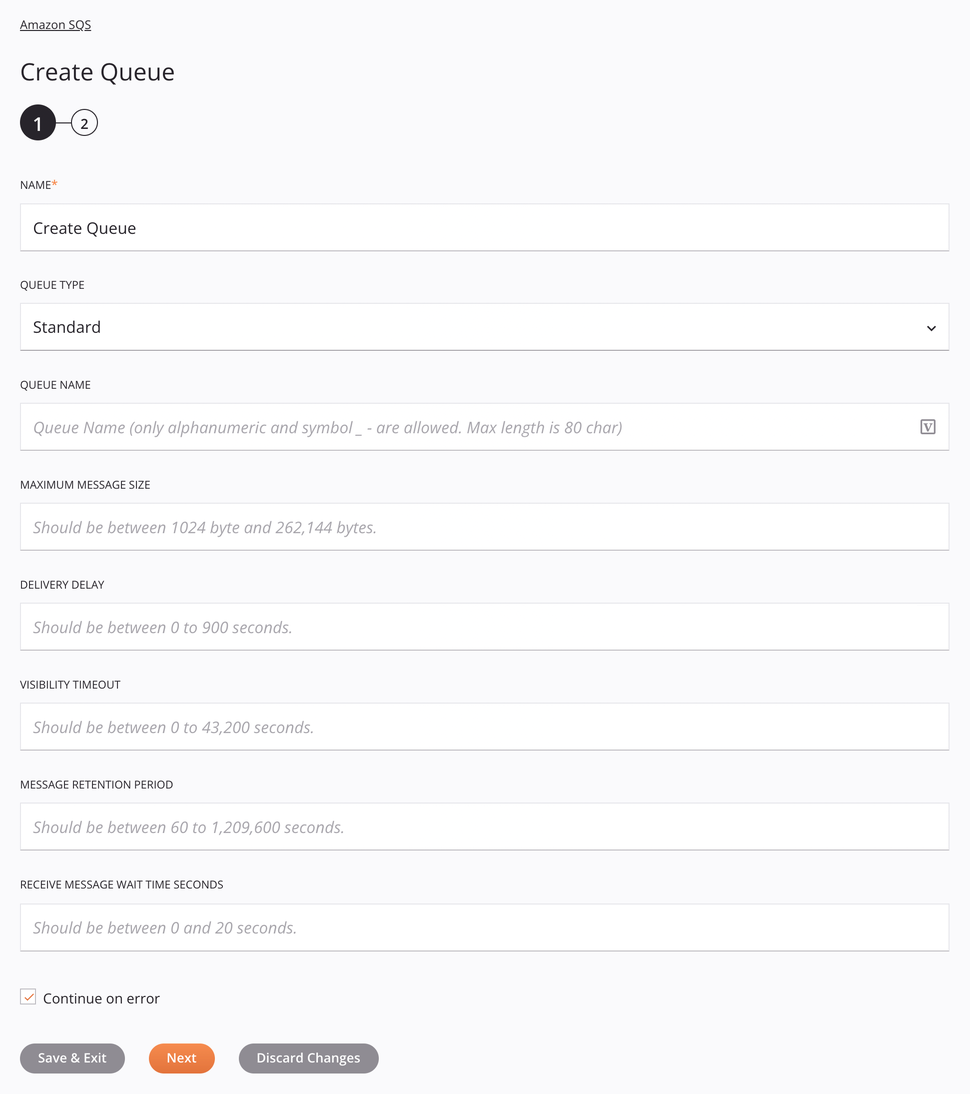
Tip
Fields with a variable icon ![]() support using global variables, project variables, and Jitterbit variables. Begin either by typing an open square bracket
support using global variables, project variables, and Jitterbit variables. Begin either by typing an open square bracket [ into the field or by clicking the variable icon to display a list of the existing variables to choose from.
-
Name: Enter a name to identify the activity. The name must be unique for each Amazon SQS Create Queue activity and must not contain forward slashes (
/) or colons (:). -
Queue Type: Specify the queue type to be used, either Standard or Fifo (FIFO).
-
Queue Name: Enter a name for this queue. Only alphanumeric characters, hyphens (
-), and underscores (_) are allowed. The maximum length is 80 characters. -
Maximum Message Size: Enter the maximum message size for this queue. This can range from 1,024 to 262,144 bytes.
-
Delivery Delay: Enter the amount of time that Amazon SQS will delay before delivering a message that is added to the queue. This can range from 0 to 900 seconds. For more information, see Amazon SQS Delay Queues.
-
Visibility Timeout: Enter the length of time that a message received from a queue (by one consumer) won't be visible to the other message consumers. This can range from 0 to 43,200 seconds. For more information, see Amazon SQS Visibility Timeout.
-
Message Retention Period: Enter the amount of time that Amazon SQS retains messages that remain in the queue. This can range from 60 to 1,209,600 seconds. The default value is 345,600 seconds.
-
Receive Message Wait Time Seconds: Enter the maximum amount of time that Amazon SQS waits for messages to become available after the queue gets a receive request. This can range from 0 to 20 seconds. For more information, see Amazon SQS Short and Long Polling.
-
Continue on Error: Select to continue the activity execution if an error is encountered for a dataset in a batch request. If any errors are encountered, they are written to the operation log. It is selected by default.
-
Save & Exit: If enabled, click to save the configuration for this step and close the activity configuration.
-
Next: Click to temporarily store the configuration for this step and continue to the next step. The configuration will not be saved until you click the Finished button on the last step.
-
Discard Changes: After making changes, click to close the configuration without saving changes made to any step. A message asks you to confirm that you want to discard changes.
Step 2: Review the data schemas¶
Any request or response schemas generated from the endpoint are displayed.
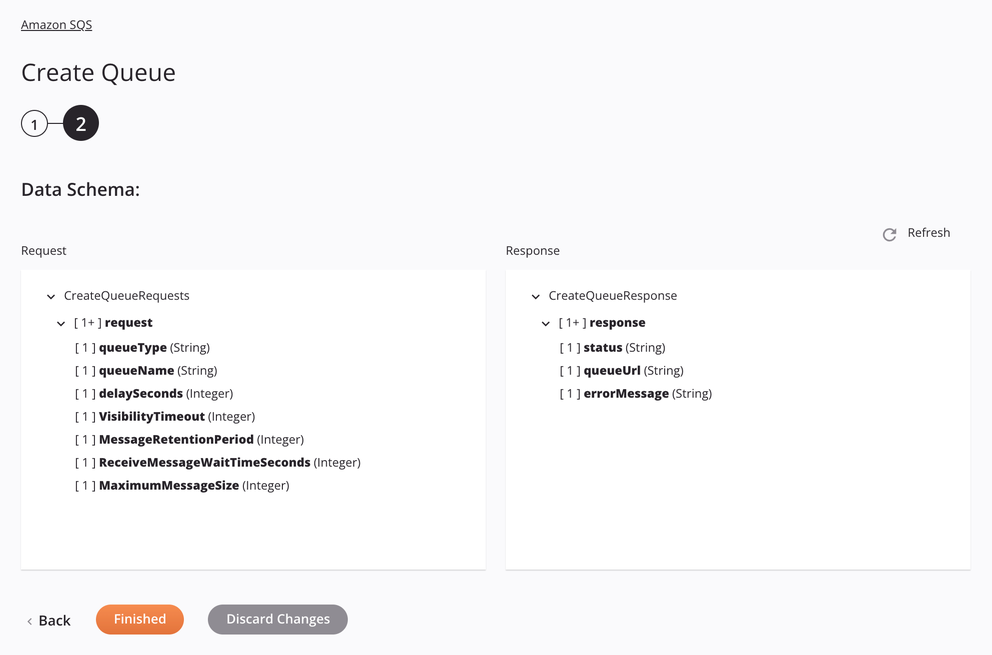
-
Data Schemas: These data schemas are inherited by adjacent transformations and are displayed again during transformation mapping.
Note
Data supplied in a transformation takes precedence over the activity configuration.
The Amazon SQS connector uses the AWS SDK for Java version 1.12.522. Refer to the API documentation for information on the schema nodes and fields.
The request and response data schemas consist of these nodes and fields:
-
Request:
Request Schema Node/Field Amazon SQS API Field/Method Description CreateQueueRequests CreateQueueRequest Request to create a queue request N/A (Request Node) Node representing the request queueType FifoQueue String with the desired queue type queueName QueueName String with the desired queue name delaySeconds DelaySeconds Integer with the queue's message delivery delay in seconds VisibilityTimeout VisibilityTimeout Integer with the queue's visibility timeout setting in seconds MessageRetentionPeriod MessageRetentionPeriod Integer with the queue's message retention period in seconds ReceiveMessageWaitTimeSeconds ReceiveMessageWaitTimeSeconds Integer with the queue's message reception wait time in seconds MaximumMessageSize MaximumMessageSize Integer with the queue's maximum message size in bytes -
Response:
Response Schema Node/Field Amazon SQS API Field/Method Description CreateQueueResponse CreateQueueResponse Response from creating a queue response N/A (Response Node) Node representing the response status N/A (Response Status Code) String set to the response's status queueUrl QueueUrl String set to the URL of the created queue errorMessage N/A (Response Message) String set to the response's error message
Note
Refer to the CreateQueue action for detailed information on the schema nodes and fields.
-
-
Refresh: Click the refresh icon
 or the word Refresh to regenerate schemas from the Amazon SQS endpoint. This action also regenerates a schema in other locations throughout the project where the same schema is referenced, such as in an adjacent transformation.
or the word Refresh to regenerate schemas from the Amazon SQS endpoint. This action also regenerates a schema in other locations throughout the project where the same schema is referenced, such as in an adjacent transformation. -
Back: Click to temporarily store the configuration for this step and return to the previous step.
-
Finished: Click to save the configuration for all steps and close the activity configuration.
-
Discard Changes: After making changes, click to close the configuration without saving changes made to any step. A message asks you to confirm that you want to discard changes.
Next steps¶
After configuring an Amazon SQS Create Queue activity, complete the configuration of the operation by adding and configuring other activities, transformations, or scripts as operation steps. You can also configure the operation settings, which include the ability to chain operations together that are in the same or different workflows.
Menu actions for an activity are accessible from the project pane and the design canvas. For details, see Activity actions menu in Connector basics.
Amazon SQS Create Queue activities can be used as a target with these operation patterns:
- Transformation pattern
- Two-transformation pattern (as the first or second target)
To use the activity with scripting functions, write the data to a temporary location and then use that temporary location in the scripting function.
When ready, deploy and run the operation and validate behavior by checking the operation logs.