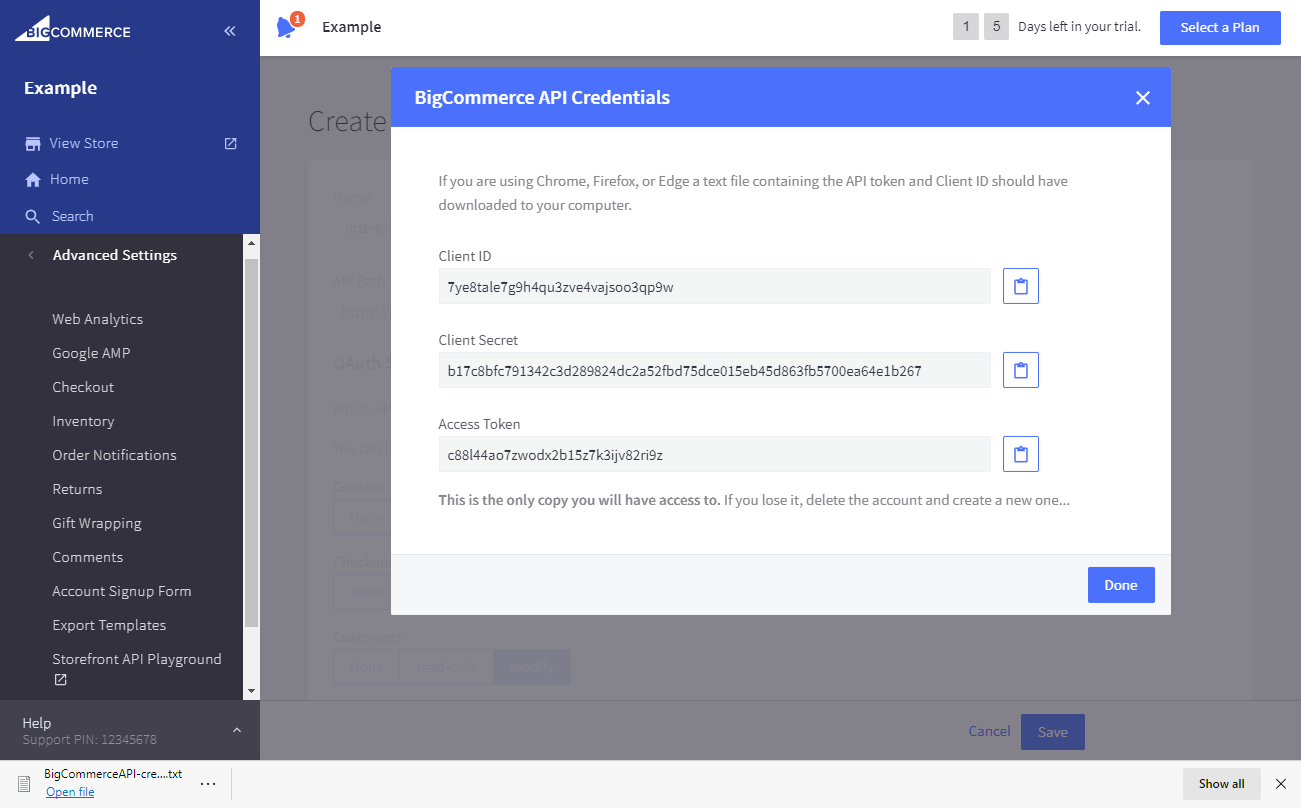BigCommerce API account creation¶
Overview¶
As the connection will be an application that interfaces with a BigCommerce store, a store API account and its associated credentials are required for Jitterbit to interact with the store. This page shows how to obtain the required parameters Store Hash and Access Token, and the optional parameter Client ID, which are used as input for configuring a BigCommerce connection.
Prerequisites¶
To create a store API account, you must be logged in to BigCommerce as the Store Owner.
BigCommerce API account creation steps¶
Follow these steps to create a store API account and obtain the required credentials:
-
Log in to the BigCommerce account as the Store Owner.
-
From the BigCommerce Home page, navigate to Advanced Settings > API Accounts:
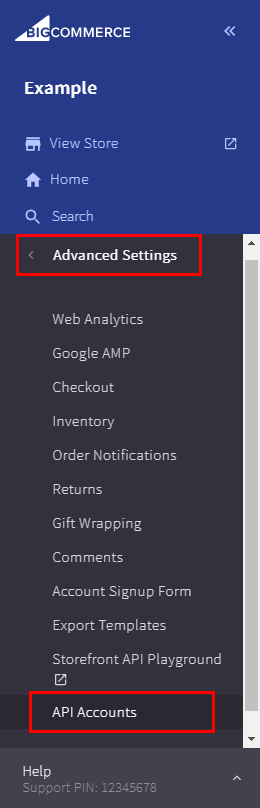
- On the Store API Accounts page, use the Create API Account dropdown to select Create V2/V3 API Token:
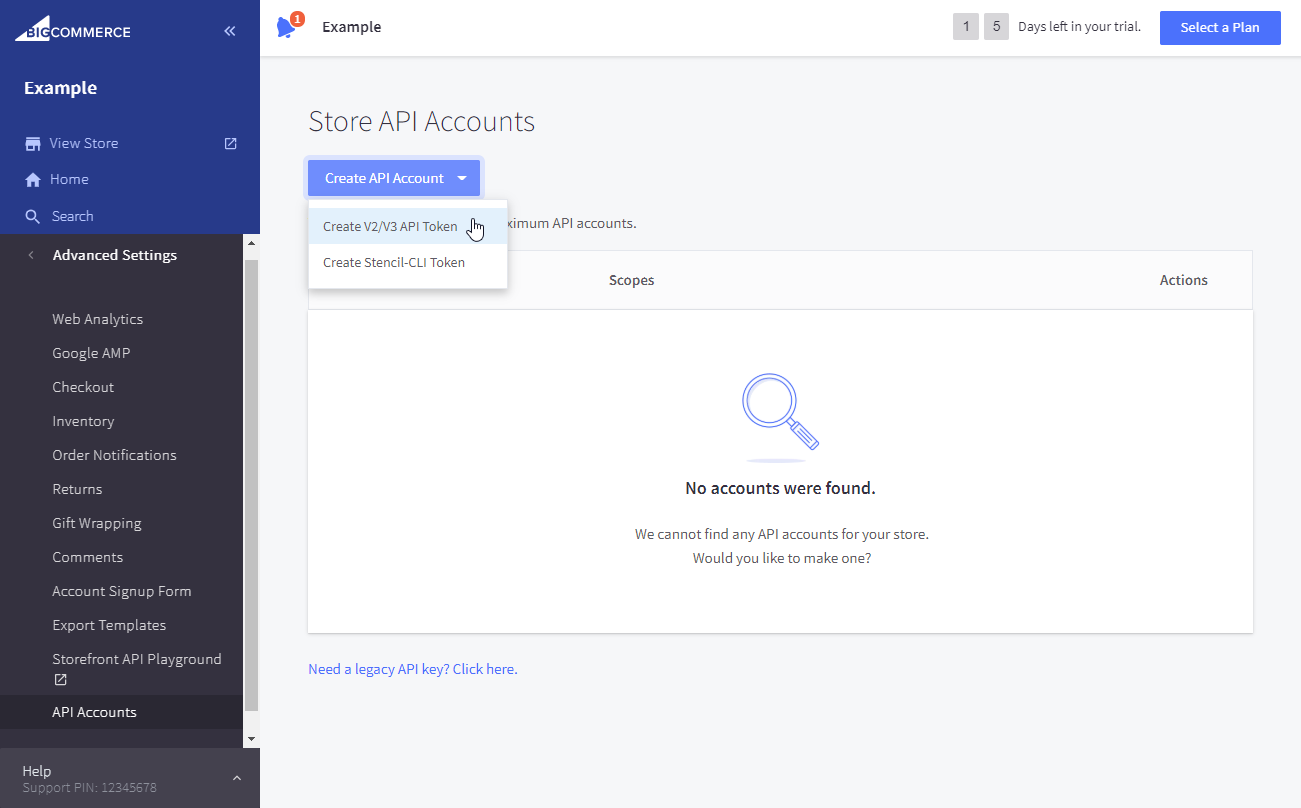
- On the Create API Account page:
a. Enter a Name for the account to be used by Harmony for connecting with BigCommerce (for example, Jitterbit).
b. Determine the store hash by looking within the API Path. The store hash is included in the API Path in this format: https://api.bigcommerce.com/stores/<store_hash>/v3. Retain the store hash for later use, as it will be required when configuring a BigCommerce connection.
c. Select the type of access to API resource that you want Harmony to have. (To avoid access errors, we recommend selecting the greatest access for each API resource).
d. Click Save when finished.
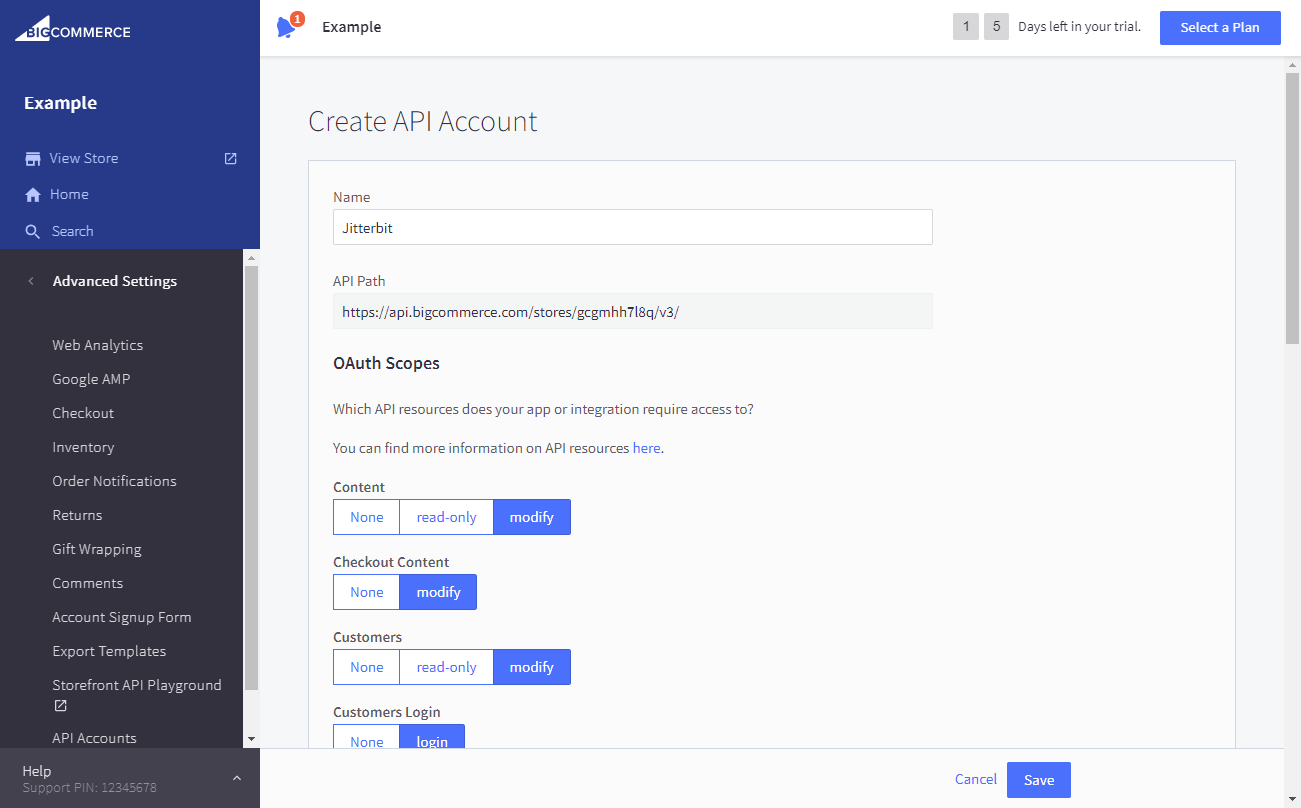
- The BigCommerce API Credentials are displayed and a text file with the credentials is downloaded. Retain the Client ID (optional) and Access Token for later use, as they are used as input when configuring a BigCommerce connection: