BMC Helix ITSM Problem Management activity¶
Introduction¶
A BMC Helix ITSM Problem Management activity, using its BMC Helix ITSM connection, creates, queries, or updates problem data in BMC Helix ITSM and can be used either as a source (to provide data in an operation) or a target (to consume data in an operation) depending on the selected Operation.
Create a BMC Helix ITSM Problem Management activity¶
An instance of a BMC Helix ITSM Problem Management activity is created from a BMC Helix ITSM connection using its Problem Management activity type.
To create an instance of an activity, drag the activity type to the design canvas or copy the activity type and paste it on the design canvas. For details, see Create an activity instance in Component reuse.
An existing BMC Helix ITSM Problem Management activity can be edited from these locations:
- The design canvas (see Component actions menu in Design canvas).
- The project pane's Components tab (see Component actions menu in Project pane Components tab).
Configure a BMC Helix ITSM Problem Management activity¶
Follow these steps to configure a BMC Helix ITSM Problem Management activity:
-
Step 1: Enter a name and specify settings
Provide a name for the activity and select the operation. -
Step 2: Review the data schemas
Any request or response schemas are displayed.
Step 1: Enter a name and specify settings¶
In this step, provide a name for the activity and select the operation. Each user interface element of this step is described below.
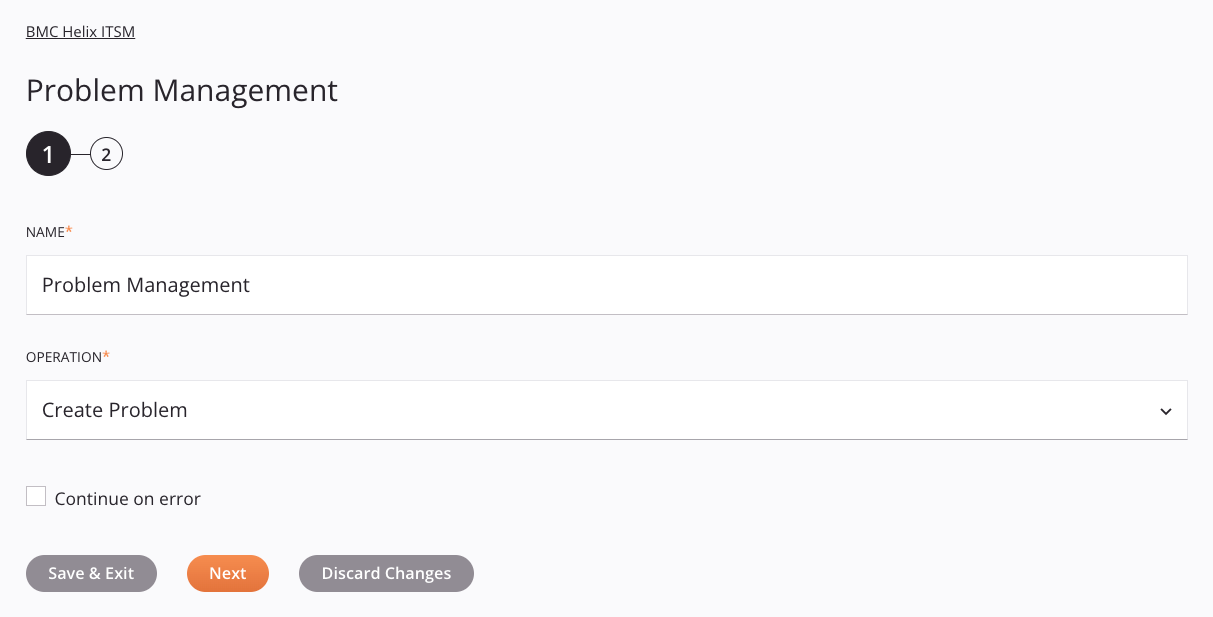
-
Name: Enter a name to identify the activity. The name must be unique for each BMC Helix ITSM Problem Management activity and must not contain forward slashes
/or colons:. -
Operation: Select the operation to be used, one of Create Problem, Create Problem Worklog, Query Problem, or Update Problem.
Note
When Query Problem is selected as the Operation, this activity can be used as a source (to provide data in an operation). For all other selections, this activity can be used as a target (to consume data in an operation).
-
Continue on Error: Select to continue the activity execution if an error is encountered for a dataset in a batch request. If any errors are encountered, they are written to the operation log.
-
Save & Exit: If enabled, click to save the configuration for this step and close the activity configuration.
-
Next: Click to temporarily store the configuration for this step and continue to the next step. The configuration will not be saved until you click the Finished button on the last step.
-
Discard Changes: After making changes, click to close the configuration without saving changes made to any step. A message asks you to confirm that you want to discard changes.
Step 2: Review the data schemas¶
Any request or response schemas are displayed. Each user interface element of this step is described below.
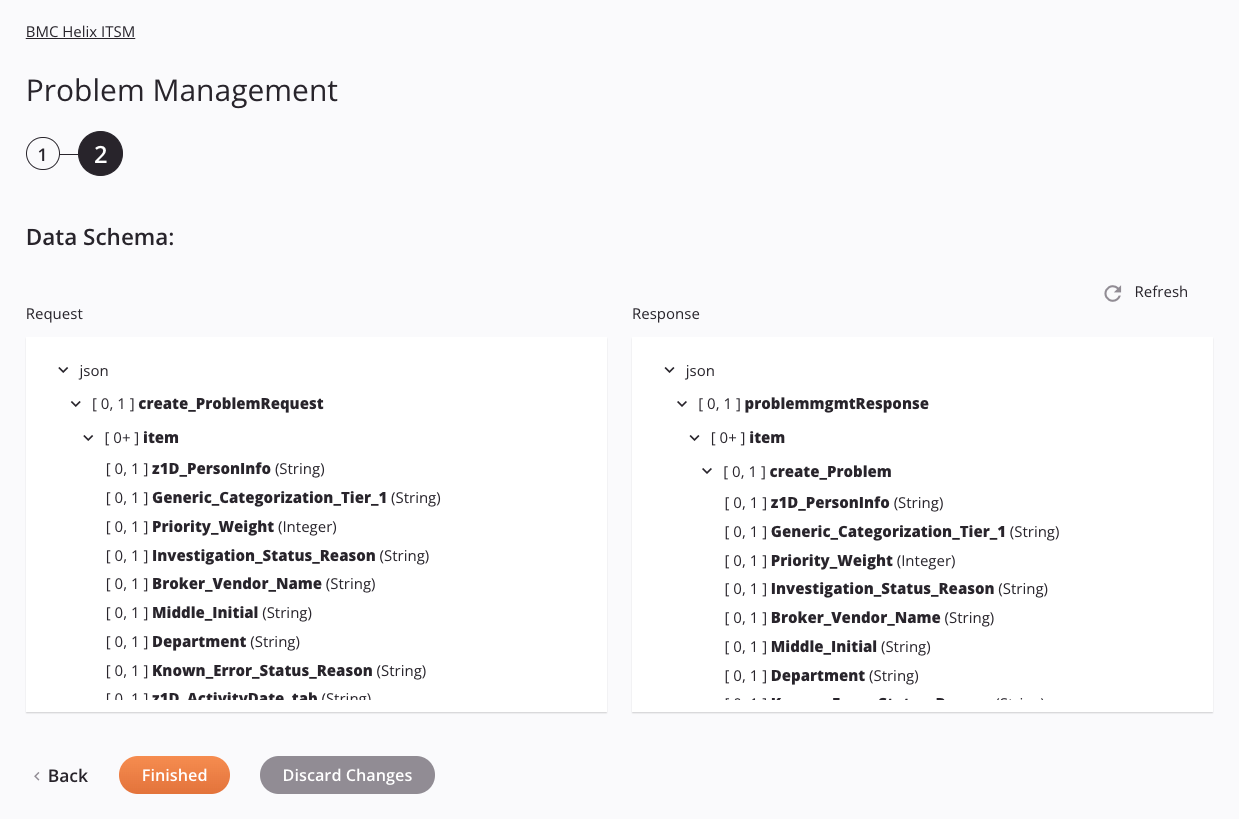
-
Data Schemas: These data schemas are inherited by adjacent transformations and are displayed again during transformation mapping.
The BMC Helix ITSM connector uses the BMC Helix ITSM/Remedy ITSM REST API v20.08. Refer to the API documentation for information on the schema nodes and fields.
The connector supports these BMC Helix ITSM versions:
- 9.1.04 (OnPremises)
- 18.08 P1 (OnPremises)
- 19.02 (OnPremises)
- 19.08 (OnPremises)
- 19.11 and later (OnPremises and SaaS)
Adding an Attachment to an Activity
The BMC Helix ITSM Connector provides the functionality of adding an attachment to your activity. To add an attachment to your activity:
-
When using the activity in an operation, open the request transformation that precedes the activity.
-
In the target schema, map the following fields for the attachment:
-
name (string): Enter the name of the file to be attached. -
href (string): Enter the Base64-encoded content of the file. For converting the attachment content to Base64, see an online convertor or the Jitterbit cryptographic functions.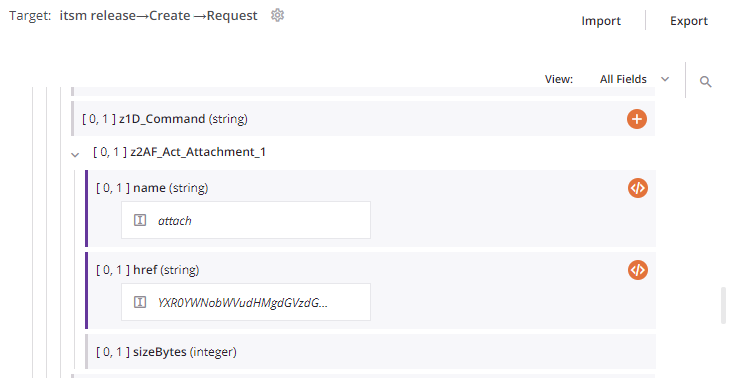
-
-
Refresh: Click the refresh icon
 or the word Refresh to regenerate schemas from the BMC Helix ITSM endpoint. This action also regenerates a schema in other locations throughout the project where the same schema is referenced, such as in an adjacent transformation.
or the word Refresh to regenerate schemas from the BMC Helix ITSM endpoint. This action also regenerates a schema in other locations throughout the project where the same schema is referenced, such as in an adjacent transformation. -
Back: Click to temporarily store the configuration for this step and return to the previous step.
-
Finished: Click to save the configuration for all steps and close the activity configuration.
-
Discard Changes: After making changes, click to close the configuration without saving changes made to any step. A message asks you to confirm that you want to discard changes.
Next steps¶
After configuring a BMC Helix ITSM Problem Management activity, complete the configuration of the operation by adding and configuring other activities, transformations, or scripts as operation steps. You can also configure the operation settings, which include the ability to chain operations together that are in the same or different workflows.
Menu actions for an activity are accessible from the project pane and the design canvas. For details, see Activity actions menu in Connector basics.
BMC Helix ITSM Problem Management activities can be used as a source or target with these operation patterns:
- Transformation pattern
- Two-target archive pattern (as the first source only)
- Two-target HTTP archive pattern (as the first source only)
- Two-transformation pattern (as the first or second source or target)
To use the activity with scripting functions, write the data to a temporary location and then use that temporary location in the scripting function.
When ready, deploy and run the operation and validate behavior by checking the operation logs.