BMC Helix ITSM Update activity¶
Introduction¶
A BMC Helix ITSM Update activity, using its BMC Helix ITSM connection, updates forms in BMC Helix ITSM and is intended to be used as a target to consume data in an operation.
Create a BMC Helix ITSM Update activity¶
An instance of a BMC Helix ITSM Update activity is created from a BMC Helix ITSM connection using its Update activity type.
To create an instance of an activity, drag the activity type to the design canvas or copy the activity type and paste it on the design canvas. For details, see Create an activity instance in Component reuse.
An existing BMC Helix ITSM Update activity can be edited from these locations:
- The design canvas (see Component actions menu in Design canvas).
- The project pane's Components tab (see Component actions menu in Project pane Components tab).
Configure a BMC Helix ITSM Update activity¶
Follow these steps to configure a BMC Helix ITSM Update activity:
-
Step 1: Enter a name and specify settings
Provide a name for the activity and specify the form. -
Step 2: Review the data schemas
Any request or response schemas are displayed.
Step 1: Enter a name and specify settings¶
In this step, provide a name for the activity and specify the form. Each user interface element of this step is described below.
The interface used in this step of the configuration of a BMC Helix ITSM Update activity depends on the Forms Options selected:
-
Select from list: This option will populate a list of existing forms to choose from.
-
Input manually: For this option, you will manually enter the name of the form to be updated.
Select from list¶
If Select From List is selected for Forms Options, this interface is presented:
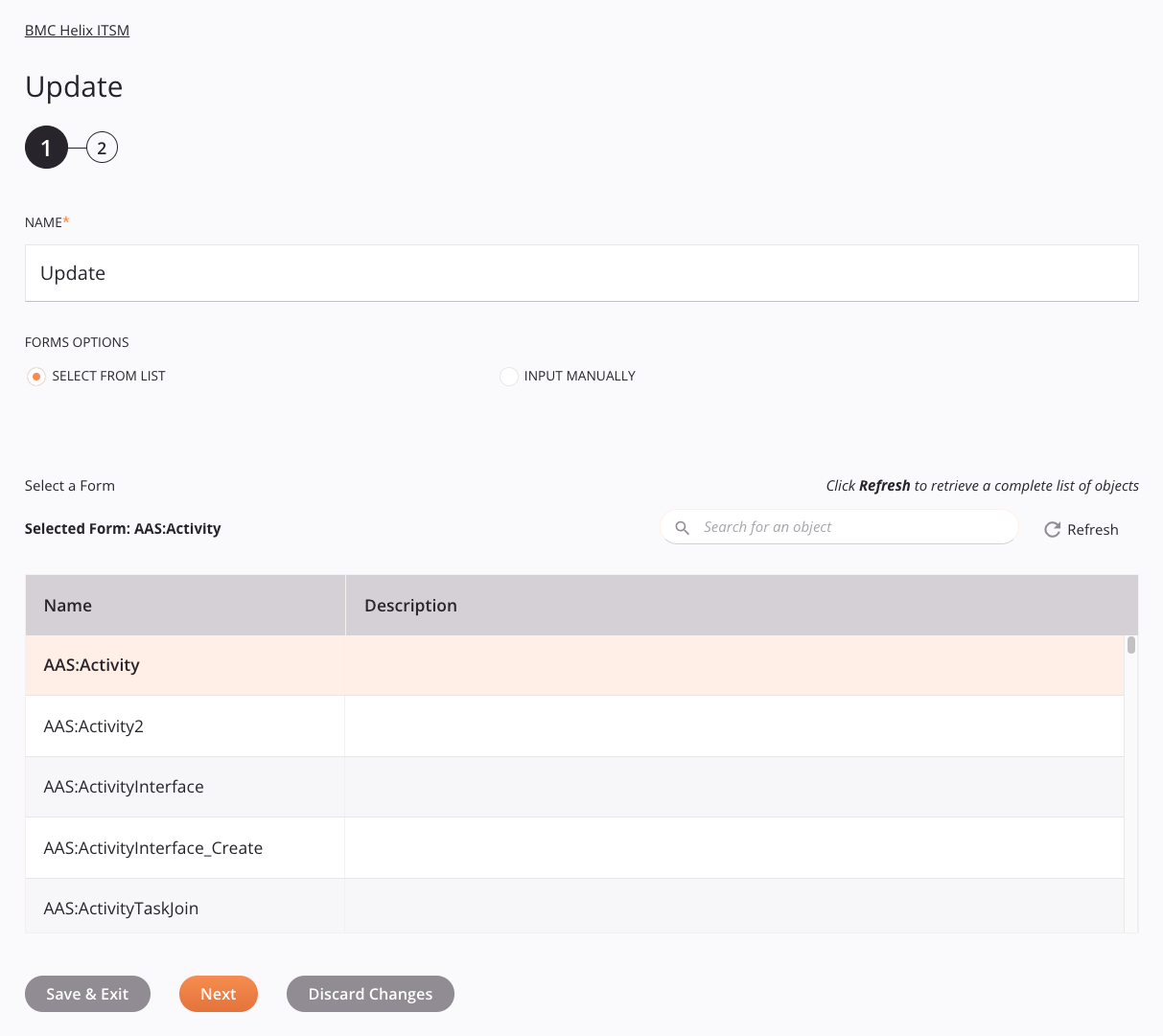
-
Name: Enter a name to identify the activity. The name must be unique for each BMC Helix ITSM Update activity and must not contain forward slashes
/or colons:. -
Forms Options: Select the Select From List option.
-
Select a Form: This section displays forms available in the BMC Helix ITSM endpoint.
- Selected Form: After a form is selected, it is listed here.
-
Search: Enter any column's value into the search box to filter the list of forms. The search is not case-sensitive. If forms are already displayed within the table, the table results are filtered in real time with each keystroke. To reload forms from the endpoint when searching, enter search criteria and then refresh, as described below.
-
Refresh: Click the refresh icon
 or the word Refresh to reload forms from the BMC Helix ITSM endpoint. This may be useful if forms have been added to BMC Helix ITSM. This action refreshes all metadata used to build the table of forms displayed in the configuration.
or the word Refresh to reload forms from the BMC Helix ITSM endpoint. This may be useful if forms have been added to BMC Helix ITSM. This action refreshes all metadata used to build the table of forms displayed in the configuration. -
Selecting a Form: Within the table, click anywhere on a row to select a form. Only one form can be selected. The information available for each form is fetched from the BMC Helix ITSM endpoint:
-
Name: The name of the form.
-
Description: The description of the form.
Tip
If the table does not populate with available forms, the BMC Helix ITSM connection may not be successful. Ensure you are connected by reopening the connection and retesting the credentials.
-
-
Save & Exit: If enabled, click to save the configuration for this step and close the activity configuration.
-
Next: Click to temporarily store the configuration for this step and continue to the next step. The configuration will not be saved until you click the Finished button on the last step.
-
Discard Changes: After making changes, click to close the configuration without saving changes made to any step. A message asks you to confirm that you want to discard changes.
Input manually¶
If Input Manually is selected for Forms Options, this interface is presented:
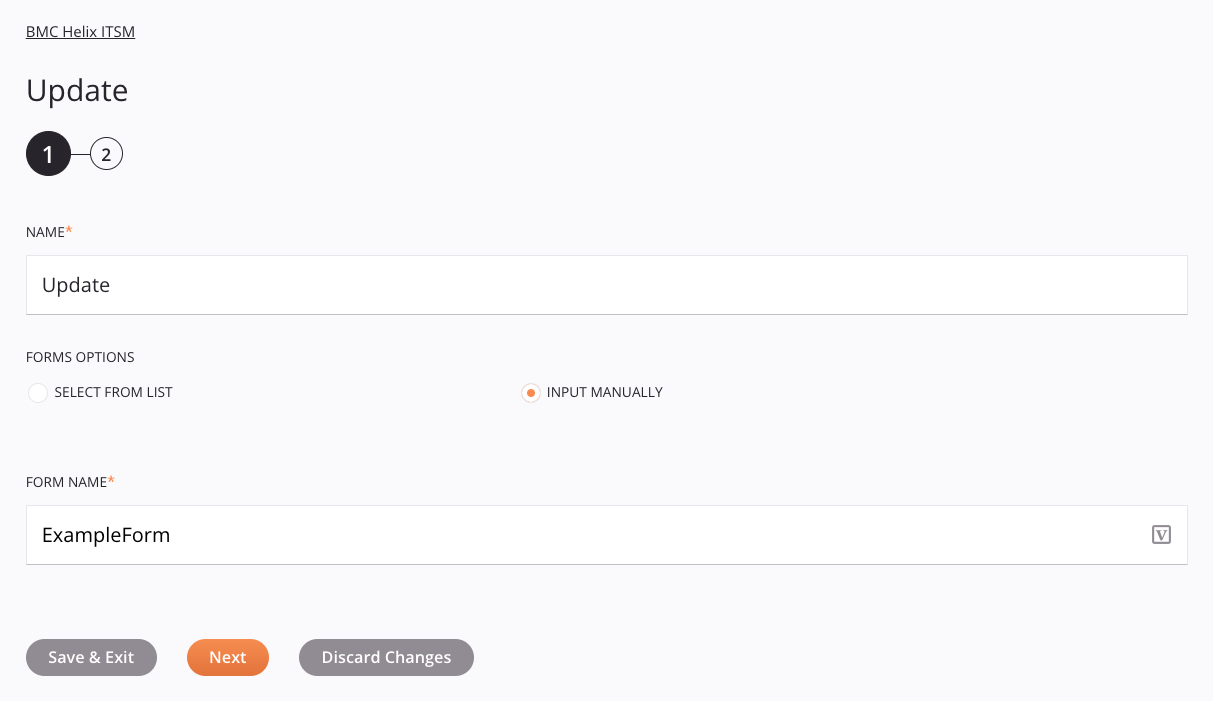
Tip
Fields with a variable icon ![]() support using global variables, project variables, and Jitterbit variables. Begin either by typing an open square bracket
support using global variables, project variables, and Jitterbit variables. Begin either by typing an open square bracket [ into the field or by clicking the variable icon to display a list of the existing variables to choose from.
-
Name: Enter a name to identify the activity. The name must be unique for each BMC Helix ITSM Update activity and must not contain forward slashes
/or colons:. -
Forms Options: Select the Input Manually option.
-
Form Name: Enter the name of the form to be updated.
-
Save & Exit: If enabled, click to save the configuration for this step and close the activity configuration.
-
Next: Click to temporarily store the configuration for this step and continue to the next step. The configuration will not be saved until you click the Finished button on the last step.
-
Discard Changes: After making changes, click to close the configuration without saving changes made to any step. A message asks you to confirm that you want to discard changes.
Step 2: Review the data schemas¶
Any request or response schemas are displayed. Each user interface element of this step is described below.
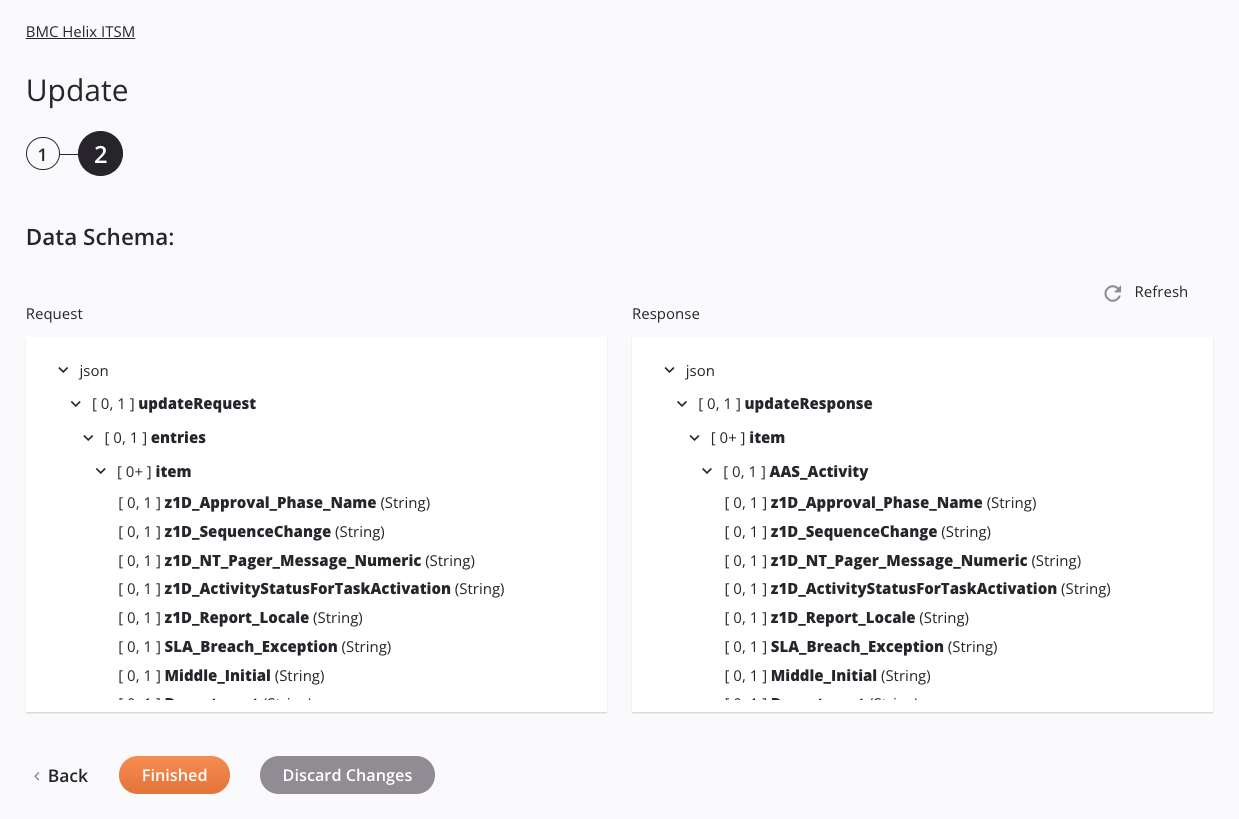
-
Data Schemas: These data schemas are inherited by adjacent transformations and are displayed again during transformation mapping.
The BMC Helix ITSM connector uses the BMC Helix ITSM/Remedy ITSM REST API v20.08. Refer to the API documentation for information on the schema nodes and fields.
The connector supports these BMC Helix ITSM versions:
- 9.1.04 (OnPremises)
- 18.08 P1 (OnPremises)
- 19.02 (OnPremises)
- 19.08 (OnPremises)
- 19.11 and later (OnPremises and SaaS)
Adding an Attachment to an Activity
The BMC Helix ITSM Connector provides the functionality of adding an attachment to your activity. To add an attachment to your activity:
-
When using the activity in an operation, open the request transformation that precedes the activity.
-
In the target schema, map the following fields for the attachment:
-
name (string): Enter the name of the file to be attached. -
href (string): Enter the Base64-encoded content of the file. For converting the attachment content to Base64, see an online convertor or the Jitterbit cryptographic functions.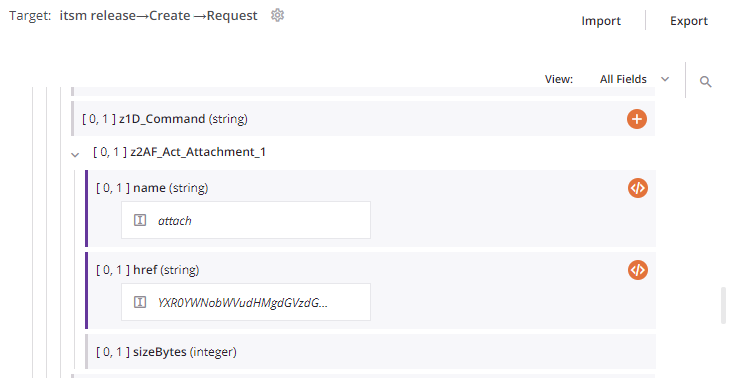
-
-
Refresh: Click the refresh icon
 or the word Refresh to regenerate schemas from the BMC Helix ITSM endpoint. This action also regenerates a schema in other locations throughout the project where the same schema is referenced, such as in an adjacent transformation.
or the word Refresh to regenerate schemas from the BMC Helix ITSM endpoint. This action also regenerates a schema in other locations throughout the project where the same schema is referenced, such as in an adjacent transformation. -
Back: Click to temporarily store the configuration for this step and return to the previous step.
-
Finished: Click to save the configuration for all steps and close the activity configuration.
-
Discard Changes: After making changes, click to close the configuration without saving changes made to any step. A message asks you to confirm that you want to discard changes.
Next steps¶
After configuring a BMC Helix ITSM Update activity, complete the configuration of the operation by adding and configuring other activities, transformations, or scripts as operation steps. You can also configure the operation settings, which include the ability to chain operations together that are in the same or different workflows.
Menu actions for an activity are accessible from the project pane and the design canvas. For details, see Activity actions menu in Connector basics.
BMC Helix ITSM Update activities can be used as a target with these operation patterns:
- Transformation pattern
- Two-transformation pattern (as the first or second target)
To use the activity with scripting functions, write the data to a temporary location and then use that temporary location in the scripting function.
When ready, deploy and run the operation and validate behavior by checking the operation logs.