BMC Helix Operations Management Deregister Webhook activity¶
Introduction¶
A BMC Helix Operations Management (BMC Helix Operations Management) Deregister Webhook activity places an object into a BMC Helix Operations Management endpoint and is intended to be used as a target to consume data in an operation. After configuring a BMC Helix Operations Management connection, you can configure as many BMC Helix Operations Management activities as you like for each BMC Helix Operations Management connection.
Create a BMC Helix Operations Management activity¶
An instance of an activity is created from a connection using an activity type.
To create an instance of an activity, drag the activity type to the design canvas or copy the activity type and paste it on the design canvas. For details, see Creating an activity instance in Component reuse.
An existing activity can be edited from these locations:
- The design canvas (see Component actions menu in Design canvas).
- The project pane's Components tab (see Component actions menu in Project pane Components tab).
Configure a BMC Helix Operations Management Deregister Webhook activity¶
Follow these steps to configure a BMC Helix Operations Management Deregister Webhook activity:
Step 1: Enter a name and specify settings¶
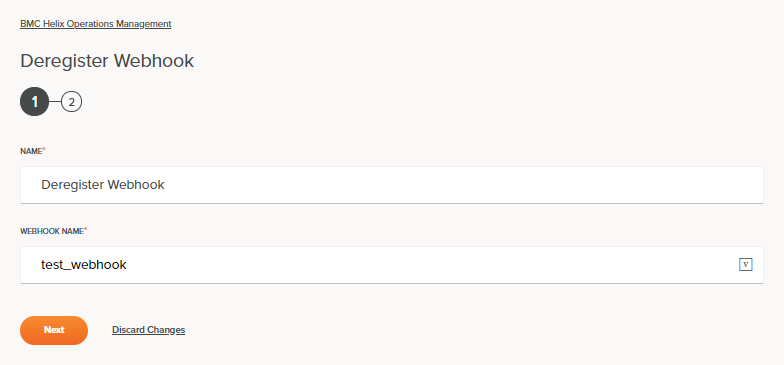
-
Name: Enter a name to use to identify the BMC Helix Operations Management Deregister Webhook activity. The name must be unique for each BMC Helix Operations Management Deregister Webhook activity and must not contain forward slashes (
/) or colons (:). -
Webhook Name: Enter the name of the webhook API which has to be deregistered.
-
Save & Exit: If enabled, click to save the configuration for this step and close the activity configuration.
-
Next: Click to temporarily store the configuration for this step and continue to the next step. The configuration will not be saved until you click the Finished button on the last step.
-
Discard Changes: After making changes, click to close the configuration without saving changes made to any step. A message asks you to confirm that you want to discard changes.
Step 2: Review the data schemas¶
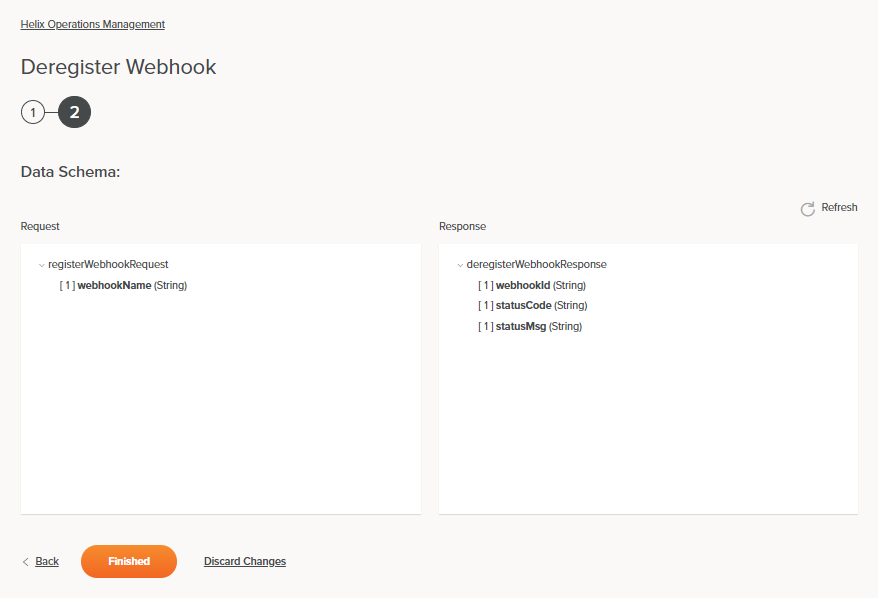
-
Data Schema: The request and response data schemas for BMC Helix Operations Management are displayed. If the operation uses a transformation, the data schemas are displayed again later during the transformation mapping process, where you can map to target fields using source objects, scripts, variables, custom values, and more.
The BMC Helix Operations Management connector uses the BMC Helix Operations Management REST API.
-
Refresh: Click the refresh icon
 or the word Refresh to regenerate schemas from the BMC Helix Operations Management endpoint. This action also regenerates the schema in other locations throughout the project where the same schema is referenced, such as in an adjacent transformation.
or the word Refresh to regenerate schemas from the BMC Helix Operations Management endpoint. This action also regenerates the schema in other locations throughout the project where the same schema is referenced, such as in an adjacent transformation. -
Back: Click to temporarily store the configuration for this step and return to the previous step.
-
Finished: Click to save the configuration for all steps and close the activity configuration.
-
Discard Changes: After making changes, click to close the configuration without saving changes made to any step. A message asks you to confirm that you want to discard changes.
Next steps¶
After configuring a BMC Helix Operations Management Deregister Webhook activity, complete the configuration of the operation by adding and configuring other activities, transformations, or scripts as operation steps. You can also configure an operation's operation settings, which include the ability to chain operations together that are in the same or different workflows.
After a BMC Helix Operations Management activity has been created, menu actions for that activity are accessible from the project pane in either the Workflows or the Components tabs, and from the design canvas. See Activity actions menu for details.
BMC Helix Operations Management Deregister Webhook activities can be used as a target with these operation patterns:
- Transformation pattern
- Two-transformation pattern (as the first or second target)
Other patterns are not valid using BMC Helix Operations Management Deregister Webhook activities. See the validation patterns on the Operation validity page.
To use the activity with scripting functions, write the data to a temporary location and then use that temporary location in the scripting function.
When ready, deploy and run the operation and validate behavior by checking the operation logs.
Related pages¶
- BMC Helix Operations Management connector
- BMC Helix Operations Management connection
- BMC Helix Operations Management get event
- BMC Helix Operations Management search events
- BMC Helix Operations Management create event
- BMC Helix Operations Management register webhook
- BMC Helix Operations Management update event