Cloud Firestore Query activity¶
Introduction¶
A Cloud Firestore Query activity, using its Cloud Firestore connection, queries documents within a collection in Cloud Firestore and is intended to be used as a source to provide data in an operation.
Create a Cloud Firestore Query activity¶
An instance of a Cloud Firestore Query activity is created from a Cloud Firestore connection using its Query activity type.
To create an instance of an activity, drag the activity type to the design canvas or copy the activity type and paste it on the design canvas. For details, see Create an activity instance in Component reuse.
An existing Cloud Firestore Query activity can be edited from these locations:
- The design component palette's Project endpoints and connectors tab (see Design component palette).
- The project pane's Components tab (see Component actions menu in Project pane Components tab).
- The Global Connections page (see Edit a global connection in Global Connections).
Configure a Cloud Firestore Query activity¶
Follow these steps to configure a Cloud Firestore Query activity:
-
Step 1: Enter a name and select a collection
Provide a name for the activity and select a collection. -
Step 2: Review the data schemas
Any request or response schemas are displayed.
Step 1: Enter a name and select a collection¶
In this step, provide a name for the activity and select a collection. Each user interface element of this step is described below.
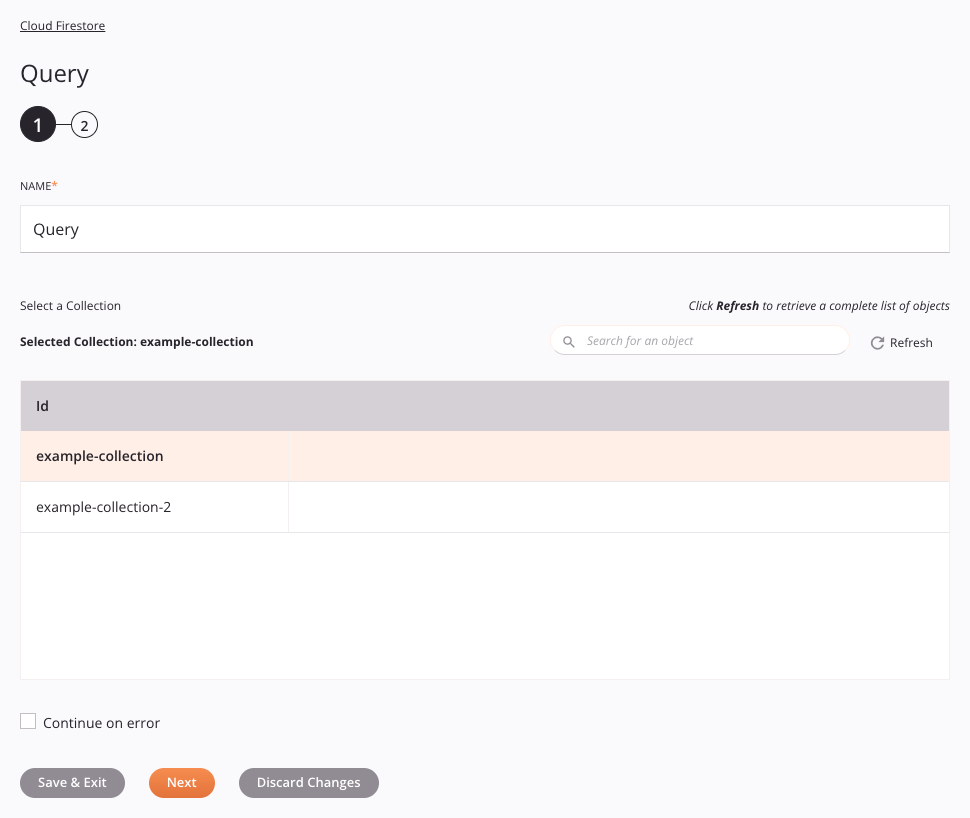
-
Name: Enter a name to identify the activity. The name must be unique for each Cloud Firestore Query activity and must not contain forward slashes
/or colons:. -
Select a Collection: This section displays collections available in the Cloud Firestore endpoint.
-
Selected Collection: After a collection is selected, it is listed here.
-
Search: Enter any column's value into the search box to filter the list of collections. The search is not case-sensitive. If collections are already displayed within the table, the table results are filtered in real time with each keystroke. To reload collections from the endpoint when searching, enter search criteria and then refresh, as described below.
-
Refresh: Click the refresh icon
 or the word Refresh to reload collections from the Cloud Firestore endpoint. This may be useful if collections have been added to Google Cloud Firestore. This action refreshes all metadata used to build the table of collections displayed in the configuration.
or the word Refresh to reload collections from the Cloud Firestore endpoint. This may be useful if collections have been added to Google Cloud Firestore. This action refreshes all metadata used to build the table of collections displayed in the configuration. -
Selecting a Collection: Within the table, click anywhere on a row to select a collection. Only one collection can be selected. The information available for each collection is fetched from the Cloud Firestore endpoint:
- ID: The ID of the collection.
Tip
If the table does not populate with available collections, the Cloud Firestore connection may not be successful. Ensure you are connected by reopening the connection and retesting the credentials.
-
Continue on Error: Select to continue the activity execution if an error is encountered for a dataset in a batch request. If any errors are encountered, they are written to the operation log.
-
Save & Exit: If enabled, click to save the configuration for this step and close the activity configuration.
-
Next: Click to temporarily store the configuration for this step and continue to the next step. The configuration will not be saved until you click the Finished button on the last step.
-
Discard Changes: After making changes, click to close the configuration without saving changes made to any step. A message asks you to confirm that you want to discard changes.
Step 2: Review the data schemas¶
Any request or response schemas are displayed. Each user interface element of this step is described below.
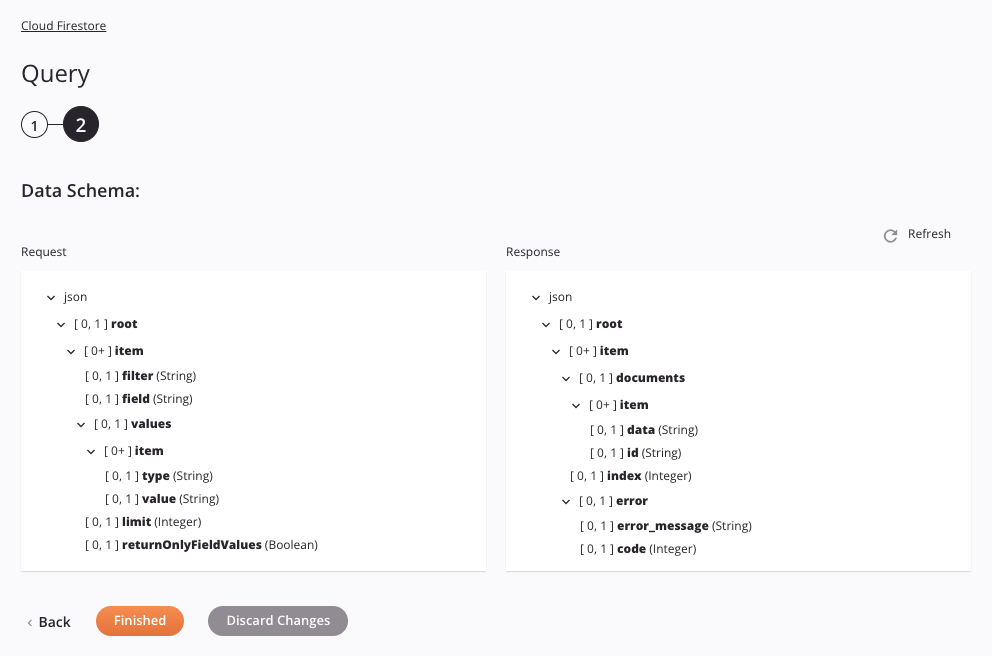
-
Data Schemas: These data schemas are inherited by adjacent transformations and are displayed again during transformation mapping.
The Cloud Firestore connector uses the Google Firebase JavaScript SDK v8. Refer to the documentation for information on the schema nodes and fields.
The request data schema consists of these nodes and fields:
Request Schema Node/Field Description itemNode representing the items being queried. filterField containing one of these query operators: LessThanLessThanOrEqualToEqualToGreaterThanGreaterThanOrEqualToNotEqualToArrayContainsArrayContainsAnyInNotInFor more information on query operators and their limitations, see Cloud Firestore's documentation.
fieldThe field of the document to be queried against the specified filterandvalues.valuesNode containing the values of the query for the specified filter.
Note
If you are using the
InorNotInquery operators in thefilterfield, the entire query array in thevaluesnode is used. For all other query operators, only the firsttype/valuepair of the array is used.itemNode containing each query value. typeThe data type of the query. valueThe value of the query for the specified type.limitThe number of query results to be returned; to return all results, set to 0.returnOnlyFieldValuesSet to truereturns only the values queried; set tofalsereturns the entire document. -
Refresh: Click the refresh icon
 or the word Refresh to regenerate schemas from the Cloud Firestore endpoint. This action also regenerates a schema in other locations throughout the project where the same schema is referenced, such as in an adjacent transformation.
or the word Refresh to regenerate schemas from the Cloud Firestore endpoint. This action also regenerates a schema in other locations throughout the project where the same schema is referenced, such as in an adjacent transformation. -
Back: Click to temporarily store the configuration for this step and return to the previous step.
-
Finished: Click to save the configuration for all steps and close the activity configuration.
-
Discard Changes: After making changes, click to close the configuration without saving changes made to any step. A message asks you to confirm that you want to discard changes.
Next steps¶
After configuring a Cloud Firestore Query activity, complete the configuration of the operation by adding and configuring other activities, transformations, or scripts as operation steps. You can also configure the operation settings, which include the ability to chain operations together that are in the same or different workflows.
Menu actions for an activity are accessible from the project pane and the design canvas. For details, see Activity actions menu in Connector basics.
Cloud Firestore Query activities can be used as a source with these operation patterns:
- Transformation pattern
- Two-target archive pattern (as the first source only)
- Two-target HTTP archive pattern (as the first source only)
- Two-transformation pattern (as the first or second source)
To use the activity with scripting functions, write the data to a temporary location and then use that temporary location in the scripting function.
When ready, deploy and run the operation and validate behavior by checking the operation logs.