Constant Contact registration¶
Introduction¶
As the connection will be an application that interfaces with Constant Contact, you will need to register at Constant Contact as a developer and create a Constant Contact application using the Constant Contact API. The application can have any name and settings. This can be done with a free Constant Contact account.
Constant Contact app creation and authorization steps¶
At the Constant Contact "Mashery" website, register and sign in. Then, click on the Apps & API Keys tab:
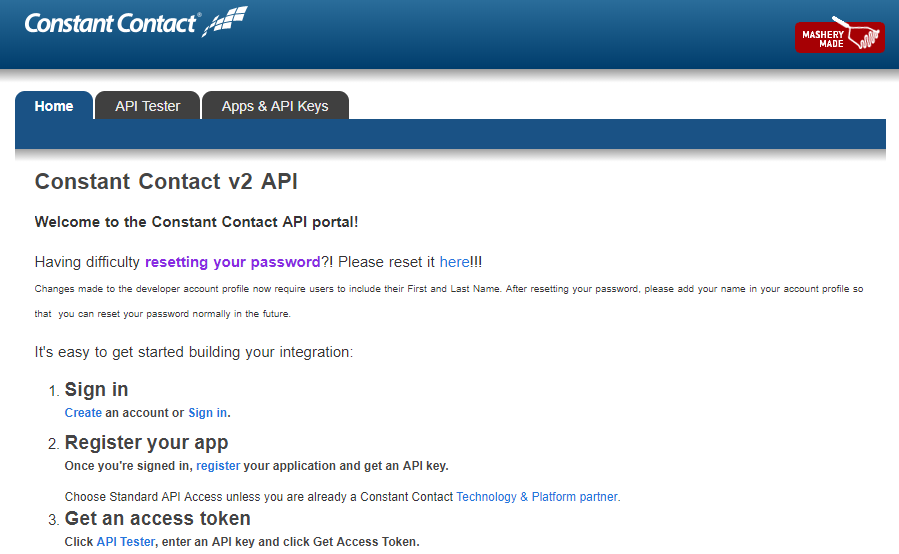
Click on the Applications button, and then the Create a New Application button:
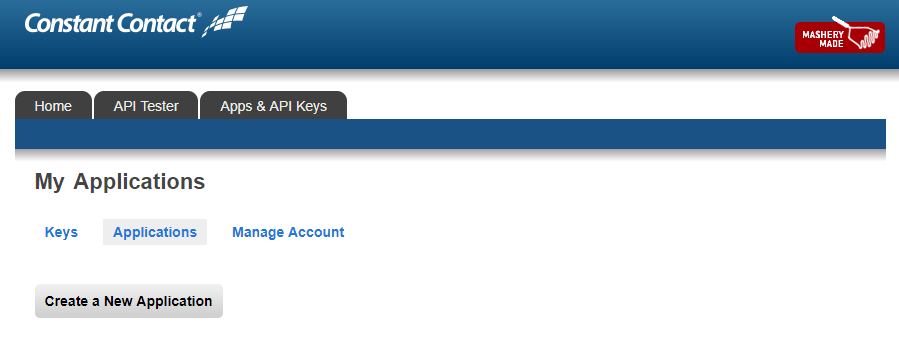
On this page, complete the application registration form (only the name and checkboxes are required) and click the Register Application button:
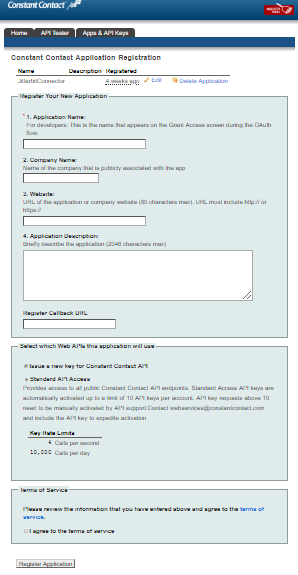
If you see this next page, your app was successfully created and registered. Copy the key and secret and save them in a safe location; you will need them to configure your connector.
Now, associate your app (and these credentials) with a Constant Contact account by generating an access token. Click the blue here link to generate an access token:
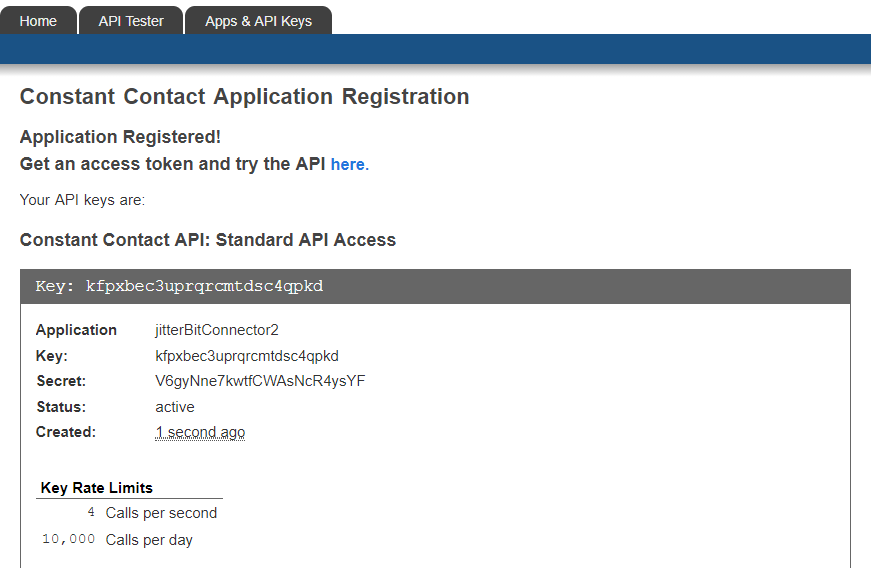
On the API Tester tab, click the Get Access Token button:
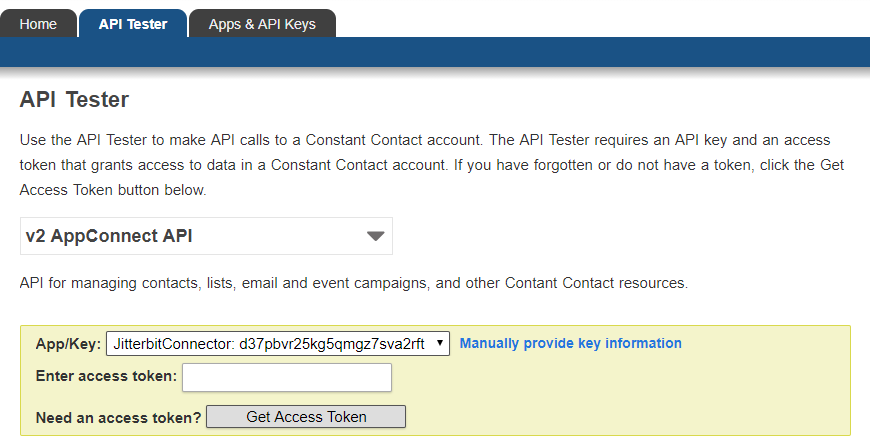
This will take you to the Constant Contact website:
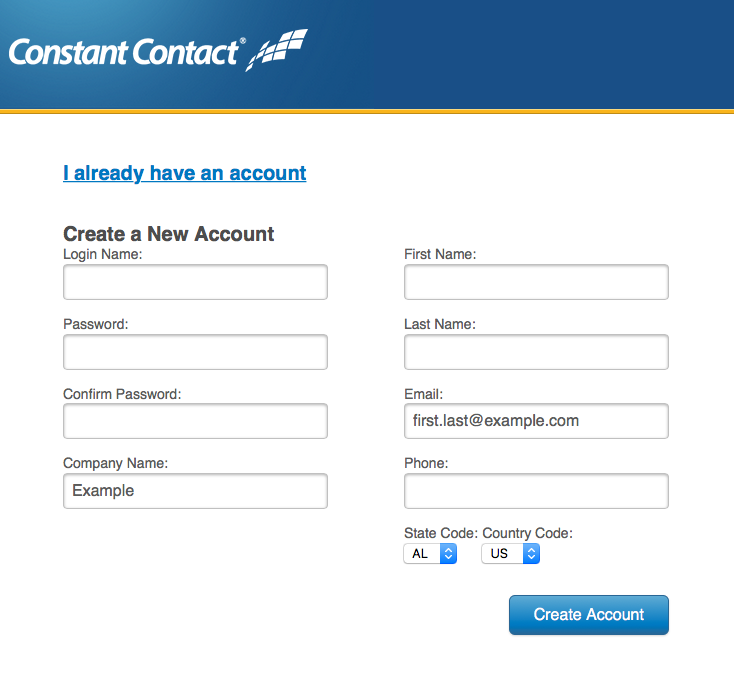
If you have an existing account that you want to access, use the I already have an account link to go to the existing account login screen:
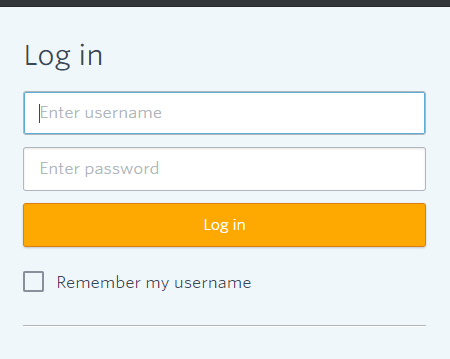
After successful creation of a new account or login, you can then allow access of your new application to that Constant Contact account. Click the Allow button:
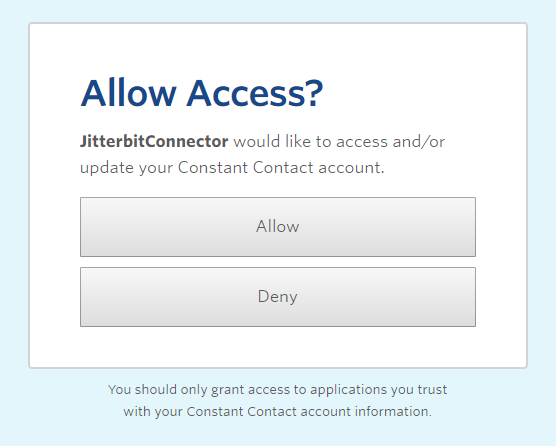
You should then see an access token generated for your application:
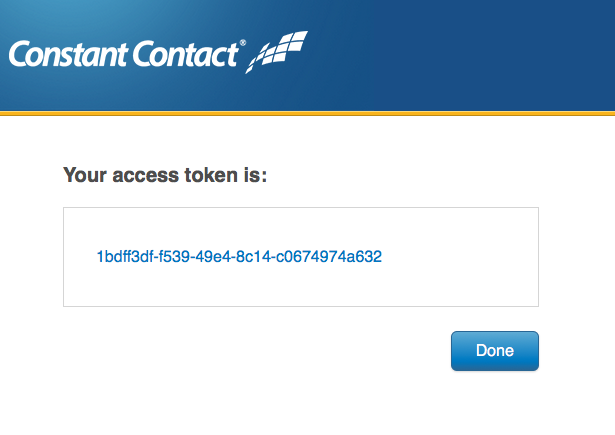
Generated Api key and access token are required to complete the configuration of the connector.