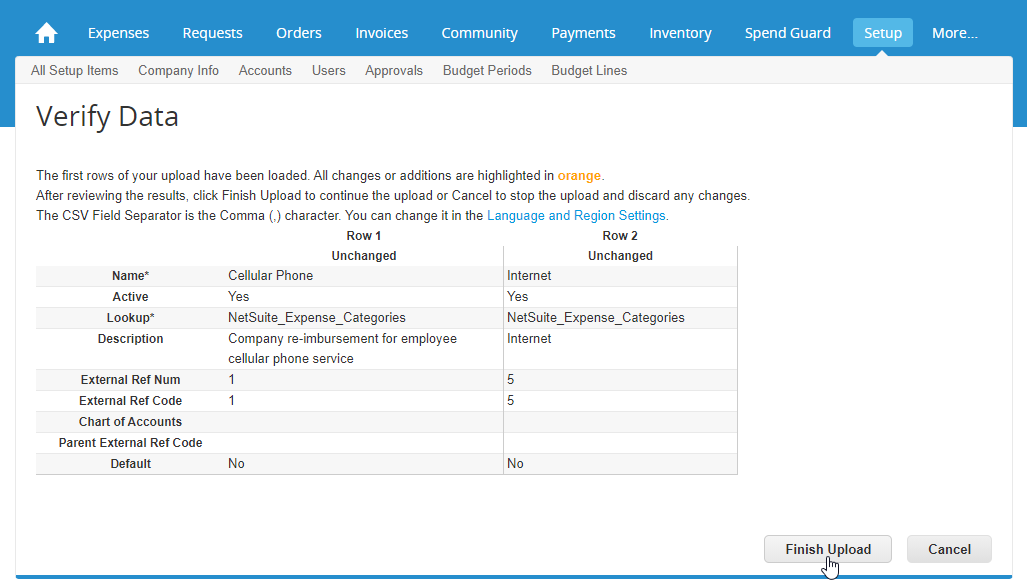Populate Coupa lookup values¶
Introduction¶
This page describes how to populate lookup values in Coupa using Coupa's CSV template. To do this, you download the CSV template, populate the data, and then upload it back to Coupa. Each row uploaded creates a new lookup value.
This process is required for certain Cloud Studio process templates.
Download the Coupa CSV template¶
Follow these steps to download Coupa's CSV template:
-
Log in to the Coupa instance as an administrator.
-
Go to Setup > Company Setup > Lookup Values.
-
On the Lookup Values screen, click Load from file.
-
On the Bulk Load Lookup Values screen, click the Download dropdown and select CSV for Excel to download the CSV template file.
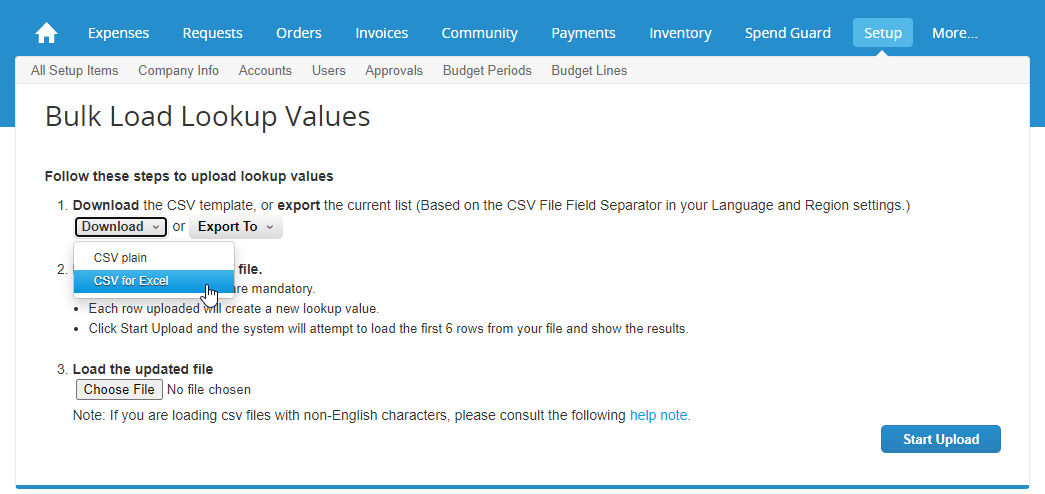
Populate the Coupa CSV template¶
After you download Coupa's CSV template, populate it with the data you want to load into Coupa.
If referencing this documentation when implementing a process template, you can find the steps for populating the Coupa CSV template with data specific to the process template in the process template's documentation.
Upload data using the Coupa CSV template¶
After populating the CSV template with the data you want to load for the lookup values, follow these steps to upload it to Coupa:
-
Log in to the Coupa instance as an administrator.
-
Go to Setup > Company Setup > Lookup Values.
-
On the Lookup Values screen, click Load from file.
-
On the Bulk Load Lookup Values screen, click Choose File and select a previously downloaded CSV template that has been populated with the data you want to load. Then click Start Upload:
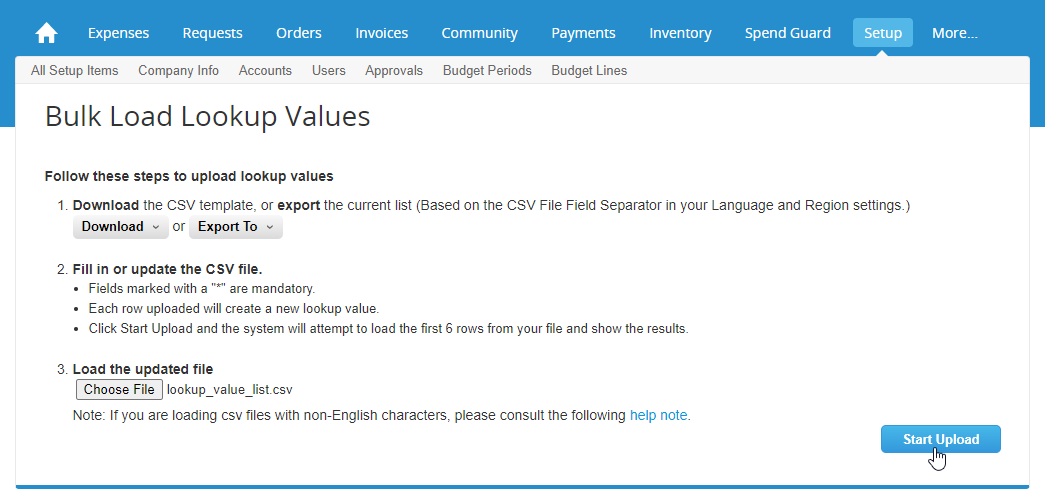
-
The system attempts to load data from the first six rows to preview the results. If the results are as expected, click Finish Upload to load the data: