EDI for Cloud v2 connection¶
Introduction¶
An EDI for Cloud v2 connection, created using the EDI for Cloud v2 connector, establishes access to Harmony edi. Once a connection is configured, you can create instances of EDI for Cloud v2 activities associated with that connection to be used either as sources (to provide data in an operation) or as targets (to consume data in an operation).
Important
This connector requires a subscription to Harmony edi. Contact your Customer Success Manager (CSM) for more information.
Create or edit an EDI for cloud v2 connection¶
A new EDI for Cloud v2 connection is created using the EDI for Cloud v2 connector from one of these locations:
- The design component palette's Project endpoints and connectors tab (see Design component palette).
- The Global Connections page (see Create a global connection in Global Connections).
An existing EDI for Cloud v2 connection can be edited from these locations:
- The design component palette's Project endpoints and connectors tab (see Design component palette).
- The project pane's Components tab (see Component actions menu in Project pane Components tab).
- The Global Connections page (see Edit a global connection in Global Connections).
Configure an EDI for cloud v2 connection¶
Each user interface element of the EDI for Cloud v2 connection configuration screen is described below.
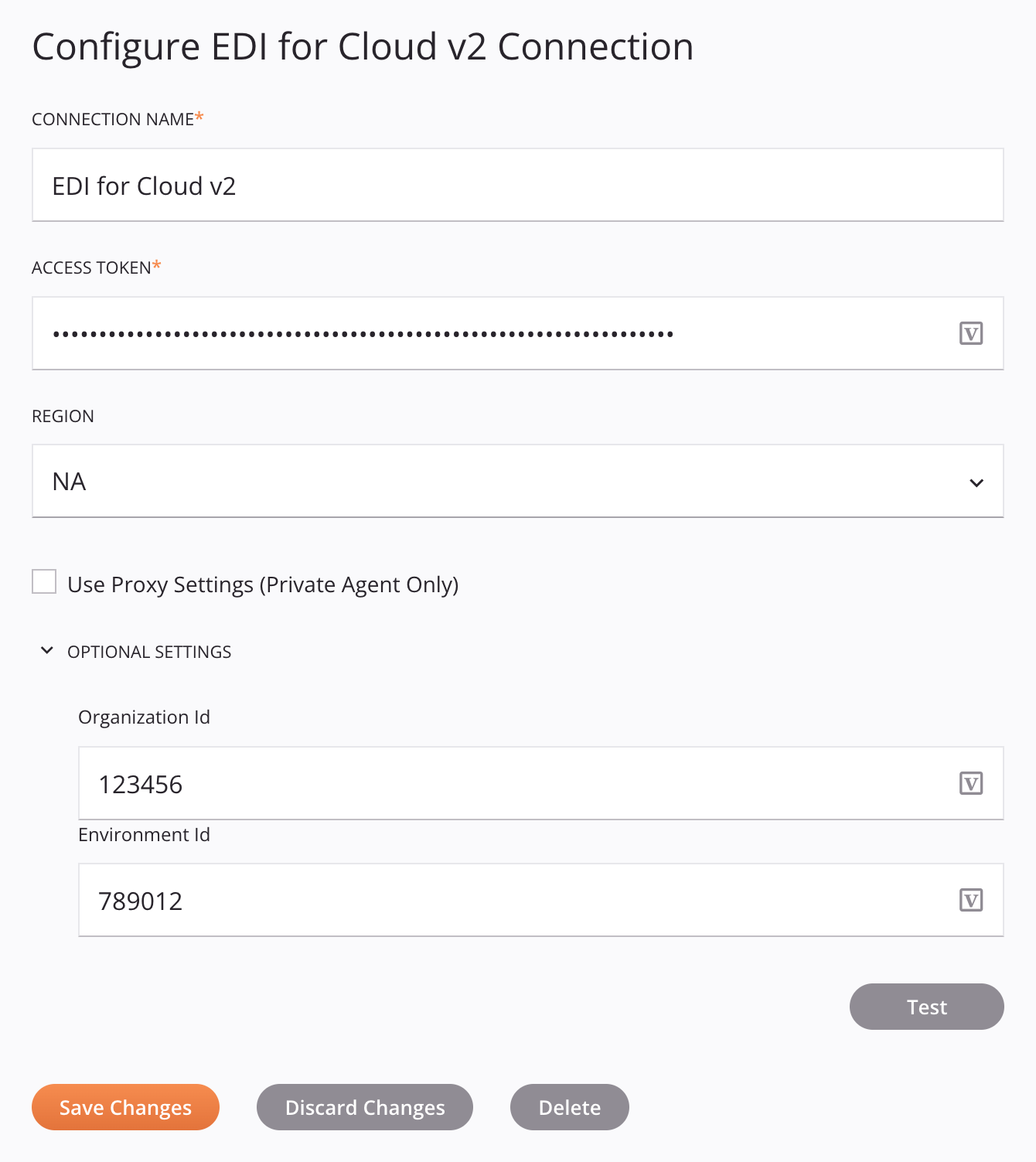
Tip
Fields with a variable icon ![]() support using global variables, project variables, and Jitterbit variables. Begin either by typing an open square bracket
support using global variables, project variables, and Jitterbit variables. Begin either by typing an open square bracket [ into the field or by clicking the variable icon to display a list of the existing variables to choose from.
-
Connection Name: Enter a name to use to identify the connection. The name must be unique for each EDI for Cloud v2 connection and must not contain forward slashes
/or colons:. This name is also used to identify the EDI for Cloud v2 endpoint, which refers to both a specific connection and its activities. -
Access Token: Enter an access token, generated in the Management Console Access tokens page. The token you provide here should be associated with the same environment and organization that the project resides in. To use a token associated with a different environment or organization, you must specify its associated Environment ID and Organization ID (under Optional Settings) below.
-
Region: When using agent version 10.73 or earlier, select the Harmony region, one of APAC, EMEA, or NA. When using agent version 10.74 or later, the region of the organization currently being accessed is selected by default.
-
Use Proxy Settings (Private Agent Only): When using a private agent, this setting can be selected to use private agent proxy settings.
-
Optional Settings: Click to expand additional optional settings:
-
Organization ID: Enter the Harmony organization ID (required when using agent version 10.73 or earlier). When using agent version 10.74 or later, this field can be left empty if the Access Token provided above is associated with the same organization that the project resides in. Otherwise, you must provide the organization ID the access token is associated with.
-
Environment ID: Enter the Harmony environment ID (required when using agent version 10.73 or earlier). When using agent version 10.74 or later, this field can be left empty if the Access Token provided above is associated with the same environment that the project resides in. Otherwise, you must provide the environment ID the access token is associated with.
-
-
Test: Click to verify the connection using the provided configuration. When the connection is tested, the latest version of the connector is downloaded by the agent(s) in the agent group associated with the current environment. This connector supports suspending the download of the latest connector version by using the Disable Auto Connector Update organization policy.
-
Save Changes: Click to save and close the connection configuration.
-
Discard Changes: After making changes to a new or existing configuration, click to close the configuration without saving. A message asks you to confirm that you want to discard changes.
-
Delete: After opening an existing connection configuration, click to permanently delete the connection from the project and close the configuration (see Component dependencies, deletion, and removal). A message asks you to confirm that you want to delete the connection.
Next steps¶
After an EDI for Cloud v2 connection has been created, you place an activity type on the design canvas to create activity instances to be used either as sources (to provide data in an operation) or as targets (to consume data in an operation).
Menu actions for a connection and its activity types are accessible from the project pane and design component palette. For details, see Actions menus in Connector basics.
These activity types are available:
-
Get Document: Retrieves all documents (from a specified partner) from Harmony edi and is intended to be used as a source in an operation.
-
Send Document: Sends documents to Harmony edi and is intended to be used as a target in an operation.
-
Get Status: Retrieves the status of documents from Harmony edi and is intended to be used as a source in an operation.
-
Set Status: Updates the status of a document in Harmony edi and is intended to be used as a target in an operation.