EDI for Cloud connection¶
Introduction¶
An EDI for Cloud connection, created using the EDI for Cloud connector, establishes access to eiCloud. Once a connection is configured, you can create instances of EDI for Cloud activities associated with that connection to be used either as sources (to provide data in an operation) or as targets (to consume data in an operation).
Important
Though deprecated, the EDI for Cloud connector remains available and supported in projects where it is already being used. For new projects, the EDI for Cloud v2 connector, which connects to Harmony edi, is recommended.
Create or edit an EDI for cloud connection¶
A new EDI for Cloud connection is created using the EDI for Cloud connector from one of these locations:
- The design component palette's Project endpoints and connectors tab (see Design component palette).
- The Global Connections page (see Create a global connection in Global Connections).
An existing EDI for Cloud connection can be edited from these locations:
- The design component palette's Project endpoints and connectors tab (see Design component palette).
- The project pane's Components tab (see Component actions menu in Project pane Components tab).
- The Global Connections page (see Edit a global connection in Global Connections).
Configure an EDI for cloud connection¶
Each user interface element of the EDI for Cloud connection configuration screen is described below.
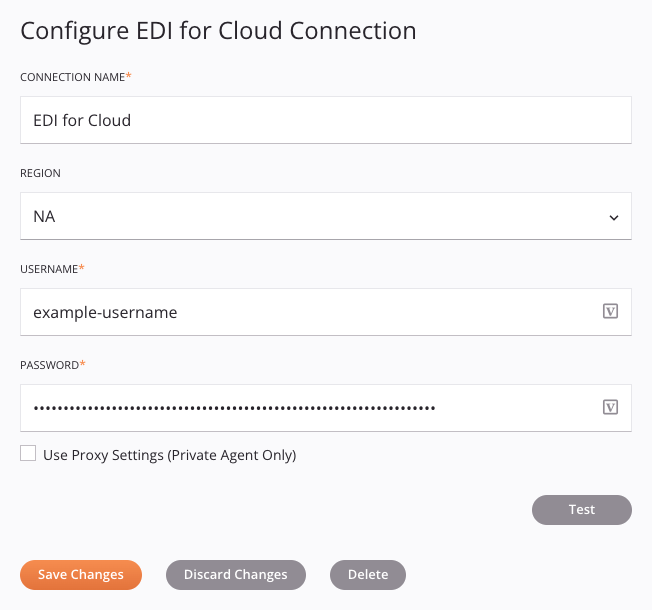
Tip
Fields with a variable icon ![]() support using global variables, project variables, and Jitterbit variables. Begin either by typing an open square bracket
support using global variables, project variables, and Jitterbit variables. Begin either by typing an open square bracket [ into the field or by clicking the variable icon to display a list of the existing variables to choose from.
-
Connection Name: Enter a name to use to identify the connection. The name must be unique for each EDI for Cloud connection and must not contain forward slashes
/or colons:. This name is also used to identify the EDI for Cloud endpoint, which refers to both a specific connection and its activities. -
Region: Select the eiCloud region, either APAC, EMEA, or NA.
-
Username: Enter the eiCloud username.
-
Password: Enter the eiCloud password.
-
Use Proxy Settings (Private Agent Only): When using a private agent, this setting can be selected to use private agent proxy settings.
-
Test: Click to verify the connection using the provided configuration. When the connection is tested, the latest version of the connector is downloaded by the agent(s) in the agent group associated with the current environment. This connector supports suspending the download of the latest connector version by using the Disable Auto Connector Update organization policy.
-
Save Changes: Click to save and close the connection configuration.
-
Discard Changes: After making changes to a new or existing configuration, click to close the configuration without saving. A message asks you to confirm that you want to discard changes.
-
Delete: After opening an existing connection configuration, click to permanently delete the connection from the project and close the configuration (see Component dependencies, deletion, and removal). A message asks you to confirm that you want to delete the connection.
Next steps¶
After an EDI for Cloud connection has been created, you place an activity type on the design canvas to create activity instances to be used either as sources (to provide data in an operation) or as targets (to consume data in an operation).
Menu actions for a connection and its activity types are accessible from the project pane and design component palette. For details, see Actions menus in Connector basics.
These activity types are available:
-
Get Document V2: Retrieves all documents (from a specified partner) from eiCloud and is intended to be used as a source in an operation.
-
Get Document: Retrieves all documents (from a specified partner) from eiCloud and is intended to be used as a source in an operation.
-
Set Status: Updates the status of a document in eiCloud and is intended to be used as a target in an operation.
-
Send Document: Sends documents to eiCloud and is intended to be used as a target in an operation.
-
Get Status: Retrieves the status of documents from eiCloud and is intended to be used as a source in an operation.