EDI for Cloud Set Status activity¶
Introduction¶
An EDI for Cloud Set Status activity, using its EDI for Cloud connection, updates the status of a document in eiCloud and is intended to be used as a target to consume data in an operation.
Important
Though deprecated, the EDI for Cloud connector remains available and supported in projects where it is already being used. For new projects, the EDI for Cloud v2 connector, which connects to Harmony edi, is recommended.
Create an EDI For Cloud Set Status activity¶
An instance of an EDI for Cloud Set Status activity is created from an EDI for Cloud connection using its Set Status activity type.
To create an instance of an activity, drag the activity type to the design canvas or copy the activity type and paste it on the design canvas. For details, see Create an activity instance in Component reuse.
An existing EDI for Cloud Set Status activity can be edited from these locations:
- The design canvas (see Component actions menu in Design canvas).
- The project pane's Components tab (see Component actions menu in Project pane Components tab).
Configure an EDI For Cloud Set Status activity¶
Follow these steps to configure an EDI for Cloud Set Status activity:
-
Step 1: Enter a name
Enter a name for the activity. -
Step 2: Review the data schemas
Any request or response schemas are displayed.
Step 1: Enter a name¶
In this step, enter a name for the activity. Each user interface element of this step is described below.
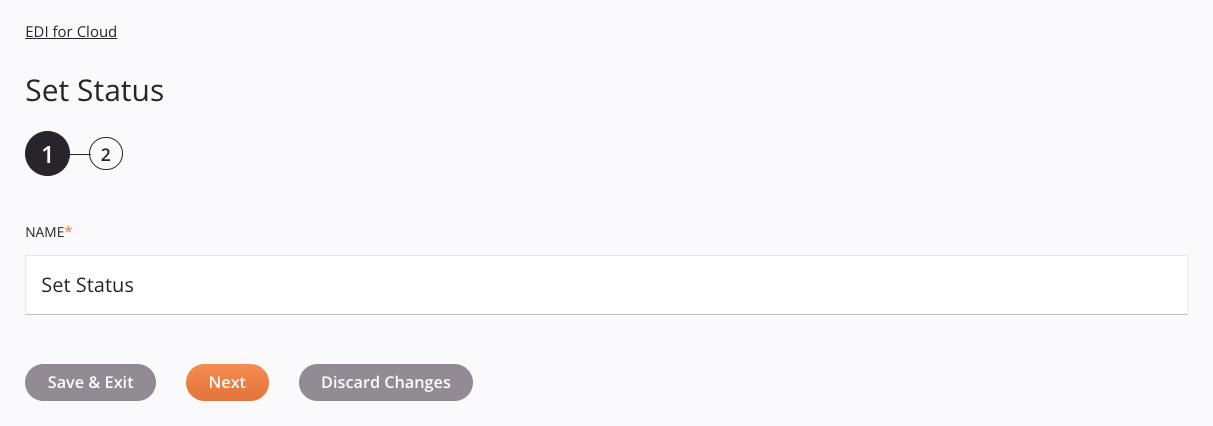
-
Name: Enter a name to identify the activity. The name must be unique for each EDI for Cloud Set Status activity and must not contain forward slashes
/or colons:. -
Save & Exit: If enabled, click to save the configuration for this step and close the activity configuration.
-
Next: Click to temporarily store the configuration for this step and continue to the next step. The configuration will not be saved until you click the Finished button on the last step.
-
Discard Changes: After making changes, click to close the configuration without saving changes made to any step. A message asks you to confirm that you want to discard changes.
Step 2: Review the data schemas¶
Any request or response schemas are displayed. Each user interface element of this step is described below.
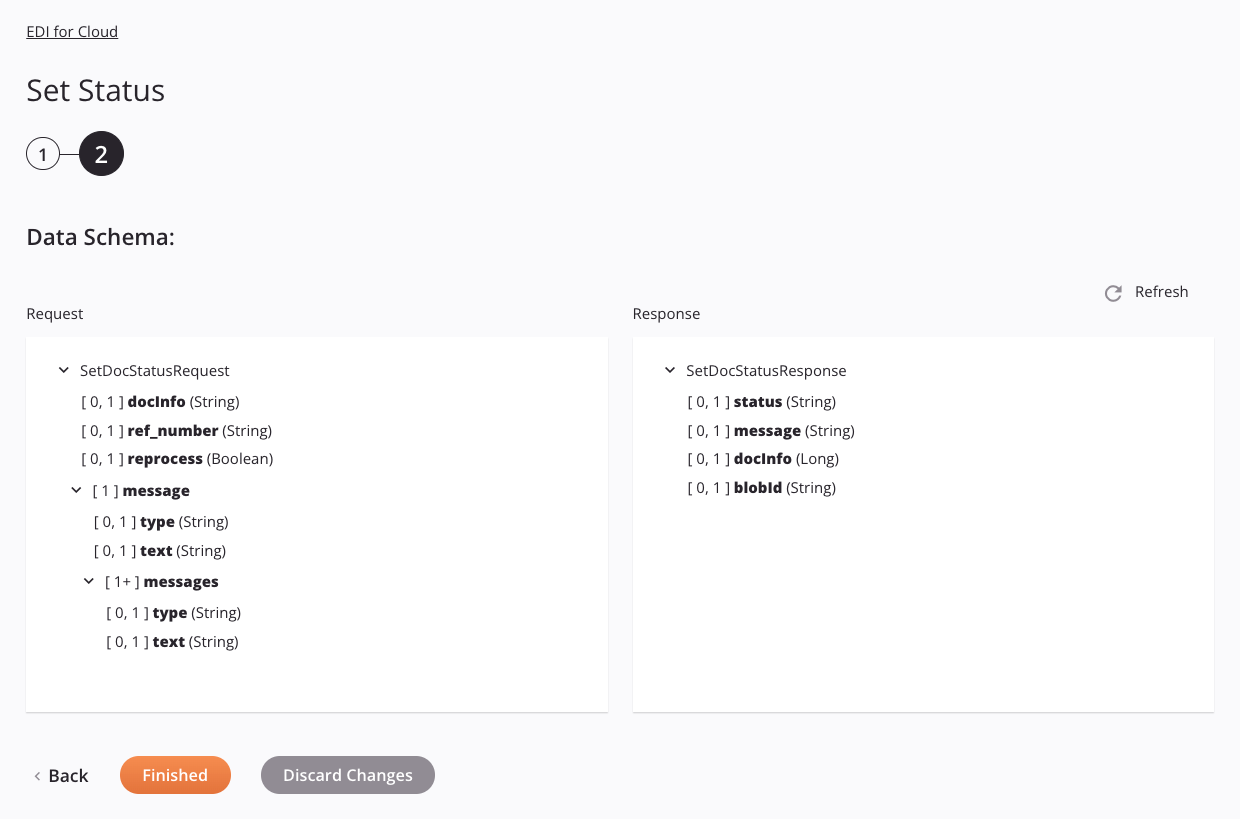
-
Data Schemas: These data schemas are inherited by adjacent transformations and are displayed again during transformation mapping.
The EDI for Cloud connector uses a custom Jitterbit API. Contact Jitterbit support for information on the schema fields.
-
Refresh: Click the refresh icon
 or the word Refresh to regenerate schemas from the EDI for Cloud endpoint. This action also regenerates a schema in other locations throughout the project where the same schema is referenced, such as in an adjacent transformation.
or the word Refresh to regenerate schemas from the EDI for Cloud endpoint. This action also regenerates a schema in other locations throughout the project where the same schema is referenced, such as in an adjacent transformation. -
Back: Click to temporarily store the configuration for this step and return to the previous step.
-
Finished: Click to save the configuration for all steps and close the activity configuration.
-
Discard Changes: After making changes, click to close the configuration without saving changes made to any step. A message asks you to confirm that you want to discard changes.
Next steps¶
After configuring an EDI for Cloud Set Status activity, complete the configuration of the operation by adding and configuring other activities, transformations, or scripts as operation steps. You can also configure the operation settings, which include the ability to chain operations together that are in the same or different workflows.
Menu actions for an activity are accessible from the project pane and the design canvas. For details, see Activity actions menu in Connector basics.
EDI for Cloud Set Status activities can be used as a target with these operation patterns:
- Transformation pattern
- Two-transformation pattern (as the first or second target)
To use the activity with scripting functions, write the data to a temporary location and then use that temporary location in the scripting function.
When ready, deploy and run the operation and validate behavior by checking the operation logs.