Email connector¶
Summary¶
The Email connector establishes access to an email server.
The Email connector provides an interface for creating an Email connection, the foundation used for generating instances of Email activities. These activities, once configured, interact with Email through the connection.
The Email connector is accessed from the design component palette's Project endpoints and connectors tab (see Design component palette).
Note
For other ways to send email in Cloud Studio, see Ways to send email.
Connector overview¶
This connector is used to first configure an Email connection. Activity types associated with that connection are then used to create instances of activities that are intended to be used as sources (to provide data in an operation) or targets (to consume data in an operation).
Together, a specific Email connection and its activities are referred to as an Email endpoint:
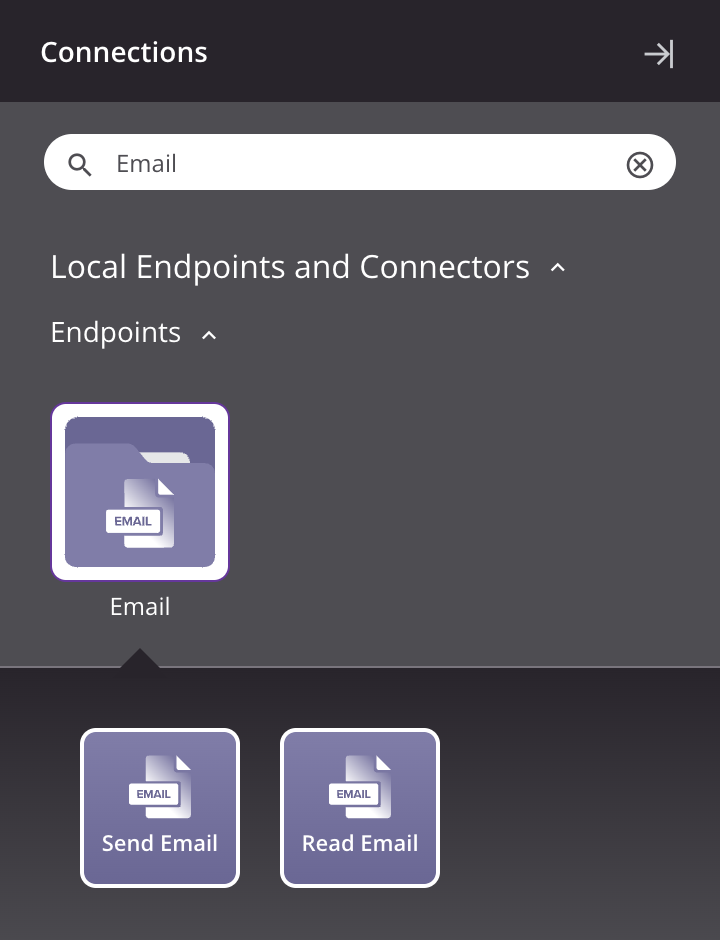
-
Send Email: Sends email using the Simple Mail Transfer Protocol (SMTP) to specified recipients and is intended to be used as a target in an operation.
-
Read Email: Retrieves unread email using the Internet Message Access Protocol (IMAP) and is intended to be used as a source to provide data to an operation.
Note
This connector is a Connector SDK-based connector, which may be referred to by Jitterbit when communicating changes made to connectors built with the Connector SDK.
Prerequisites and supported API versions¶
The Email connector requires the use of an agent version 10.1 or later. These agent versions automatically download the latest version of the connector when required.
Using the Email connector with Microsoft 365 requires additional prerequisites to be met. See Email prerequisites for a Microsoft 365 OAuth 2.0 connection.
Troubleshooting¶
If you experience issues with the Email connector, these troubleshooting steps are recommended:
-
Click the Test button in the connection configuration to ensure the connection is successful and to ensure the latest version of the connector is downloaded to the agent (unless using the Disable Auto Connector Update organization policy).
-
Check the operation logs for any information written during execution of the operation.
-
Enable operation debug logging (for cloud agents or for private agents) to generate additional log files and data.
-
If using private agents, you can enable connector verbose logging for this connector using this specific configuration entry of logger name and level:
<logger name="org.jitterbit.connector.email" level="DEBUG"/> -
If using private agents, you can check the agent logs for more information.