Epicor Kinetic connection¶
Introduction¶
An Epicor Kinetic connection, created using the Epicor Kinetic connector, establishes access to Epicor Kinetic. Once a connection is configured, you can create instances of Epicor Kinetic activities associated with that connection to be used either as sources (to provide data in an operation) or as targets (to consume data in an operation).
Note
This connector supports the Enable Re-authentication on Change organization policy. If enabled, a change to the Server Host Name, Server Instance, or Username in this connection requires users to re-enter the Password for the connection.
Create or edit an Epicor Kinetic connection¶
A new Epicor Kinetic connection is created using the Epicor Kinetic connector from one of these locations:
- The design component palette's Project endpoints and connectors tab (see Design component palette).
- The Global Connections page (see Create a global connection in Global Connections).
An existing Epicor Kinetic connection can be edited from these locations:
- The design component palette's Project endpoints and connectors tab (see Design component palette).
- The project pane's Components tab (see Component actions menu in Project pane Components tab).
- The Global Connections page (see Edit a global connection in Global Connections).
Configure an Epicor Kinetic connection¶
Each user interface element of the Epicor Kinetic connection configuration screen is described below.
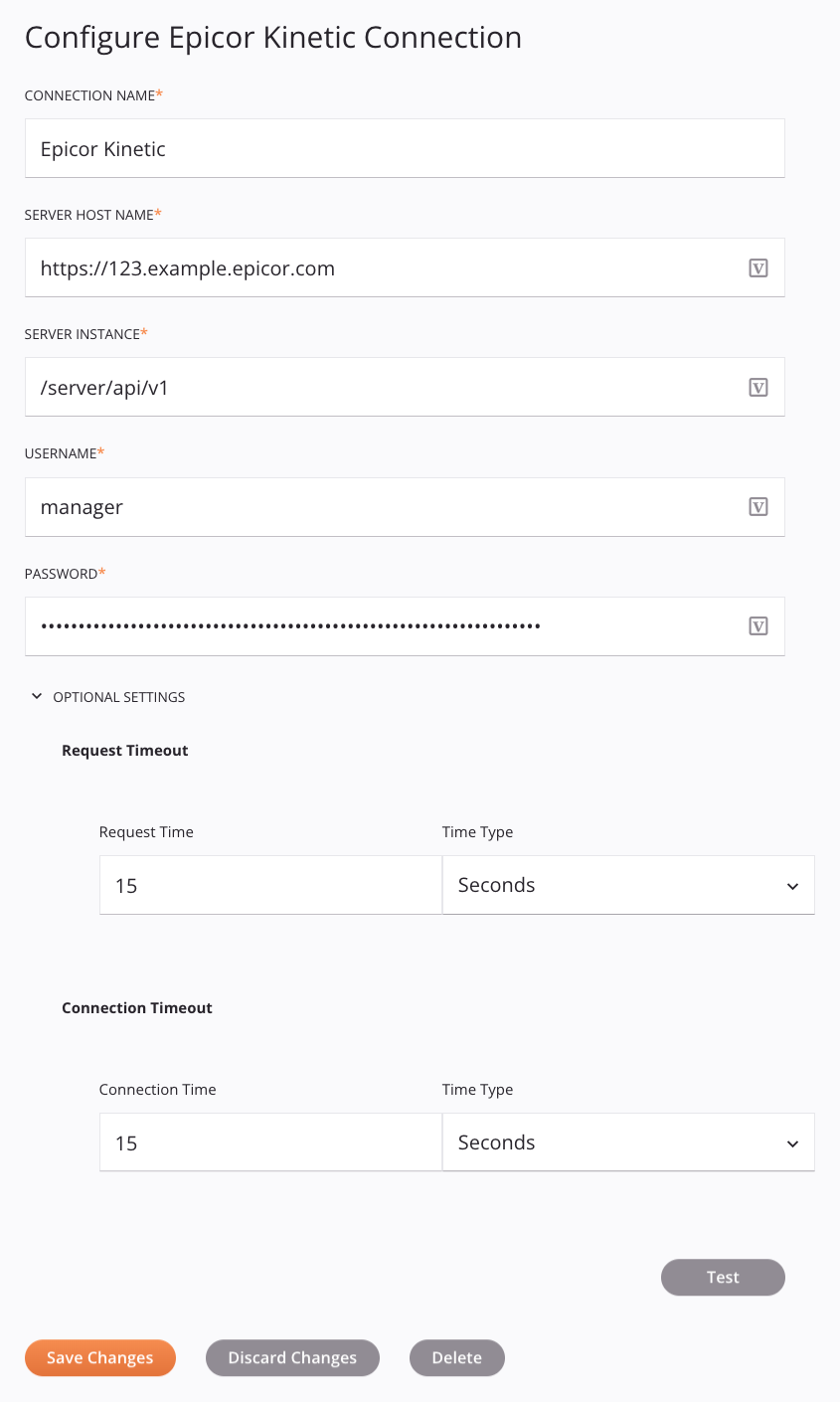
Tip
Fields with a variable icon ![]() support using global variables, project variables, and Jitterbit variables. Begin either by typing an open square bracket
support using global variables, project variables, and Jitterbit variables. Begin either by typing an open square bracket [ into the field or by clicking the variable icon to display a list of the existing variables to choose from.
-
Connection Name: Enter a name to use to identify the connection. The name must be unique for each Epicor Kinetic connection and must not contain forward slashes
/or colons:. This name is also used to identify the Epicor Kinetic endpoint, which refers to both a specific connection and its activities. -
Server Host Name: Enter the Epicor server host domain (such as
example.developer.epicor.com) obtained from the Epicor administrator.Important
Ensure that the self-signed certificate in Epicor Kinetic is issued to the fully qualified domain (such as
example.developer.epicor.com) and is not issued to the unqualified host name (such asexample). -
Server Instance: Enter the Epicor server instance (such as
server/api/v1) obtained from the Epicor administrator. Epicor REST Services version 1 is supported. Epicor REST Services version 2 is not supported. -
Username: Enter the Epicor username (such as
first.last) obtained from the Epicor administrator. -
Password: Enter the Epicor password obtained from the Epicor administrator.
-
Optional Settings: Click to expand additional optional settings:
-
Request Timeout: Specify the timeout for activity requests:
-
Request Time: Enter the numerical value to be used for the timeout (in milliseconds, seconds, or minutes, depending on the Time Type selected).
-
Time Type: The unit of time for the request timeout, either Milliseconds, Minutes, or Seconds.
Note
This setting is overriden by the Request Timeout configured in an activity.
-
-
Connection Timeout: Specify the timeout for the connection:
-
Connection Time: Enter the numerical value to be used for the timeout (in milliseconds, seconds, or minutes, depending on the Time Type selected).
-
Time Type: The unit of time for the request timeout, either Milliseconds, Minutes, or Seconds.
-
-
-
Test: Click to verify the connection using the provided configuration. When the connection is tested, the latest version of the connector is downloaded by the agent(s) in the agent group associated with the current environment. This connector supports suspending the download of the latest connector version by using the Disable Auto Connector Update organization policy.
-
Save Changes: Click to save and close the connection configuration.
-
Discard Changes: After making changes to a new or existing configuration, click to close the configuration without saving. A message asks you to confirm that you want to discard changes.
-
Delete: After opening an existing connection configuration, click to permanently delete the connection from the project and close the configuration (see Component dependencies, deletion, and removal). A message asks you to confirm that you want to delete the connection.
Next steps¶
After an Epicor Kinetic connection has been created, you place an activity type on the design canvas to create activity instances to be used either as sources (to provide data in an operation) or as targets (to consume data in an operation).
Menu actions for a connection and its activity types are accessible from the project pane and design component palette. For details, see Actions menus in Connector basics.
These activity types are available:
-
Delete: Deletes object data from Epicor Kinetic and is intended to be used as a target in an operation.
-
Get: Retrieves object data from Epicor Kinetic and is intended to be used as a source in an operation.
-
Post: Inserts object data into Epicor Kinetic and is intended to be used as a target in an operation.
-
Put BAQ (UBAQ): Updates object data for a Business Activity Query in Epicor Kinetic and is intended to be used as a target in an operation.
-
Update: Updates object data in Epicor Kinetic and is intended to be used as a target in an operation.
-
Get BAQ: Retrieves object data from Epicor Kinetic using a BAQ (Business Activity Query) and is intended to be used as a source in an operation.