Install an epicor cab package¶
Introduction¶
This page describes how to install a CAB package in Epicor, validate that the package was installed, and regenerate the data model.
This process is required for certain Cloud Studio process templates.
Install the epicor cab package¶
Follow these steps to install the CAB files in the Epicor instance:
-
Log in to Epicor with the credentials of the main user for the company.
-
On the main screen, search for Solution and select the Solution Workbench:
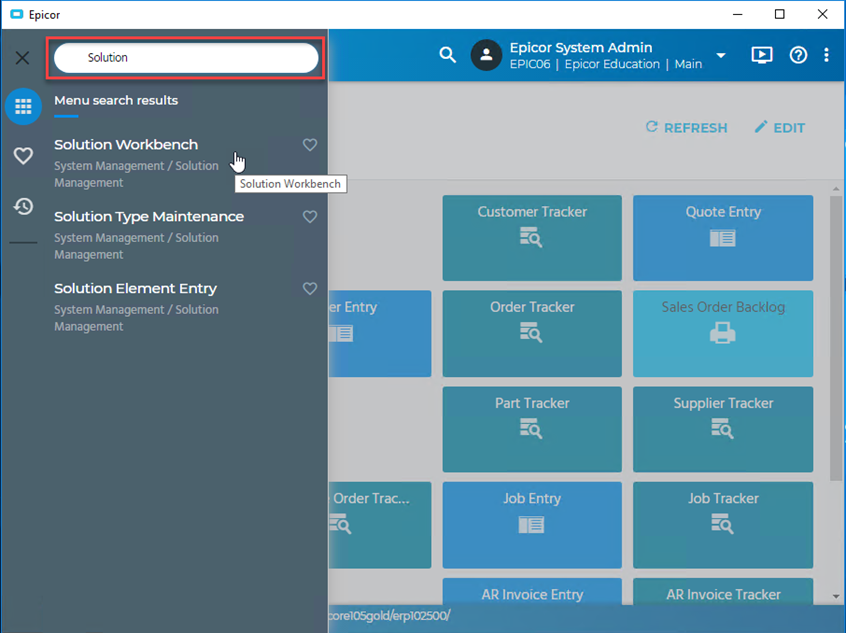
-
In the Solution Workbench, open the Actions menu and select Install Solution:
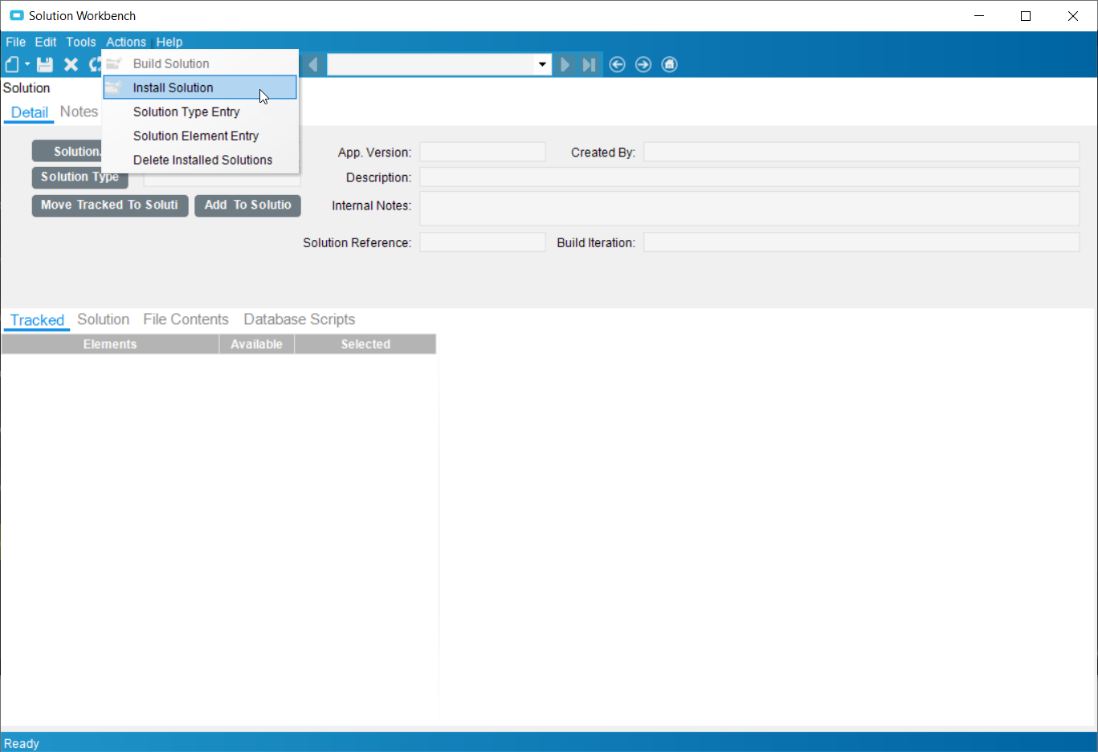
-
On the Install Solution screen:
-
In the Source section, click Solution File and browse to a CAB file to install.
-
In the Settings section, set the Deployment Folder to your working directory.
-
In the Settings section, select the Remove Directives with Matching Name checkbox.
-
In the Conflict Resolution section, select Automatically overwrite duplicate files and Automatically overwrite duplicate data. This will avoid issues when trying to install new versions of the solution or update an existing solution, allowing an update or overwrite of existing information.
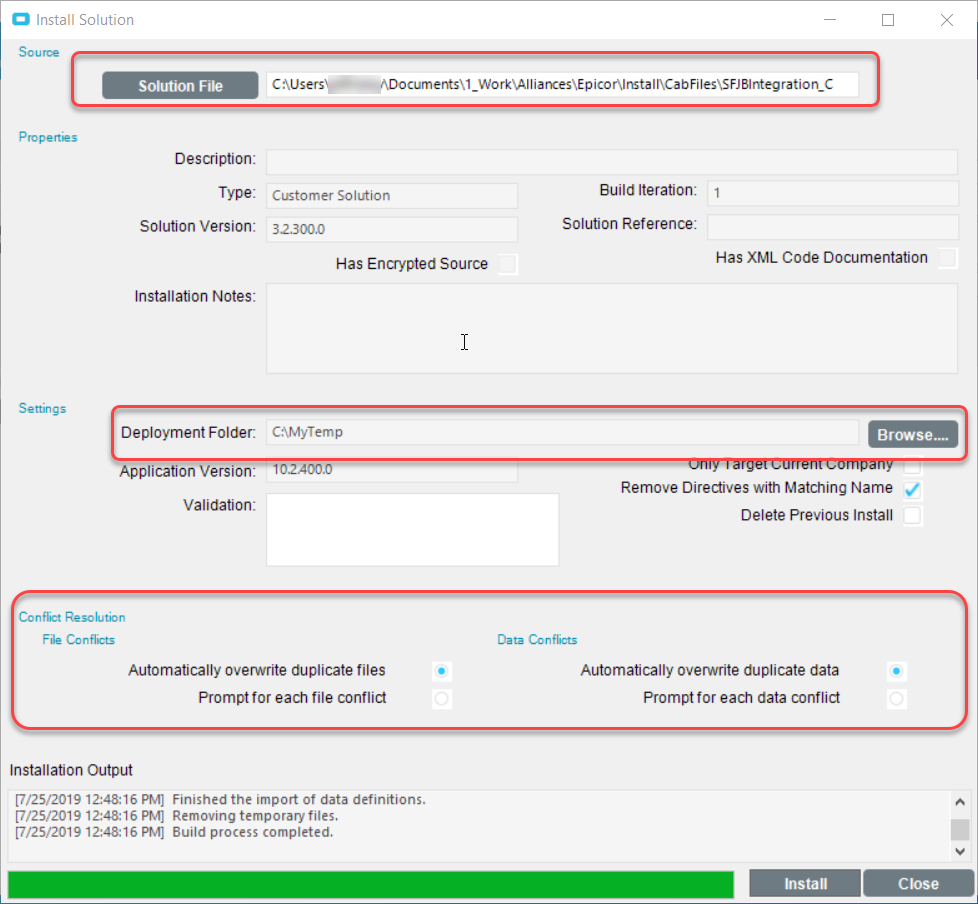
-
-
Click Install to finish the process. This can take some time to complete.
Repeat these steps for each CAB file in the Epicor package.
Validate the epicor package installation¶
Follow these steps to validate the installation of the CAB files in the Epicor instance:
-
To validate the installation, open the Actions menu and select Delete Installed Solutions:
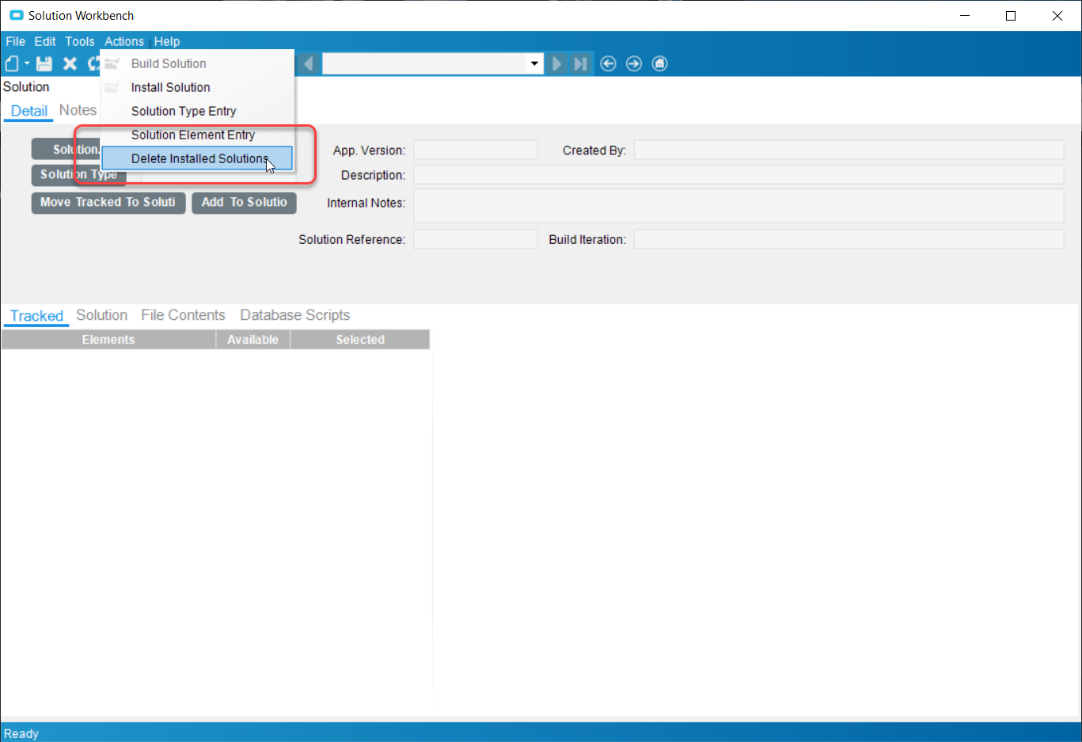
-
On the Delete Solutions screen, verify that the CAB files are listed in the table:
Warning
Do not click the Delete button!
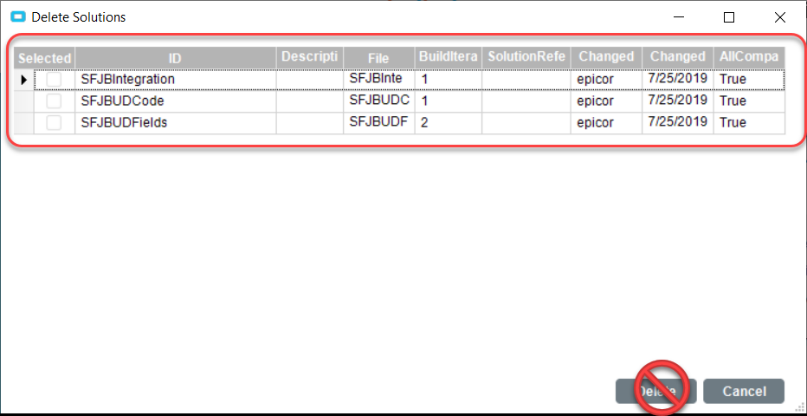
Regenerate the data model¶
Once you have installed the Epicor package and validated the installation, the data model must be regenerated.
Perform one of the actions below depending on your Epicor installation type:
-
Epicor (SaaS): Contact the Epicor support team and request that they regenerate the data model.
-
On-premises Epicor Client: Request access to the Epicor Administrator Console and regenerate the data model yourself.
-
Epicor (SaaS) with EMS Support: Create a support ticket with Epicor Managed Services (EMS) and request that they regenerate the data model.