Google Pub Sub Delete activity¶
Introduction¶
A Google Pub Sub Delete activity, using its Google Pub Sub connection, deletes subscriptions or topics from Google Pub/Sub and is intended to be used as a target to consume data in an operation.
Create a Google Pub Sub Delete activity¶
An instance of a Google Pub Sub Delete activity is created from a Google Pub Sub connection using its Delete activity type.
To create an instance of an activity, drag the activity type to the design canvas or copy the activity type and paste it on the design canvas. For details, see Creating an activity instance in Component reuse.
An existing Google Pub Sub Delete activity can be edited from these locations:
- The design canvas (see Component actions menu in Design canvas).
- The project pane's Components tab (see Component actions menu in Project pane Components tab).
Configure a Google Pub Sub Delete activity¶
Follow these steps to configure a Google Pub Sub Delete activity:
-
Step 1: Enter a name and select an object type
Provide a name for the activity and select an object type. -
Step 2: Review the data schemas
Any request or response schemas generated from the endpoint are displayed.
Step 1: Enter a name and select an object type¶
In this step, provide a name for the activity and select an object type. Each user interface element of this step is described below.
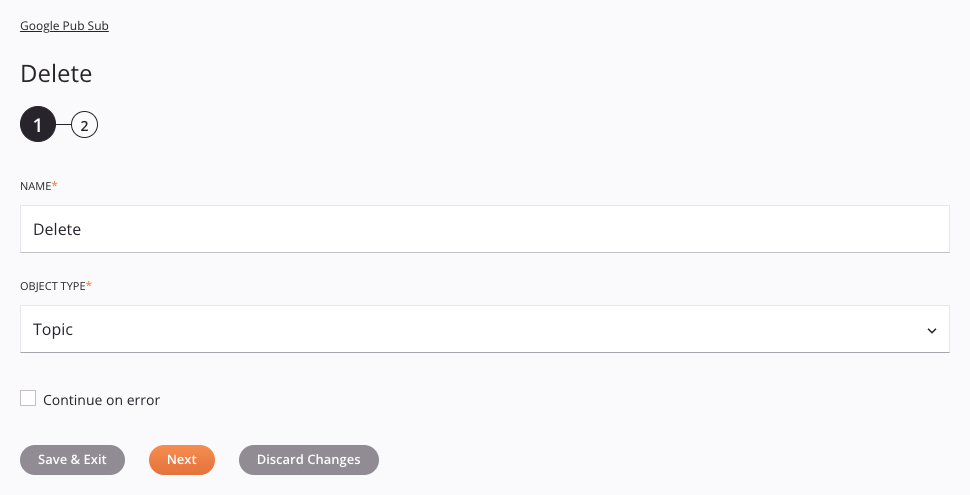
-
Name: Enter a name to identify the activity. The name must be unique for each Google Pub Sub Delete activity and must not contain forward slashes
/or colons:. -
Object Type: Select an object type to be deleted, either Subscription or Topic.
-
Continue on Error: Select to continue the activity execution if an error is encountered for a dataset in a batch request. If any errors are encountered, they are written to the operation log.
-
Save & Exit: If enabled, click to save the configuration for this step and close the activity configuration.
-
Next: Click to temporarily store the configuration for this step and continue to the next step. The configuration will not be saved until you click the Finished button on the last step.
-
Discard Changes: After making changes, click to close the configuration without saving changes made to any step. A message asks you to confirm that you want to discard changes.
Step 2: Review the data schemas¶
Any request or response schemas generated from the endpoint are displayed. Each user interface element of this step is described below.
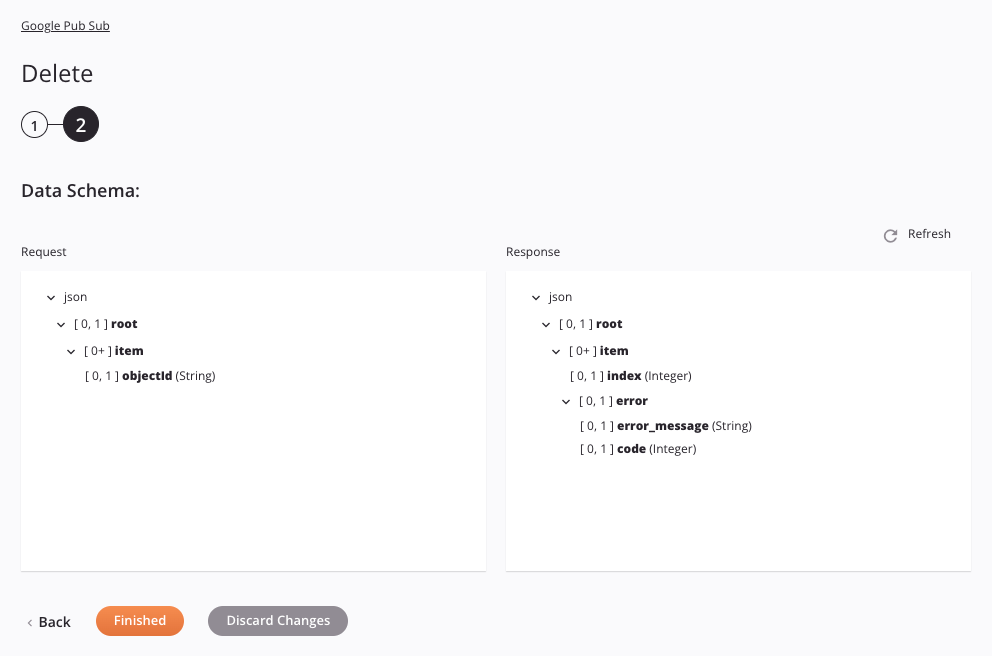
-
Data Schemas: These data schemas are inherited by adjacent transformations and are displayed again during transformation mapping.
The Google Pub Sub connector uses the Google Pub/Sub API. Refer to the API documentation for information on the schema nodes and fields.
-
Refresh: Click the refresh icon
 or the word Refresh to regenerate schemas from the Google Pub Sub endpoint. This action also regenerates a schema in other locations throughout the project where the same schema is referenced, such as in an adjacent transformation.
or the word Refresh to regenerate schemas from the Google Pub Sub endpoint. This action also regenerates a schema in other locations throughout the project where the same schema is referenced, such as in an adjacent transformation. -
Back: Click to temporarily store the configuration for this step and return to the previous step.
-
Finished: Click to save the configuration for all steps and close the activity configuration.
-
Discard Changes: After making changes, click to close the configuration without saving changes made to any step. A message asks you to confirm that you want to discard changes.
Next steps¶
After configuring a Google Pub Sub Delete activity, complete the configuration of the operation by adding and configuring other activities, transformations, or scripts as operation steps. You can also configure the operation settings, which include the ability to chain operations together that are in the same or different workflows.
Menu actions for an activity are accessible from the project pane and the design canvas. For details, see Activity actions menu in Connector basics.
Google Pub Sub Delete activities can be used as a target with these operation patterns:
- Transformation pattern
- Two-transformation pattern (as the first or second target)
To use the activity with scripting functions, write the data to a temporary location and then use that temporary location in the scripting function.
When ready, deploy and run the operation and validate behavior by checking the operation logs.