HTTP v2 HEAD activity¶
Introduction¶
An HTTP v2 HEAD activity, using its HTTP v2 connection, retrieves the status line and header section of a resource on a service accessible over the HTTP or HTTPS protocol, and can be used either as a source (to provide data in an operation) or a target (to consume data in an operation).
Create an HTTP v2 HEAD activity¶
An instance of an HTTP v2 HEAD activity is created from an HTTP v2 connection using its HEAD activity type.
To create an instance of an activity, drag the activity type to the design canvas or copy the activity type and paste it on the design canvas. For details, see Creating an activity instance in Component reuse.
An existing HTTP v2 HEAD activity can be edited from these locations:
- The design canvas (see Component actions menu in Design canvas).
- The project pane's Components tab (see Component actions menu in Project pane Components tab).
Configure an HTTP v2 HEAD activity¶
Follow these steps to configure an HTTP v2 HEAD activity:
-
Step 1: Enter a name and specify settings
Provide a name for the activity and specify the URL, request parameters, request headers, and additional settings. -
Step 2: Provide the request schema
Provide a custom request schema (optional). If you do not provide a custom response schema, the connector's default response schema will be used. -
Step 3: Provide the response schema
Provide a custom response schema (optional). If you do not provide a custom response schema, the connector's default response schema will be used. -
Step 4: Review the data schemas
The configured request and response schemas are displayed.
Step 1: Enter a name and specify settings¶
In this step, provide a name for the activity and specify the URL, request parameters, request headers, and additional settings. Each user interface element of this step is described below.
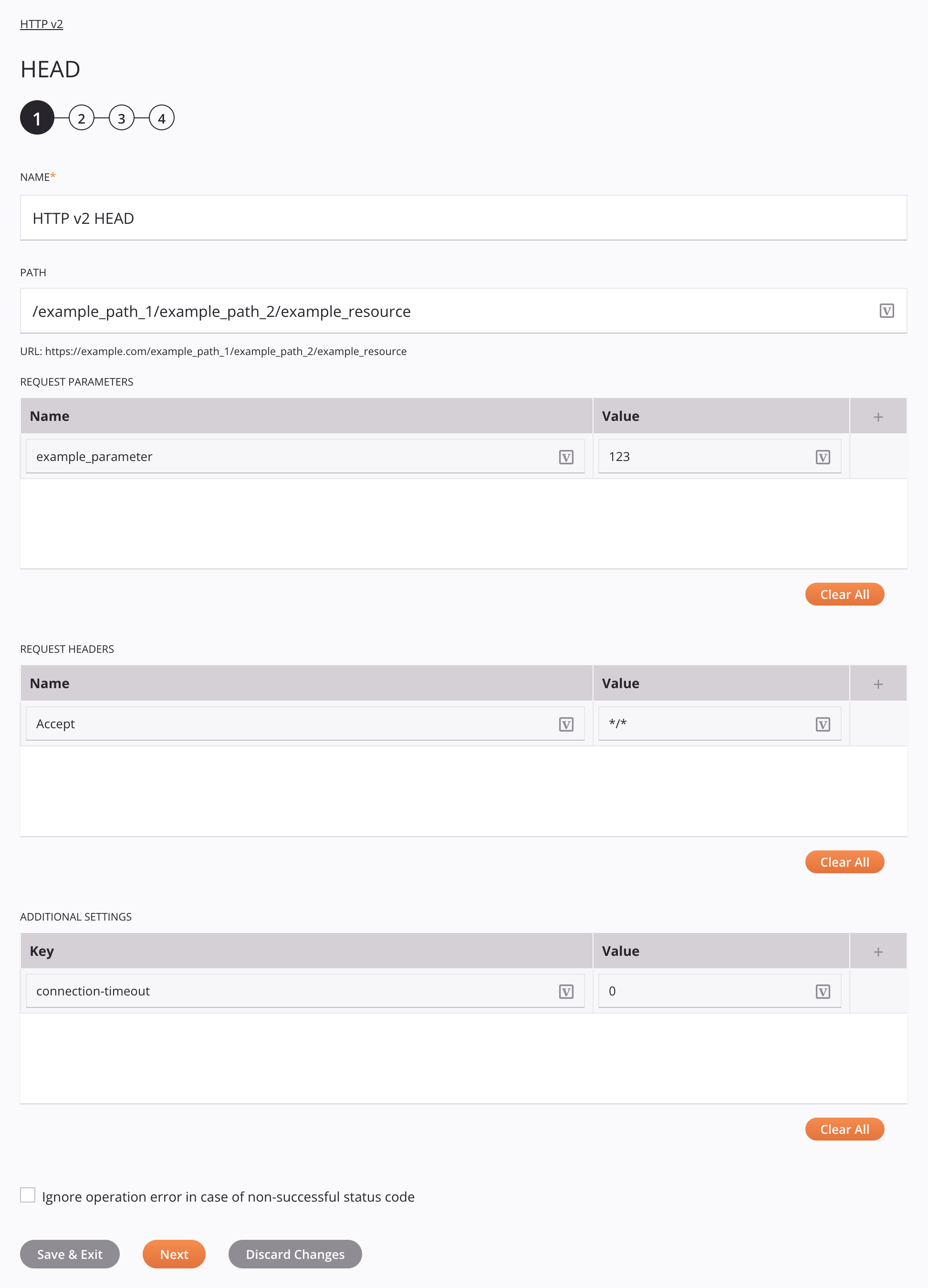
Tip
Fields with a variable icon ![]() support using global variables, project variables, and Jitterbit variables. Begin either by typing an open square bracket
support using global variables, project variables, and Jitterbit variables. Begin either by typing an open square bracket [ into the field or by clicking the variable icon to display a list of the existing variables to choose from.
Important
Fields in the tables display the variable icon ![]() only in edit mode. For these fields' variable values to be populated at runtime, the agent version must be at least 10.75 / 11.13.
only in edit mode. For these fields' variable values to be populated at runtime, the agent version must be at least 10.75 / 11.13.
-
Name: Enter a name to identify the activity. The name must be unique for each HTTP v2 HEAD activity and must not contain forward slashes
/or colons:. -
Path: Enter a URL to use for the activity:
- If left blank, the Base URL configured in the HTTP v2 connection will be used at runtime.
- If a partial path is specified, it will be appended to the Base URL configured in the HTTP v2 connection.
- If a full URL is specified, it will override the Base URL configured in the HTTP v2 connection.
Request parameters can be included by enclosing them within curly brackets
{}. Query parameters (such as/queryrecord?id=10) can also be used.- URL: Displays the complete URL to be used at runtime.
-
Request Parameters: Click the add icon
 to add a row to the table below and enter a Name and Value for each request parameter. The provided request parameters will be automatically URL-encoded.
to add a row to the table below and enter a Name and Value for each request parameter. The provided request parameters will be automatically URL-encoded.Alternatively, request parameters can be provided in the request transformation. Request parameters that do not share a key are sent cumulatively, regardless of where they are specified. If the same parameter key is specified both in this field and in the request transformation, that specified in the transformation takes precedence.
To save the row, click the submit icon
 in the rightmost column.
in the rightmost column.To edit or delete a single row, hover over the rightmost column and use the edit icon
 or delete icon
or delete icon  .
.To delete all rows, click Clear All.
-
Request Headers: Click the add icon
 to add a row to the table below and enter a Name and Value for each request header.
to add a row to the table below and enter a Name and Value for each request header.Alternatively, headers can be defined in other UI configuration fields or provided in the request transformation. Headers that do not share a key are sent cumulatively, regardless of where they are specified.
If the same header key is specified in multiple places, this order of precedence is followed:
- A header provided in the request transformation overrides all fields below.
- A header provided in the Request Headers field of an HTTP v2 HEAD activity (this field) overrides the remaining field below.
- A header provided in the Request Headers field of an HTTP v2 connection, if Send Request Headers in Activity Execution is enabled, has the least precedence.
Note
If a header is defined in multiple locations, every instance of the header will be added to an activity's request following the order of precedence above. This order is based on how services typically handle duplicate headers in a request.
To save the row, click the submit icon
 in the rightmost column.
in the rightmost column.To edit or delete a single row, hover over the rightmost column and use the edit icon
 or delete icon
or delete icon  .
.To delete all rows, click Clear All.
-
Additional Settings: Click the add icon
 to add a row to the table below and enter a Name and Value for each additional setting.
to add a row to the table below and enter a Name and Value for each additional setting.These additional settings are supported:
Key Default Value Data Type Description connection-timeout30000Integer The transfer timeout in milliseconds. If this setting is not specified, the default transfer timeout is 30000milliseconds (30 seconds). Set to0for an unlimited timeout.content-type— String The content-type of the request structure that is expected by the particular API. For example, text/plain,application/json,application/x-www-form-urlencoded, etc. If this setting is not specified, there is no default value.max-redirect50Integer The maximum number of redirects to follow. If this setting is not specified, the default is to follow 50redirects. Set to0or a negative number to prevent following any redirects.trailing-linebreaksfalseString Removes leading and trailing whitespace and line breaks when set to true. If this setting is not specified or set tofalse, the data is left unchanged.Alternatively, additional settings can be provided in the request transformation. Additional settings that do not share a key are sent cumulatively, regardless of where they are specified. For all settings except for content-type, if the same settings key is specified both in this field and in the request transformation, that specified in the transformation takes precedence.
For
content-type, a value specified here takes precedence over all other places in the UI where the content-type can be specified. If content-type is specified in multiple places, this order of precedence is followed:- A
Content-Typeheader provided in the Additional Settings table of an HTTP v2 HEAD activity (this table) overrides all fields below. - The
bodyContentTypefield specified in a request transformation overrides the remaining fields below. - A
Content-Typeheader provided in the request transformationheadersnode overrides the remaining fields below. - A
Content-Typeheader provided in the Request Headers field of an HTTP v2 HEAD activity overrides the remaining field below. - A
Content-Typeheader provided in the Request Headers field of an HTTP v2 connection, if Send Request Headers in Activity Execution is enabled, has the least precedence.
Note
If a header is defined in multiple locations, every instance of the header will be added to an activity's request following the order of precedence above. This order is based on how services typically handle duplicate headers in a request.
To save the row, click the submit icon
 in the rightmost column.
in the rightmost column.To edit or delete a single row, hover over the rightmost column and use the edit icon
 or delete icon
or delete icon  .
.To delete all rows, click Clear All.
- A
-
Ignore Operation Error in Case of Non-Successful Status Code: Select to have operations report a successful status even if a non-successful status code is returned from the API the connector is calling. The default value is unselected.
-
Save & Exit: If enabled, click to save the configuration for this step and close the activity configuration.
-
Next: Click to temporarily store the configuration for this step and continue to the next step. The configuration will not be saved until you click the Finished button on the last step.
-
Discard Changes: After making changes, click to close the configuration without saving changes made to any step. A message asks you to confirm that you want to discard changes.
Step 2: Provide the request schema¶
In this step, you can provide a custom request schema. If you do not provide a custom request schema, the connector's default request schema will be used.

-
Provide Request Schema: The request schema defines the structure of request data that is used by the HTTP v2 HEAD activity. For instructions on completing this section of activity configuration, refer to Schemas defined in an activity.
-
Back: Click to temporarily store the configuration for this step and return to the previous step.
-
Next: Click to temporarily store the configuration for this step and continue to the next step. The configuration will not be saved until you click the Finished button on the last step.
-
Discard Changes: After making changes, click to close the configuration without saving changes made to any step. A message asks you to confirm that you want to discard changes.
Step 3: Provide the response schema¶
In this step, you can provide a custom response schema. If you do not provide a custom response schema, the connector's default response schema will be used.
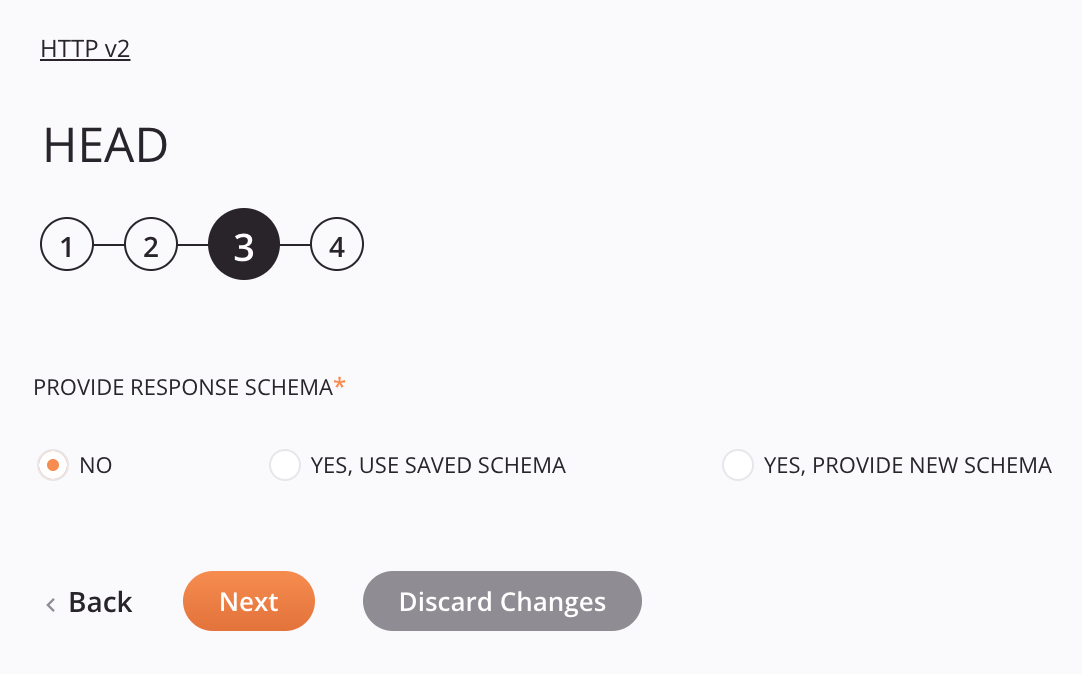
-
Provide Response Schema: The response schema defines the structure of response data that is used by the HTTP v2 HEAD activity. For instructions on completing this section of activity configuration, refer to Schemas defined in an activity.
-
Include Additional Properties from HTTP Response in the Schema: When Yes, Use Saved Schema or Yes, Provide New Schema is selected and the schema used has an XML or JSON file type, the checkbox Include Additional Properties from HTTP Response in the Schema is displayed. When selected, the schema is wrapped within a Jitterbit-defined structure, allowing additional parameters to be accessible in the schema:
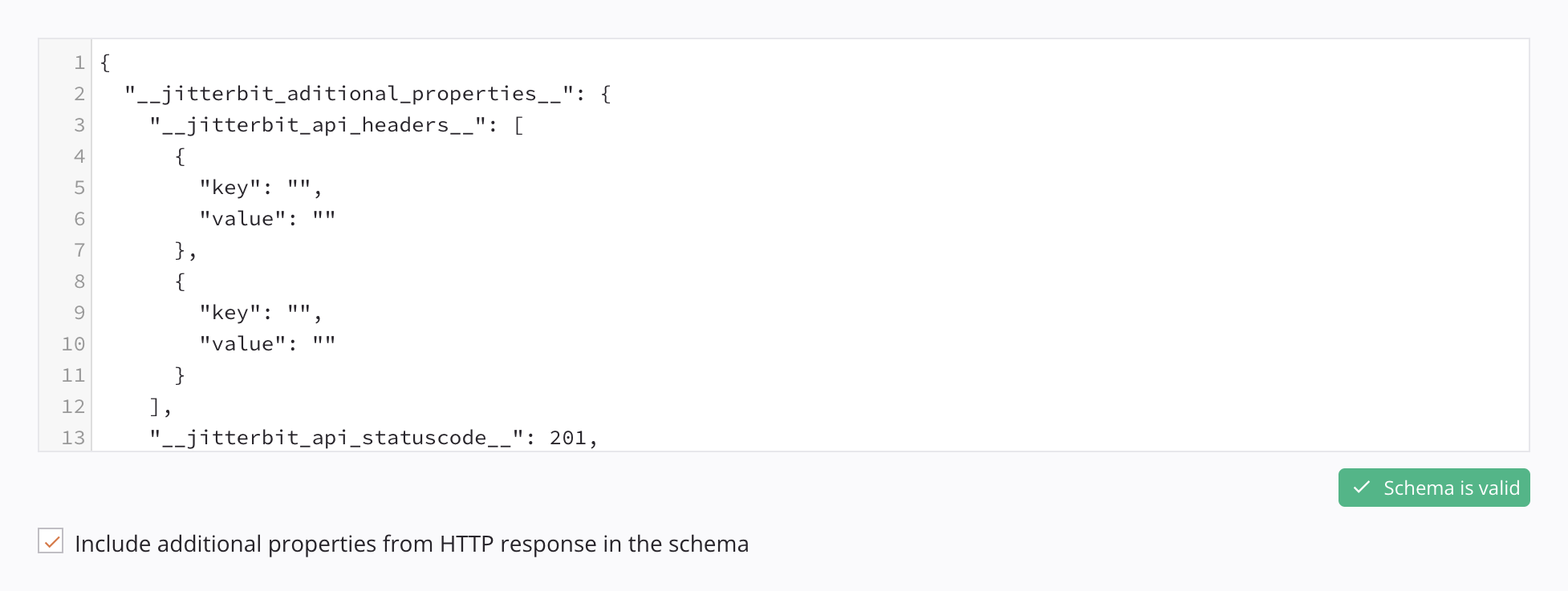
{ "__jitterbit_aditional_properties__": { "__jitterbit_api_headers__": [ { "key": "", "value": "" }, { "key": "", "value": "" } ], "__jitterbit_api_statuscode__": 200, "__jitterbit_api_errorbody__": "" }, "root": { // Original JSON } }<__jitterbitResponse__> <__jitterbit_aditional_properties__> <__jitterbit_api_headers__> <key>headerKey1</key> <value>headerValue1</value> </__jitterbit_api_headers__> <__jitterbit_api_headers__> <key>headerKey2</key> <value>headerValue2</value> </__jitterbit_api_headers__> <__jitterbit_api_statuscode__>200</__jitterbit_api_statuscode__> <__jitterbit_api_errorbody__> </__jitterbit_api_errorbody__> </__jitterbit_aditional_properties__> <root> <!-- Original XML --> </root> </__jitterbitResponse__>-
__jitterbit_api_headers__: Returns the headers provided by the request call. -
__jitterbit_api_statuscode__: Returns the status code of the request call. -
__jitterbit_api_errorbody__: Returns the response body of the request call in string format if the request call returns an unsuccessful status code. -
root: Houses the original structure of the response schema.
Note
When selected, a new schema is generated with the wrapper. The structure of the original schema is preserved within
root. Because a new schema is generated for this purpose, the original without the wrapper can be used later if necessary. -
-
Back: Click to temporarily store the configuration for this step and return to the previous step.
-
Next: Click to temporarily store the configuration for this step and continue to the next step. The configuration will not be saved until you click the Finished button on the last step.
-
Discard Changes: After making changes, click to close the configuration without saving changes made to any step. A message asks you to confirm that you want to discard changes.
Step 4: Review the data schemas¶
The configured request and response schemas are displayed.

-
Data Schemas: These data schemas are inherited by adjacent transformations and are displayed again during transformation mapping.
If any custom schemas were provided in the previous steps, they will be displayed. If custom schemas were not provided, the default schemas included with the connector will be displayed.
For HTTP v2 activities, data schemas regenerate automatically based on updates made to the schemas defined in previous steps.
Caution
HTTP v2 activities created prior to the 10.85 / 11.23 Harmony release may have a manual Refresh button present due to previously defined project metadata. If present, do not interact with this button. Create a new instance of an affected activity to remove it.
The default request and response schemas consist of these nodes and fields:
-
Request:
Request Schema Node/Field Notes json Format of the request schema request Request node root Root node headers Node of headers item Node of a specific header key Key of the header value Value of the header requestParameters Node of request parameters item Node of a specific request parameter key Key of the request parameter value Value of the request parameter additionalSettings Node of additional settings item Node of a specific additional setting key Key of the additional setting value Value of the additional setting body Request body bodyContentType Content-Typeof the request body
Note
This field takes precedence over a
Content-Typeheader provided in theheadersnode. -
Response:
Response Schema Node/Field Notes json Format of the response schema response Response node responseItem Node of the response item status A boolean indicating whether a response was returned properties Properties of the response headers Node of headers item Node of a specific header key Key of the header value Value of the header responseContent Content of the response error Error node statusCode HTTP status code of the response details Response details
-
-
Back: Click to temporarily store the configuration for this step and return to the previous step.
-
Finished: Click to save the configuration for all steps and close the activity configuration.
-
Discard Changes: After making changes, click to close the configuration without saving changes made to any step. A message asks you to confirm that you want to discard changes.
Next steps¶
After configuring an HTTP v2 HEAD activity, complete the configuration of the operation by adding and configuring other activities, transformations, or scripts as operation steps. You can also configure the operation settings, which include the ability to chain operations together that are in the same or different workflows.
Menu actions for an activity are accessible from the project pane and the design canvas. For details, see Activity actions menu in Connector basics.
HTTP v2 HEAD activities that are used as a source can be used with these operation patterns:
- Transformation pattern
- Two-target archive pattern (as the first source only)
- Two-target HTTP archive pattern (as the first source only)
- Two-transformation pattern (as the first or second source)
HTTP v2 HEAD activities that are used as a target can be used with these operation patterns:
- Transformation pattern
- Two-transformation pattern (as the first or second target)
To use the activity with scripting functions, write the data to a temporary location and then use that temporary location in the scripting function.
When ready, deploy and run the operation and validate behavior by checking the operation logs.