Jenkins Stop Job activity¶
Introduction¶
A Jenkins Stop Job activity, using its Jenkins connection, stops a job in a Jenkins automation server and is intended to be used as a target to consume data in an operation.
Create a Jenkins Stop Job activity¶
An instance of an activity is created from a connection using an activity type.
To create an instance of an activity, drag the activity type to the design canvas or copy the activity type and paste it on the design canvas. For details, see Creating an activity instance in Component reuse.
An existing activity can be edited from these locations:
- The design canvas (see Component actions menu in Design canvas).
- The project pane's Components tab (see Component actions menu in Project pane Components tab).
Configure a Jenkins Stop Job activity¶
Follow these steps to configure a Jenkins Stop Job activity:
-
Step 1: Enter a name and specify a job
Provide a name for the activity and specify a job. -
Step 2: Review the data schemas
Any request or response schemas are displayed.
Step 1: Enter a name and specify a job¶
In this step, provide a name for the activity and specify a job. Each user interface element of this step is described below.
The interface used in this step of the configuration of a Jenkins Stop Job activity depends on the Provide Job Name option selected:
-
Provide job name using object list: This option populates a list of jobs from the Jenkins instance.
-
Provide job URL using text field: For this option, you will manually enter the URL of the job.
-
Provide parameters using request transformation: For this option, you provide the data for the job in a request transformation.
Provide job name using object list¶
If Provide Job Name Using Object List is selected for Provide Job Name, this interface is presented:
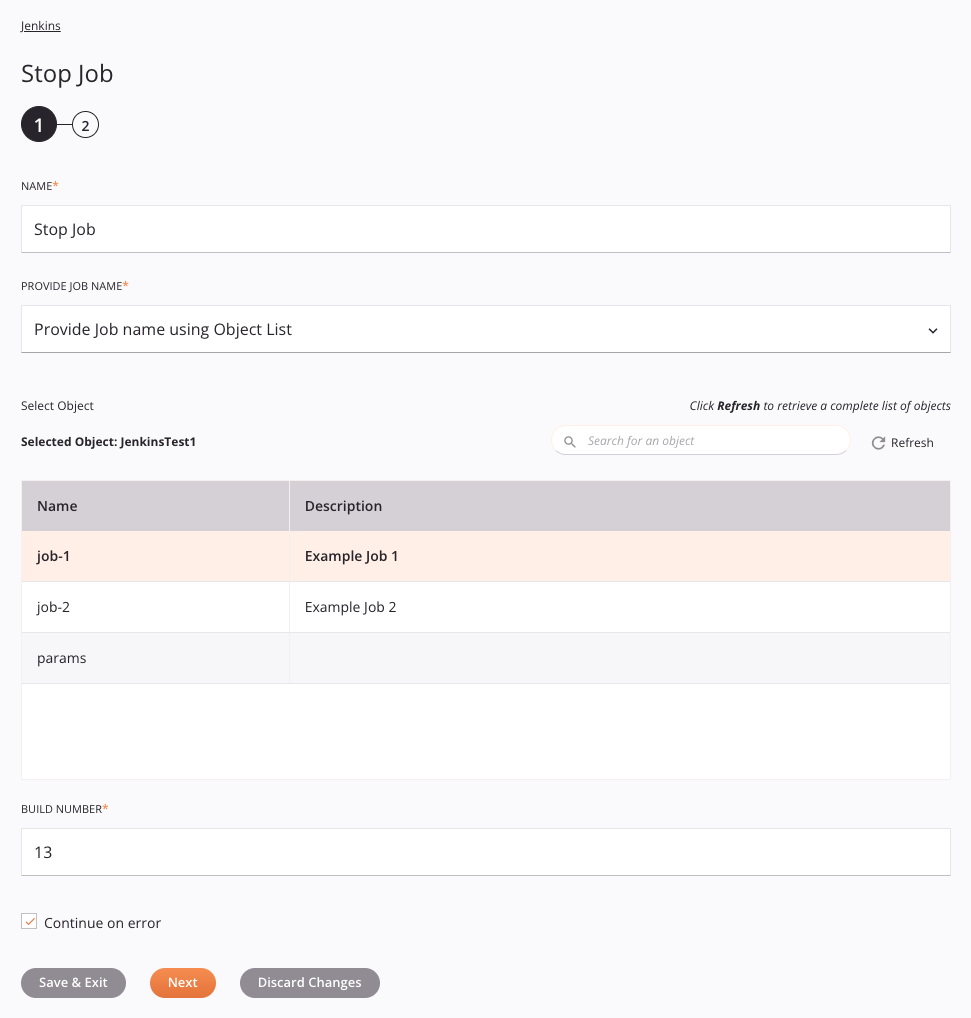
-
Name: Enter a name to identify the activity. The name must be unique for each Jenkins Stop Job activity and must not contain forward slashes
/or colons:. -
Provide Job Name: Select one of these options for providing the name of the job:
-
Provide Job Name Using Object List: This option populates a list of jobs from the Jenkins instance.
-
Provide Job URL Using Text Field: For this option, you will manually enter the URL of the job.
-
Provide Parameters Using Request Transformation: For this option, you provide the data for the job in a request transformation.
-
-
Select an Object: This section displays a table of jobs available in the Jenkins endpoint. Within the table, click anywhere on a row to select a job. Only one job can be selected.
- Selected Object: After a job is selected, it is listed here.
-
Continue on Error: This setting is functional only when using the Provide parameters using request transformation option.
-
Save & Exit: If enabled, click to save the configuration for this step and close the activity configuration.
-
Next: Click to temporarily store the configuration for this step and continue to the next step. The configuration will not be saved until you click the Finished button on the last step.
-
Discard Changes: After making changes, click to close the configuration without saving changes made to any step. A message asks you to confirm that you want to discard changes.
Provide job URL using text field¶
If Provide Job URL Using Text Field is selected for Provide Job Name, this interface is presented:
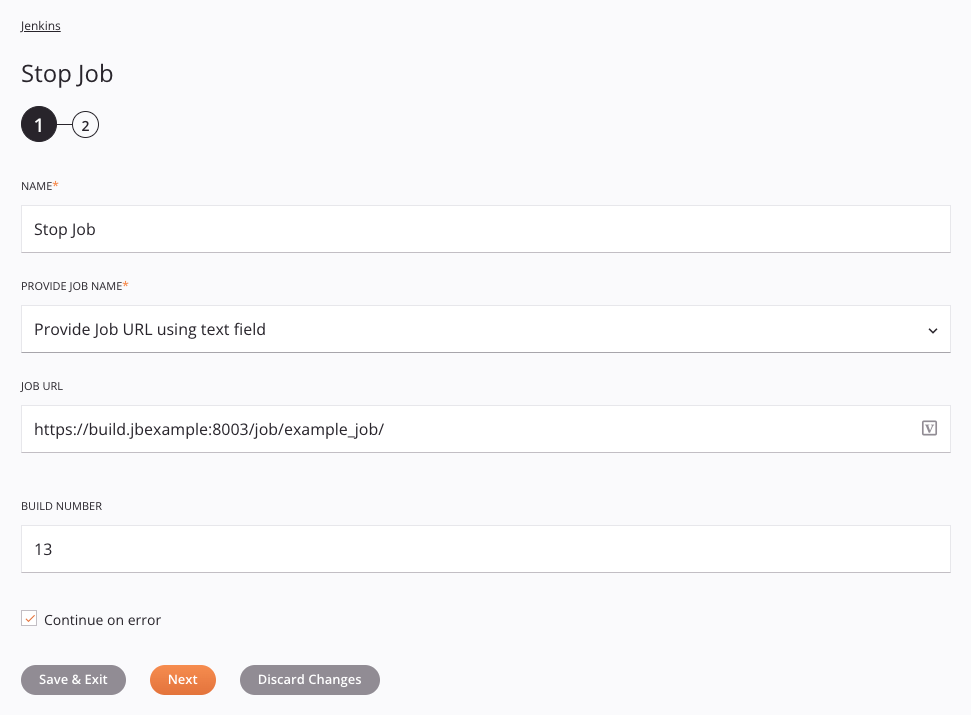
Tip
Fields with a variable icon ![]() support using global variables, project variables, and Jitterbit variables. Begin either by typing an open square bracket
support using global variables, project variables, and Jitterbit variables. Begin either by typing an open square bracket [ into the field or by clicking the variable icon to display a list of the existing variables to choose from.
-
Name: Enter a name to identify the activity. The name must be unique for each Jenkins Stop Job activity and must not contain forward slashes
/or colons:. -
Provide Job Name: Select one of these options for providing the name of the job:
-
Provide Job Name Using Object List: This option populates a list of jobs from the Jenkins instance.
-
Provide Job URL Using Text Field: For this option, you will manually enter the URL of the job.
-
Provide Parameters Using Request Transformation: For this option, you provide the data for the job in a request transformation.
-
-
Job URL: Enter the job URL.
-
Continue on Error: This setting is functional only when using the Provide parameters using request transformation option.
-
Save & Exit: If enabled, click to save the configuration for this step and close the activity configuration.
-
Next: Click to temporarily store the configuration for this step and continue to the next step. The configuration will not be saved until you click the Finished button on the last step.
-
Discard Changes: After making changes, click to close the configuration without saving changes made to any step. A message asks you to confirm that you want to discard changes.
Provide parameters using request transformation¶
If Provide Parameters Using Request Transformation is selected for Provide Job Name, this interface is presented:
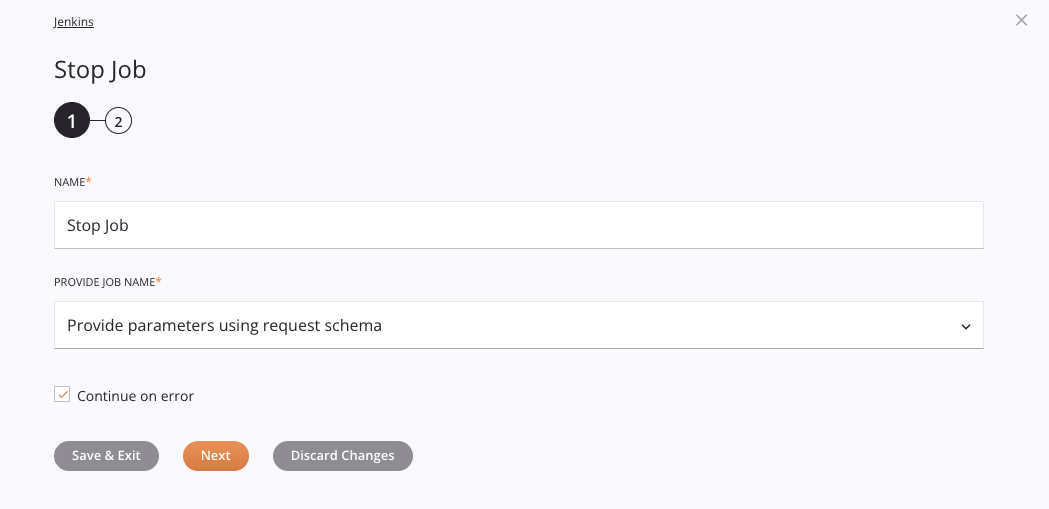
-
Name: Enter a name to identify the activity. The name must be unique for each Jenkins Stop Job activity and must not contain forward slashes
/or colons:. -
Provide Job Name: Select one of these options for providing the name of the job:
-
Provide Job Name Using Object List: This option populates a list of jobs from the Jenkins instance.
-
Provide Job URL Using Text Field: For this option, you will manually enter the URL of the job.
-
Provide Parameters Using Request Transformation: For this option, you provide the data for the job in a request transformation.
-
-
Continue on Error: Select to continue the activity execution if an error is encountered for a dataset in a batch request. If any errors are encountered, they are written to the operation log.
-
Save & Exit: If enabled, click to save the configuration for this step and close the activity configuration.
-
Next: Click to temporarily store the configuration for this step and continue to the next step. The configuration will not be saved until you click the Finished button on the last step.
-
Discard Changes: After making changes, click to close the configuration without saving changes made to any step. A message asks you to confirm that you want to discard changes.
Step 2: Review the data schemas¶
Any request or response schemas are displayed. Each user interface element of this step is described below.
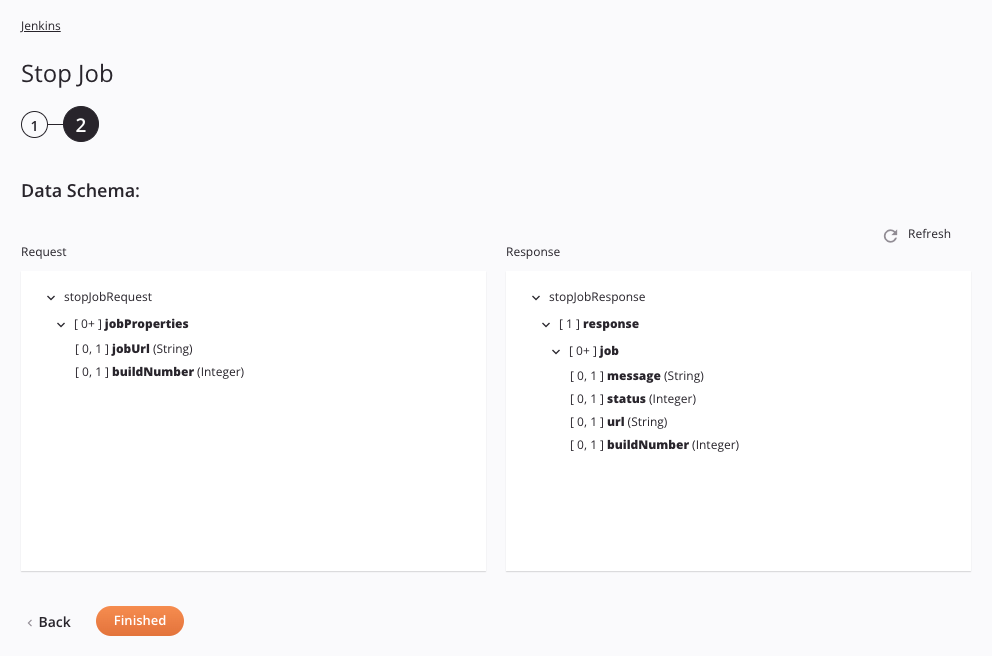
-
Data Schemas: These data schemas are inherited by adjacent transformations and are displayed again during transformation mapping.
Note
Data supplied in a transformation takes precedence over the activity configuration.
The Jenkins connector uses the Jenkins Remote Access API. The request and response schemas are static and are provided internally by the connector itself.
The Stop Job activity uses XML in both its request and response schemas.
The request and response data schemas consist of these nodes and fields:
Request Schema Node/Field Description jobPropertiesNode representing the job properties jobUrlThe job URL buildNumberThe job's build number Response Schema Node/Field Description responseNode representing the response jobNode representing the job status messageString containing the response message for the job statusHTTP response status code returned urlString containing the job URL -
Refresh: Click the refresh icon
 or the word Refresh to regenerate schemas from the Jenkins endpoint. This action also regenerates a schema in other locations throughout the project where the same schema is referenced, such as in an adjacent transformation.
or the word Refresh to regenerate schemas from the Jenkins endpoint. This action also regenerates a schema in other locations throughout the project where the same schema is referenced, such as in an adjacent transformation. -
Back: Click to temporarily store the configuration for this step and return to the previous step.
-
Finished: Click to save the configuration for all steps and close the activity configuration.
-
Discard Changes: After making changes, click to close the configuration without saving changes made to any step. A message asks you to confirm that you want to discard changes.
Next steps¶
After configuring a Jenkins Stop Job activity, complete the configuration of the operation by adding and configuring other activities, transformations, or scripts as operation steps. You can also configure the operation settings, which include the ability to chain operations together that are in the same or different workflows.
Menu actions for an activity are accessible from the project pane and the design canvas. For details, see Activity actions menu in Connector basics.
Jenkins Stop Job activities can be used as a target with these operation patterns:
- Transformation pattern
- Two-transformation pattern (as the first or second target)
To use the activity with scripting functions, write the data to a temporary location and then use that temporary location in the scripting function.
When ready, deploy and run the operation and validate behavior by checking the operation logs.