Jitterbit MQ Acknowledge activity¶
Introduction¶
A Jitterbit MQ Acknowledge activity, using its Jitterbit MQ connection, acknowledges messages (using an ackId) in a Jitterbit message queue and is intended to be used as a target to consume data in an operation.
To use the Acknowledge activity, you must first use a Get or Get bulk activity to retrieve the ackId for the message(s). The ackId must be provided in the Acknowledge activity's request schema.
Create a Jitterbit MQ Acknowledge activity¶
An instance of a Jitterbit MQ Acknowledge activity is created from a Jitterbit MQ connection using its Acknowledge activity type.
To create an instance of an activity, drag the activity type to the design canvas or copy the activity type and paste it on the design canvas. For details, see Creating an activity instance in Component reuse.
An existing Jitterbit MQ Acknowledge activity can be edited from these locations:
- The design canvas (see Component actions menu in Design canvas).
- The project pane's Components tab (see Component actions menu in Project pane Components tab).
Configure a Jitterbit MQ Acknowledge activity¶
Follow these steps to configure a Jitterbit MQ Acknowledge activity:
-
Step 1: Enter a name
Provide a name for the activity. -
Step 2: Review the data schemas
Any request or response schemas are displayed.
Step 1: Enter a name¶
In this step, provide a name for the activity. Each user interface element of this step is described below.
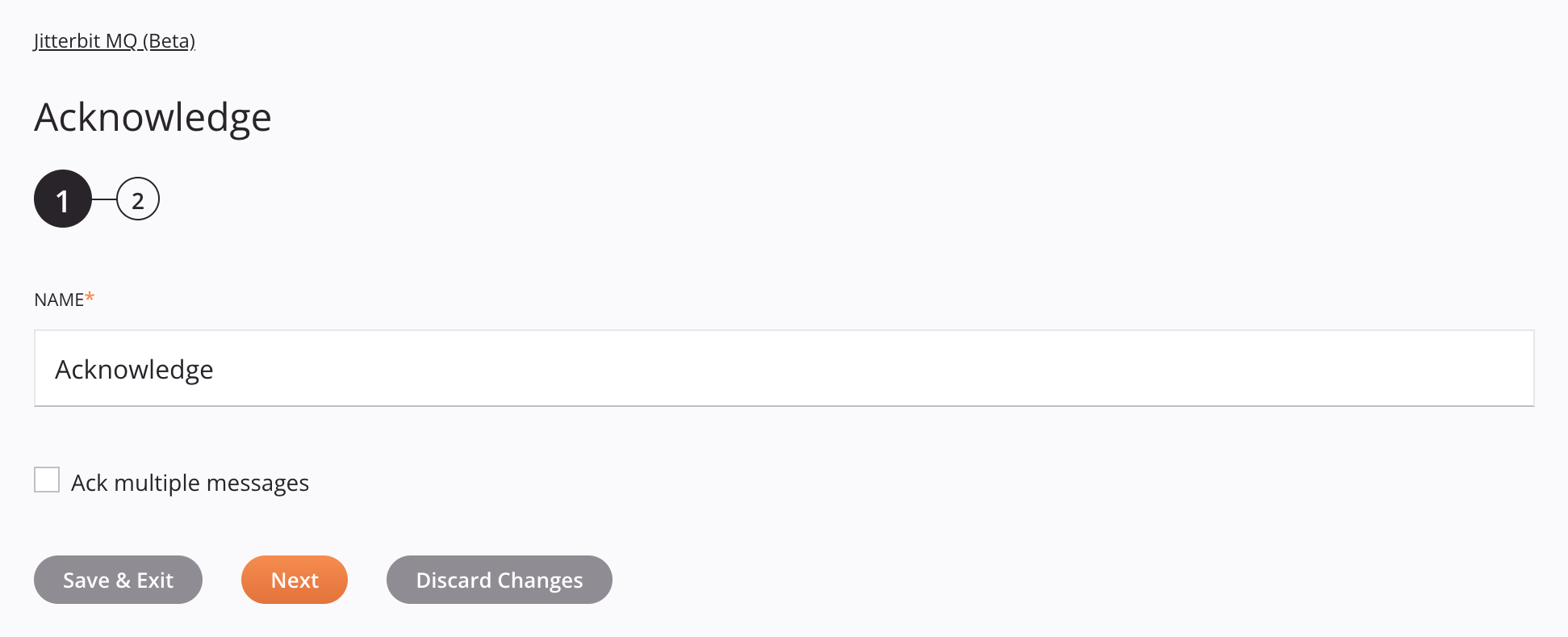
-
Name: Enter a name to identify the activity. The name must be unique for each Jitterbit MQ Acknowledge activity and must not contain forward slashes
/or colons:. -
Ack Multiple Messages: Select to acknowledge multiple messages. This option is overridden by data provided in the
multiplefield in the activity's request schema.Note
Explicit acknowledgements are limited to 50 per environment and 500 per organization. To bypass this limitation, you can configure automatic acknowledgement of messages in a Get or Get bulk activity.
-
Save & Exit: If enabled, click to save the configuration for this step and close the activity configuration.
-
Next: Click to temporarily store the configuration for this step and continue to the next step. The configuration will not be saved until you click the Finished button on the last step.
-
Discard Changes: After making changes, click to close the configuration without saving changes made to any step. A message asks you to confirm that you want to discard changes.
Step 2: Review the data schemas¶
Any request or response schemas are displayed. Each user interface element of this step is described below.
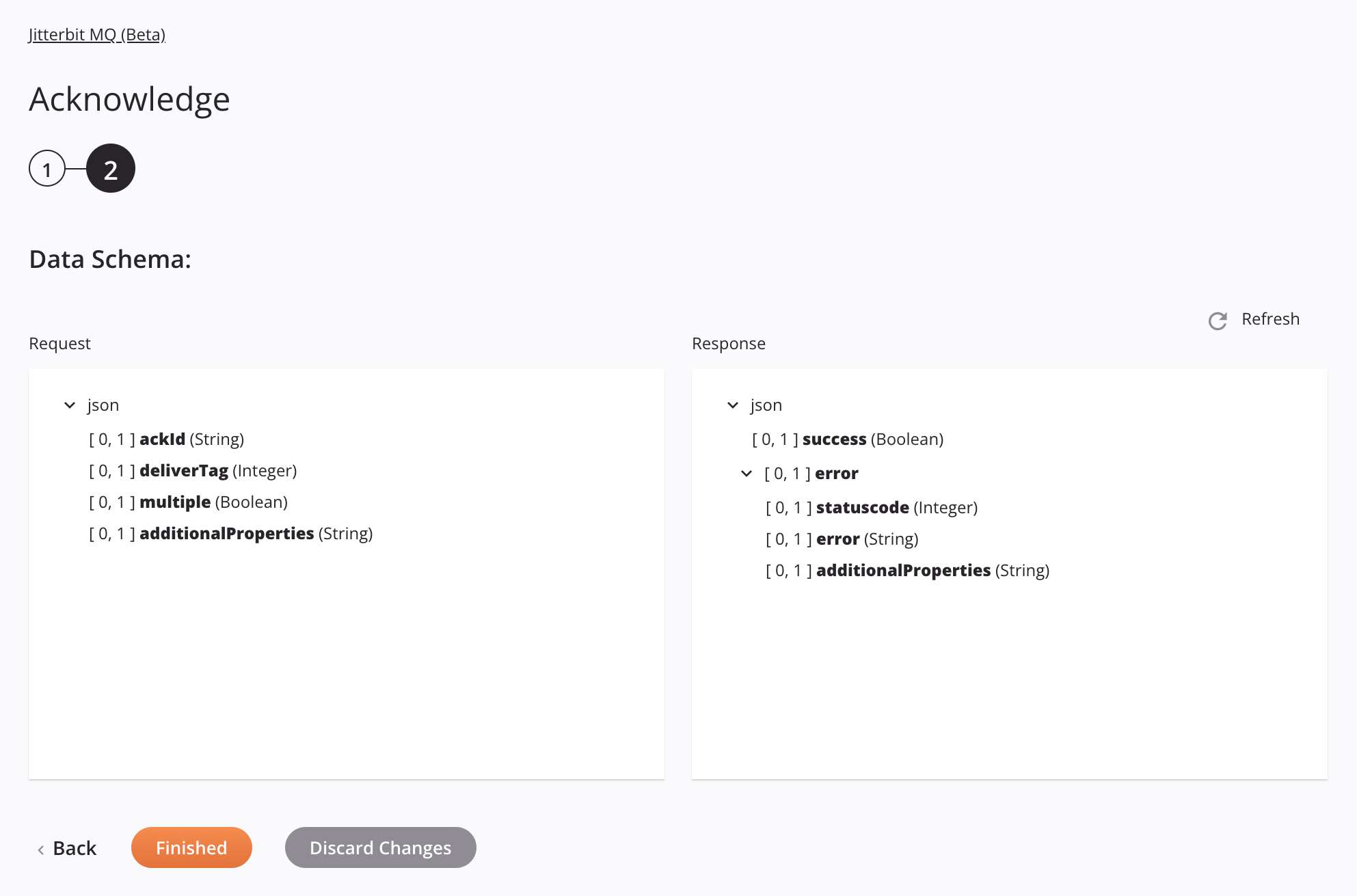
-
Data Schemas: These data schemas are inherited by adjacent transformations and are displayed again during transformation mapping.
Information
To use the Acknowledge activity, you must first use a Get or Get bulk activity to retrieve the
ackIdfor the message(s). TheackIdmust be provided in the Acknowledge activity's request schema.The request and response data schemas consist of these nodes and fields:
Request Schema Node/Field Description ackIdString containing the acknowledgement ID (obtained from a Get or Get bulk activity); this field is used only for the acknowledgement of a single message deliverTagInteger of the delivery tag (configured as the deliveryTagin a Send or Send bulk activity); for example, if you are acknowledging multiple messages and this field is set to3, all messages with delivery tags set to1,2, or3are acknowledgedmultipleSet to trueif multiple messages are to be acknowledged, set tofalseif only a single message is to be acknowledgedadditionalPropertiesString containing any additional properties Response Schema Node/Field Description successBoolean representing the success ( true) or failure (false) of the acknowledgementerrorNode containing any errors statusCodeHTTP response status code returned errorString containing any error messages additionalPropertiesString containing any additional properties -
Refresh: Click the refresh icon
 or the word Refresh to regenerate schemas from the Jitterbit MQ endpoint. This action also regenerates a schema in other locations throughout the project where the same schema is referenced, such as in an adjacent transformation.
or the word Refresh to regenerate schemas from the Jitterbit MQ endpoint. This action also regenerates a schema in other locations throughout the project where the same schema is referenced, such as in an adjacent transformation. -
Back: Click to temporarily store the configuration for this step and return to the previous step.
-
Finished: Click to save the configuration for all steps and close the activity configuration.
-
Discard Changes: After making changes, click to close the configuration without saving changes made to any step. A message asks you to confirm that you want to discard changes.
Next steps¶
After configuring a Jitterbit MQ Acknowledge activity, complete the configuration of the operation by adding and configuring other activities, transformations, or scripts as operation steps. You can also configure the operation settings, which include the ability to chain operations together that are in the same or different workflows.
Menu actions for an activity are accessible from the project pane and the design canvas. For details, see Activity actions menu in Connector basics.
Jitterbit MQ Acknowledge activities can be used as a target with these operation patterns:
- Transformation pattern
- Two-transformation pattern (as the first or second target)
To use the activity with scripting functions, write the data to a temporary location and then use that temporary location in the scripting function.
When ready, deploy and run the operation and validate behavior by checking the operation logs.