Jitterbit MQ Get Queue Details activity¶
Introduction¶
A Jitterbit MQ Get Queue Details activity, using its Jitterbit MQ connection, retrieves queue details for a specific Jitterbit message queue and is intended to be used as a source to provide data in an operation.
Create a Jitterbit MQ Get Queue Details activity¶
An instance of a Jitterbit MQ Get Queue Details activity is created from a Jitterbit MQ connection using its Get Queue Details activity type.
To create an instance of an activity, drag the activity type to the design canvas or copy the activity type and paste it on the design canvas. For details, see Creating an activity instance in Component reuse.
An existing Jitterbit MQ Get Queue Details activity can be edited from these locations:
- The design canvas (see Component actions menu in Design canvas).
- The project pane's Components tab (see Component actions menu in Project pane Components tab).
Configure a Jitterbit MQ Get Queue Details activity¶
Follow these steps to configure a Jitterbit MQ Get Queue Details activity:
-
Step 1: Enter a name and specify the queue
Provide a name for the activity and specify the queue. -
Step 2: Review the data schemas
Any request or response schemas are displayed.
Step 1: Enter a name and specify the queue¶
In this step, provide a name for the activity and specify the queue. Each user interface element of this step is described below.
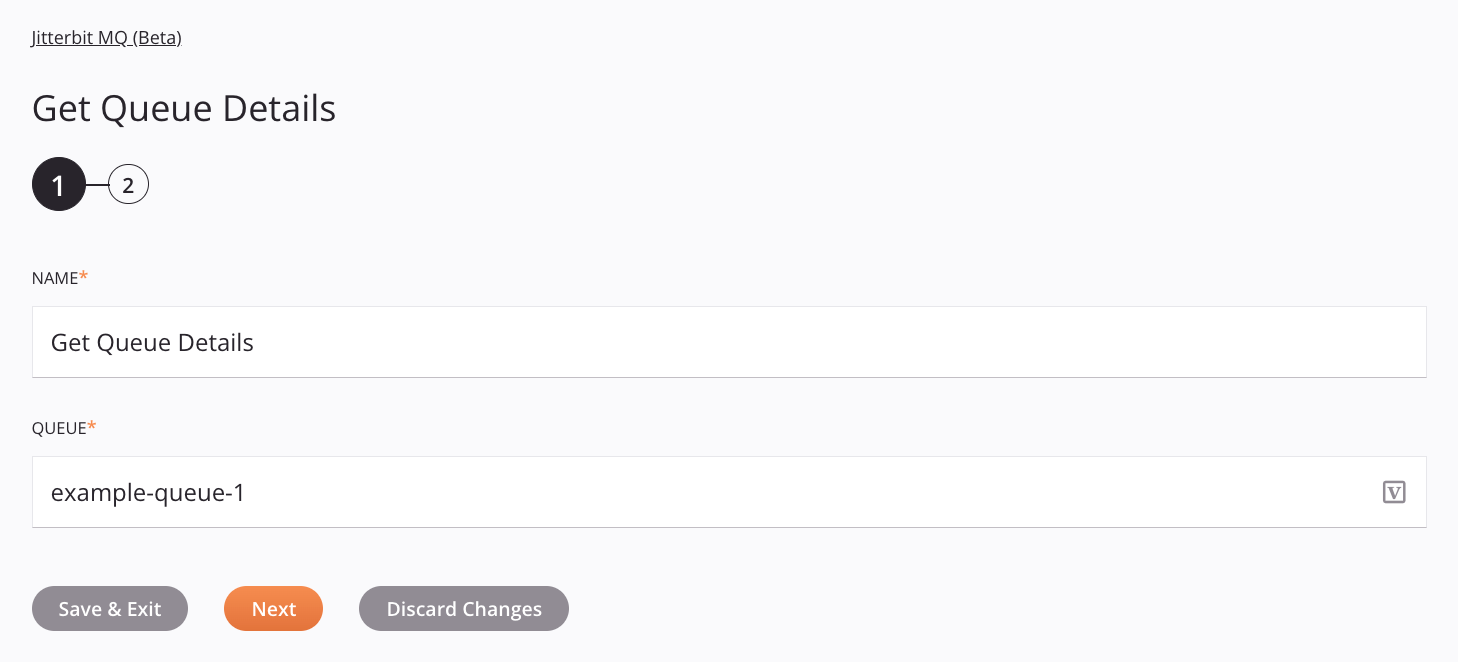
Tip
Fields with a variable icon ![]() support using global variables, project variables, and Jitterbit variables. Begin either by typing an open square bracket
support using global variables, project variables, and Jitterbit variables. Begin either by typing an open square bracket [ into the field or by clicking the variable icon to display a list of the existing variables to choose from.
-
Name: Enter a name to identify the activity. The name must be unique for each Jitterbit MQ Get Queue Details activity and must not contain forward slashes
/or colons:. -
Queue: Provide the name of the queue. The queue must be in the environment specified in the Jitterbit MQ connection.
-
Save & Exit: If enabled, click to save the configuration for this step and close the activity configuration.
-
Next: Click to temporarily store the configuration for this step and continue to the next step. The configuration will not be saved until you click the Finished button on the last step.
-
Discard Changes: After making changes, click to close the configuration without saving changes made to any step. A message asks you to confirm that you want to discard changes.
Step 2: Review the data schemas¶
Any request or response schemas are displayed. Each user interface element of this step is described below.
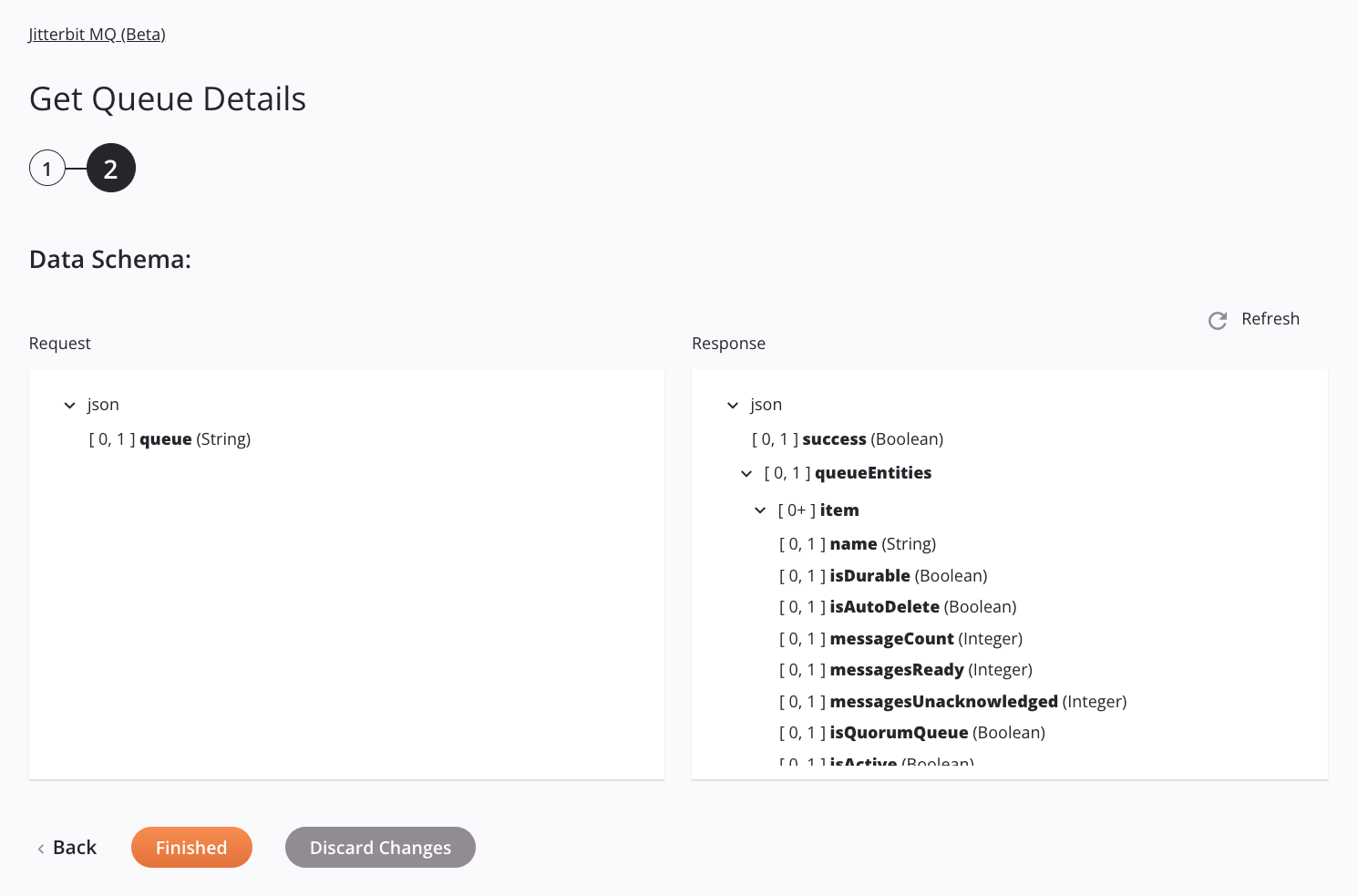
-
Data Schemas: These data schemas are inherited by adjacent transformations and are displayed again during transformation mapping.
Note
Data supplied in a transformation takes precedence over the activity configuration.
The request and response data schemas consist of these nodes and fields:
Request Schema Node/Field Description queueThe name of the message queue Response Schema Node/Field Description successBoolean representing the success ( true) or failure (false) of obtaining the queue detailsqueueEntitiesNode containing the queue details itemNode containing each queue detail nameThe name of the queue isDurableBoolean representing whether the queue's Durability is Durable ( true) or Transient (false)isAutoDeleteBoolean representing whether Auto Delete is enabled ( true) or disabled (false)messageCountInteger of the total number of messages within the queue messagesReadyInteger of the number of messages available to be retrieved by a Get or Get bulk activity messageUnacknowledgedInteger of the the number of messages retrieved by a Get or Get bulk activity awaiting acknowledgement (by the Acknowledge activity) or negative acknowledgement (by the Nack activity) isQuorumQueueBoolean representing whether a queue's Type is Quorum ( true) or Classic (false)isActiveBoolean representing whether a queue's Status is Active ( true) or Inactive (false)environmentIdThe ID of the Harmony environment containing the message queue environmentNameThe name of the Harmony environment containing the message queue additionalPropertiesString containing any additional properties for the message queue -
Refresh: Click the refresh icon
 or the word Refresh to regenerate schemas from the Jitterbit MQ endpoint. This action also regenerates a schema in other locations throughout the project where the same schema is referenced, such as in an adjacent transformation.
or the word Refresh to regenerate schemas from the Jitterbit MQ endpoint. This action also regenerates a schema in other locations throughout the project where the same schema is referenced, such as in an adjacent transformation. -
Back: Click to temporarily store the configuration for this step and return to the previous step.
-
Finished: Click to save the configuration for all steps and close the activity configuration.
-
Discard Changes: After making changes, click to close the configuration without saving changes made to any step. A message asks you to confirm that you want to discard changes.
Next steps¶
After configuring a Jitterbit MQ Get Queue Details activity, complete the configuration of the operation by adding and configuring other activities, transformations, or scripts as operation steps. You can also configure the operation settings, which include the ability to chain operations together that are in the same or different workflows.
Menu actions for an activity are accessible from the project pane and the design canvas. For details, see Activity actions menu in Connector basics.
Jitterbit MQ Get Queue Details activities can be used as a source with these operation patterns:
- Transformation pattern
- Two-transformation pattern (as the first or second target)
To use the activity with scripting functions, write the data to a temporary location and then use that temporary location in the scripting function.
When ready, deploy and run the operation and validate behavior by checking the operation logs.