Local Storage connection¶
Introduction¶
A Local Storage connection is configured using the Local Storage connector, establishing access to storage on the private agent machine. Once a connection is established, you can configure one or more Local Storage activities associated with that connection to be used either as a source to provide data to an operation or script, or as a target to consume data in an operation or script.
Prerequisites¶
To use local storage, you must be using a Harmony private agent, and the local storage must reside on the machine where the private agent is installed.
Caution
Local Storage endpoints cannot be used with cloud agents.
In addition, you must have the private agent configured to allow Local Storage connections. By default, private agents are configured to prevent use of local storage. See Enable local file location to change the default setting in the private agent configuration file to enable Local Storage connections.
Create or edit a Local Storage connection¶
A new Local Storage connection is created using the Local Storage connector from one of these locations:
- The design component palette's Project endpoints and connectors tab (see Design component palette).
- The Global Connections page (see Create a global connection in Global Connections).
An existing Local Storage connection can be edited from these locations:
- The design component palette's Project endpoints and connectors tab (see Design component palette).
- The project pane's Components tab (see Component actions menu in Project pane Components tab).
- The Global Connections page (see Edit a global connection in Global Connections).
Configure a Local Storage connection¶
Configuration of a Local Storage connection includes these fields:
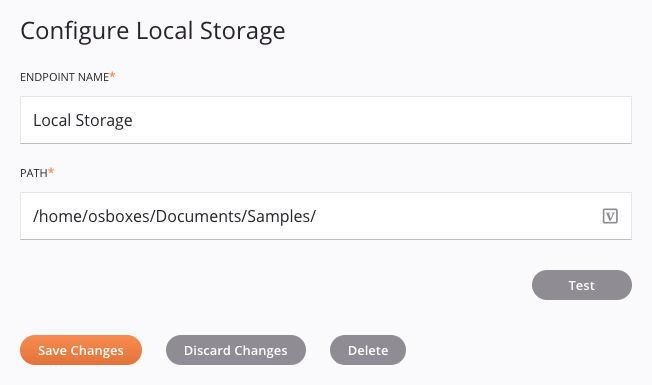
Tip
Fields with a variable icon ![]() support using global variables, project variables, and Jitterbit variables. Begin either by typing an open square bracket
support using global variables, project variables, and Jitterbit variables. Begin either by typing an open square bracket [ into the field or by clicking the variable icon to display a list of the existing variables to choose from.
-
Endpoint Name: Enter a name to use to identify the Local Storage connection. The name must be unique for each Local Storage connection and must not contain forward slashes (
/) or colons (:). This name is also used to identify the Local Storage endpoint, which refers to both a specific connection and its activities. -
Path: Enter the directory location(s) that contain the files you want to read from or write to. The location(s) must be on the machine where the private agent is installed, and the path separators (forward slash
/or backslash\) must be appropriate for the operating system of the machine where the private agent is installed. For example,/home/user/Documents/on Linux orC:\projects\My Project\on Windows. If the connection will be used for a target activity, you can enter multiple paths separated by a comma to write to multiple destinations. For example,C:\tmp, D:\tmp. -
Test: Click to verify the connection. If you receive an error, make sure that the specified folder path(s) exist and that you have enabled local files as described in Enable local file location.
-
Save Changes: Click to save and close the connection configuration.
-
Discard Changes: After making changes to a new or existing configuration, click to close the configuration without saving. A message asks you to confirm that you want to discard changes.
-
Delete: After opening an existing connection configuration, click to permanently delete the connection from the project and close the configuration (see Component dependencies, deletion, and removal). A message asks you to confirm that you want to delete the connection.
Next steps¶
After a Local Storage connection has been created, menu actions for that connection are accessible from the project pane's Components tab. See Connection actions menu for details.
Once configuring a Local Storage connection, you can configure one or more Local Storage activities associated with that connection to be used either as a source (to provide data within an operation) or as a target (to consume data within an operation), or to be used in a script.
Use the Show dropdown to filter on Endpoints, and then click the Local Storage connection block to display activities that are available to be used with a Local Storage connection:

For more information, see these activities: