Microsoft Dynamics 365 Business Central v2 (beta) connection¶
Introduction¶
A Microsoft Dynamics 365 Business Central v2 (Beta) connection, created using the Microsoft Dynamics 365 Business Central v2 (beta) connector, establishes access to Microsoft Dynamics 365 Business Central. Once a connection is configured, you can create instances of Microsoft Dynamics 365 Business Central v2 (Beta) activities associated with that connection to be used either as sources (to provide data in an operation) or as targets (to consume data in an operation).
Note
This connector is currently released as a beta version. To provide feedback on bugs and enhancements, contact your Customer Success Manager (CSM).
Create or edit a Microsoft Dynamics 365 Business Central v2 (beta) connection¶
A new Microsoft Dynamics 365 Business Central v2 (Beta) connection is created using the Microsoft Dynamics 365 Business Central v2 (Beta) connector from one of these locations:
-
The design component palette's Project endpoints and connectors tab (see Design component palette).
-
The Global Connections page (see Create a global connection in Global Connections).
An existing Microsoft Dynamics 365 Business Central v2 (Beta) connection can be edited from these locations:
-
The design component palette's Project endpoints and connectors tab (see Design component palette).
-
The project pane's Components tab (see Component actions menu in Project pane Components tab).
-
The Global Connections page (see Edit a global connection in Global Connections).
Configure a Microsoft Dynamics 365 Business Central v2 (beta) connection¶
Each user interface element of the Microsoft Dynamics 365 Business Central v2 (Beta) connection configuration screen is described below.
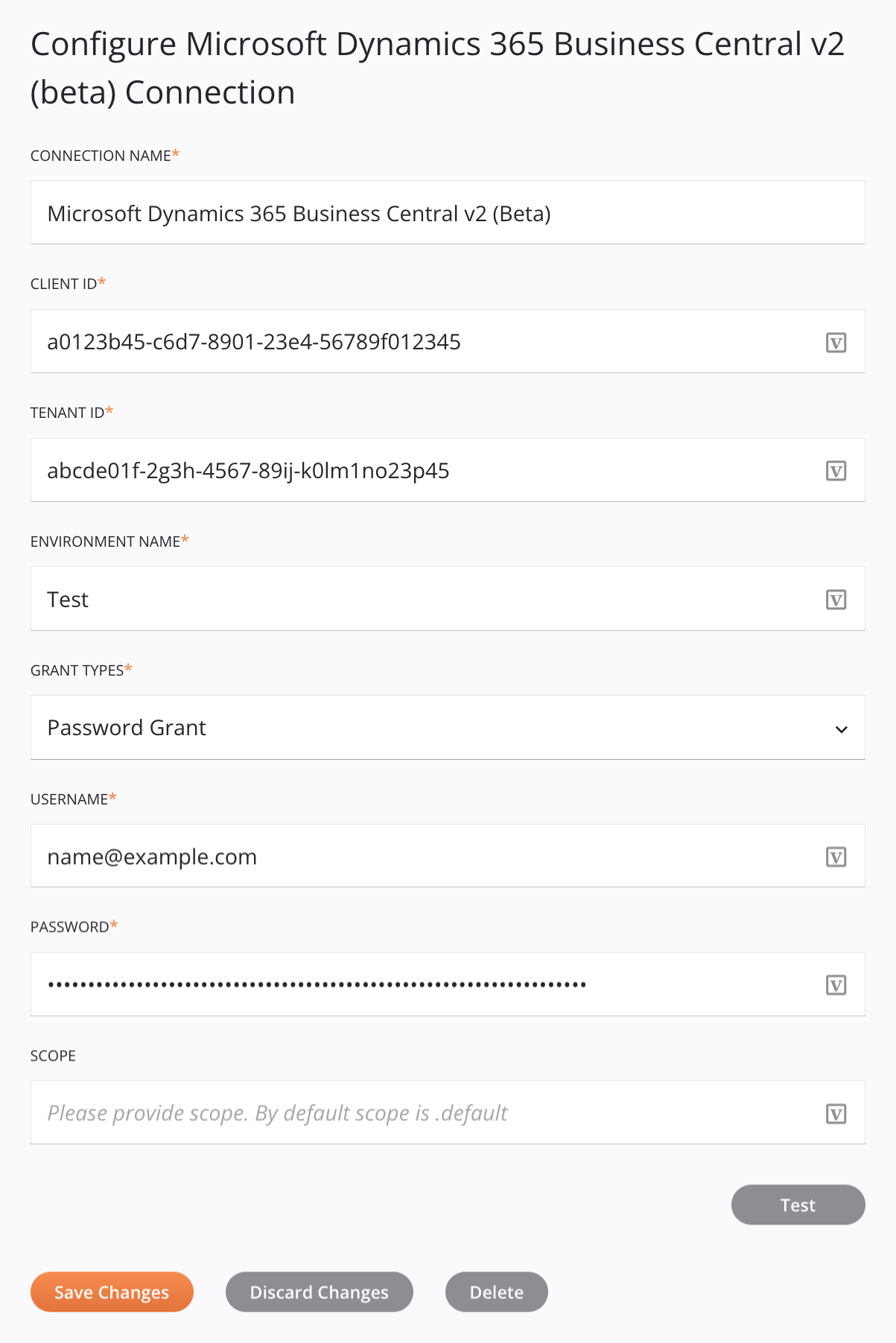
Tip
Fields with a variable icon ![]() support using global variables, project variables, and Jitterbit variables. Begin either by typing an open square bracket
support using global variables, project variables, and Jitterbit variables. Begin either by typing an open square bracket [ into the field or by clicking the variable icon to display a list of the existing variables to choose from.
-
Connection Name: Enter a name to use to identify the connection. The name must be unique for each Microsoft Dynamics 365 Business Central v2 (Beta) connection and must not contain forward slashes
/or colons:. This name is also used to identify the Microsoft Dynamics 365 Business Central v2 (Beta) endpoint, which refers to both a specific connection and its activities. -
Client ID: Enter the client ID. To learn how to obtain it, see Prerequisites.
-
Tenant ID: Enter the tenant ID. To learn how to obtain it, see Prerequisites.
-
Environment Name: Enter the environment name.
-
Grant Types: Select the grant type, either Client Credentials or Password Grant:
-
When the selected grant type is Client Credentials, the Client Secret field becomes available. To learn how to obtain it, see Prerequisites.
-
When the selected grant type is Password Grant, the User Name, Password, and Scope fields become available. Enter your user name and password. The scope can be left empty.
-
-
Test: Click to verify the connection using the provided configuration. When the connection is tested, the latest version of the connector is downloaded by the agent(s) in the agent group associated with the current environment. This connector supports suspending the download of the latest connector version by using the Disable Auto Connector Update organization policy.
-
Save Changes: Click to save and close the connection configuration.
-
Discard Changes: After making changes to a new or existing configuration, click to close the configuration without saving. A message asks you to confirm that you want to discard changes.
-
Delete: After opening an existing connection configuration, click to permanently delete the connection from the project and close the configuration (see Component dependencies, deletion, and removal). A message asks you to confirm that you want to delete the connection.
Next steps¶
After a Microsoft Dynamics 365 Business Central v2 (Beta) connection has been created, you place an activity type on the design canvas to create activity instances to be used either as sources (to provide data in an operation) or as targets (to consume data in an operation).
Menu actions for a connection and its activity types are accessible from the project pane and design component palette. For details, see Actions menus in Connector basics.
These activity types are available:
-
Query: Retrieves records from an entity in Microsoft Dynamics 365 Business Central and is intended to be used as a source in an operation.
-
Create: Inserts records into an entity in Microsoft Dynamics 365 Business Central and is intended to be used as a target in an operation.
-
Update: Updates records in an entity in Microsoft Dynamics 365 Business Central and is intended to be used as a target in an operation.
-
Delete: Deletes a record from an entity in Microsoft Dynamics 365 Business Central and is intended to be used as a target in an operation.