Microsoft Dynamics AX connector¶
Summary¶
The Microsoft Dynamics AX connector establishes access to Microsoft Dynamics AX versions 4.0, 2009, and 2012.
The Microsoft Dynamics AX connector provides an interface for creating a Microsoft Dynamics AX connection, the foundation used for generating instances of Microsoft Dynamics AX activities. These activities, once configured, interact with Microsoft Dynamics AX through the connection.
The Microsoft Dynamics AX connector is accessed from the design component palette's Project endpoints and connectors tab (see Design component palette).
Note
The Microsoft Dynamics AX Connector requires and can be run only on a Harmony Windows private agent.
Connector overview¶
This connector is used to first configure a Microsoft Dynamics AX connection. Activity types associated with that connection are then used to create instances of activities that are intended to be used as sources (to provide data in an operation) or targets (to consume data in an operation).
Together, a specific Microsoft Dynamics AX connection and its activities are referred to as a Microsoft Dynamics AX endpoint:
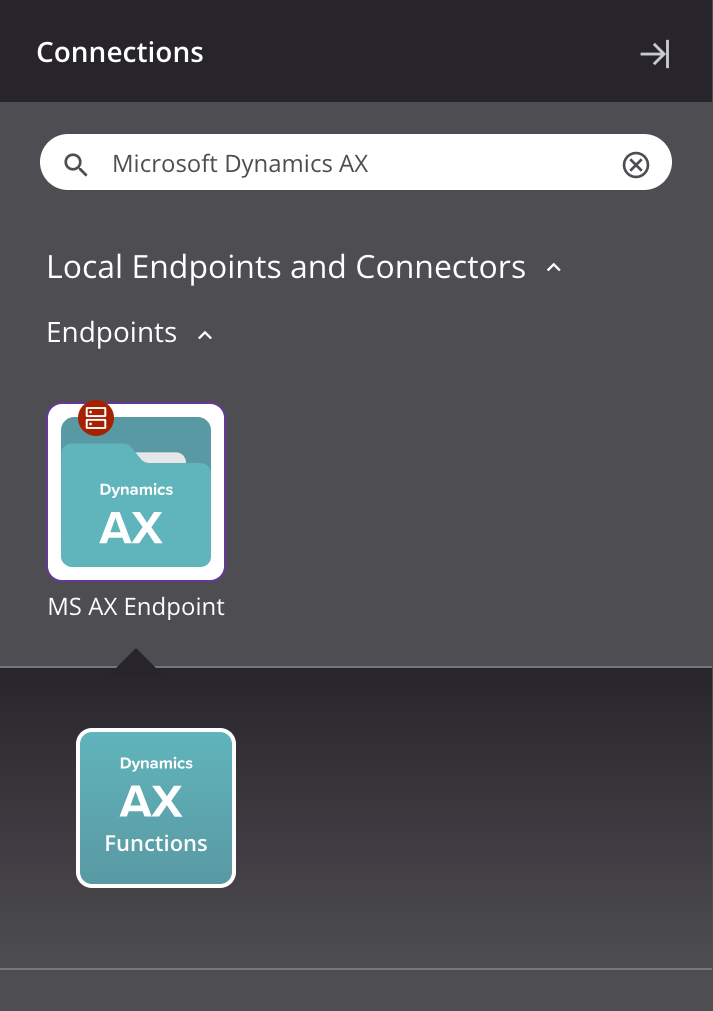
- Functions: Invokes a function in Microsoft Dynamics AX and is intended to be used as a source or target in an operation. Whether the activity can be used as a source or a target in an operation depends on the selected function.
Note
This connector is a Connector SDK-based connector, which may be referred to by Jitterbit when communicating changes made to connectors built with the Connector SDK.
Prerequisites and supported API versions¶
The Microsoft Dynamics AX connector interacts with the WSDL for Microsoft Dynamics AX SOAP web services. For more information, see the Microsoft documentation Locating the WSDL for Services and Developing with Services and AIF.
The Microsoft Dynamics AX Connector has these prerequisites:
-
A Windows private agent version 10.1 or later.
-
A Jitterbit Microsoft Dynamics AX REST Connector downloaded from the Harmony Portal Downloads page and installed on the same server as the agent.
-
The .Net framework 4.0 or above is required.
For more information, see Microsoft Dynamics AX agent configuration.
Troubleshooting¶
If you experience issues with the Microsoft Dynamics AX connector, these troubleshooting steps are recommended:
-
Click the Test button in the connection configuration to ensure the connection is successful and to ensure the latest version of the connector is downloaded to the agent (unless using the Disable Auto Connector Update organization policy).
-
Check the operation logs for any information written during execution of the operation.
-
Enable operation debug logging for private agents to generate additional log files and data.
-
Check the agent logs for more information.