Microsoft Dynamics AX connection¶
Introduction¶
A Microsoft Dynamics AX connection, created using the Microsoft Dynamics AX connector, establishes access to Microsoft Dynamics AX versions 4.0, 2009, and 2012. Once a connection is configured, you can create instances of Microsoft Dynamics AX activities associated with that connection to be used either as sources (to provide data in an operation) or as targets (to consume data in an operation).
Note
This connector supports the Enable Re-authentication on Change organization policy. If enabled, a change to the Service URL or Login in this connection requires users to re-enter the Password for the connection.
For information on the prerequisites for the Microsoft Dynamics AX connector, see Microsoft Dynamics AX agent configuration.
Create or edit a Microsoft Dynamics AX connection¶
A new Microsoft Dynamics AX connection is created using the Microsoft Dynamics AX connector from one of these locations:
- The design component palette's Project endpoints and connectors tab (see Design component palette).
- The Global Connections page (see Create a global connection in Global Connections).
An existing Microsoft Dynamics AX connection can be edited from these locations:
- The design component palette's Project endpoints and connectors tab (see Design component palette).
- The project pane's Components tab (see Component actions menu in Project pane Components tab).
- The Global Connections page (see Edit a global connection in Global Connections).
Configure a Microsoft Dynamics AX connection¶
Each user interface element of the Microsoft Dynamics AX connection configuration screen is described below.
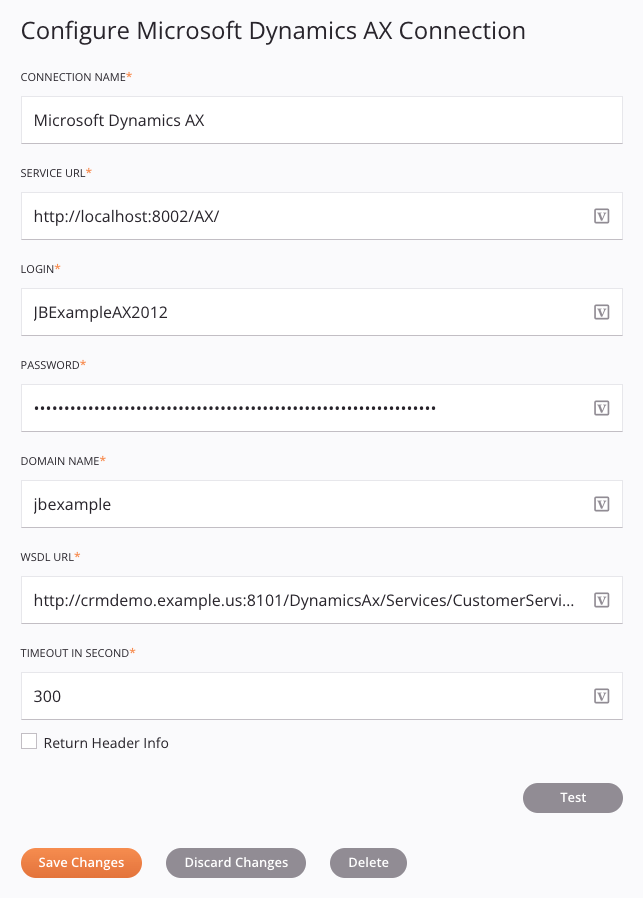
Tip
Fields with a variable icon ![]() support using global variables, project variables, and Jitterbit variables. Begin either by typing an open square bracket
support using global variables, project variables, and Jitterbit variables. Begin either by typing an open square bracket [ into the field or by clicking the variable icon to display a list of the existing variables to choose from.
-
Connection Name: Enter a name to use to identify the connection. The name must be unique for each Microsoft Dynamics AX connection and must not contain forward slashes
/or colons:. This name is also used to identify the Microsoft Dynamics AX endpoint, which refers to both a specific connection and its activities. -
Service URL: Enter the service URL, such as
http://localhost:8002/AX/. -
Login: Enter the user ID registered with the Microsoft Dynamics AX server.
-
Password: Enter the password for the user ID registered with the Microsoft Dynamics AX server.
-
Domain Name: Enter the DNS name of the Microsoft Dynamics AX server.
-
WSDL URL: Enter the WSDL URL for the Microsoft Dynamics AX server.
-
Timeout In Second: Enter a number of seconds to set a limit for how long to wait for a successful connection. The default is 300 seconds (5 minutes).
-
Return Header Info: Select to return header information in the response. This feature requires the Microsoft Dynamics AX 2012 connector version 1.5.0.8 and a private agent version 10.47 or later.
-
Test: Click to verify the connection using the provided configuration. When the connection is tested, the latest version of the connector is downloaded by the agent(s) in the agent group associated with the current environment. This connector supports suspending the download of the latest connector version by using the Disable Auto Connector Update organization policy.
-
Save Changes: Click to save and close the connection configuration.
-
Discard Changes: After making changes to a new or existing configuration, click to close the configuration without saving. A message asks you to confirm that you want to discard changes.
-
Delete: After opening an existing connection configuration, click to permanently delete the connection from the project and close the configuration (see Component dependencies, deletion, and removal). A message asks you to confirm that you want to delete the connection.
Possible connection errors¶
These are possible connection errors and their solutions:
| Error | Cause | Solution |
|---|---|---|
AUTHENTICATION ERROR: Test connection failed. Reason: Invalid credentials provided. Either the username, or the password, or both are incorrect. | Login credentials are invalid. | Ensure the correct credentials are used for the connection. |
The communication object, System.ServiceModel.Channels.ServiceChannel, cannot be used for communication because it is in the faulted state. | A special character is present in the domain name. | Ensure that the domain name configured in the hosts file does not contain any special characters (see Microsoft Dynamics AX agent configuration). |
Error in execution:Request Failed. See the Exception Log for details. | A validation error. | Check the exception logs to view a record of all errors that are occurring. |
Next steps¶
After a Microsoft Dynamics AX connection has been created, you place an activity type on the design canvas to create activity instances to be used either as sources (to provide data in an operation) or as targets (to consume data in an operation).
Menu actions for a connection and its activity types are accessible from the project pane and design component palette. For details, see Actions menus in Connector basics.
These activity types are available:
- Functions: Invokes a function in Microsoft Dynamics AX and is intended to be used as a source or target in an operation. Whether the activity can be used as a source or a target in an operation depends on the selected function.