Microsoft Dynamics CRM agent configuration¶
Introduction¶
A Microsoft Dynamics CRM connection requires the use of a Harmony Windows private agent with a Jitterbit Microsoft Dynamics CRM REST Connector. These two pieces of software must be downloaded, installed, and configured prior to the use and configuration of the Cloud Studio Microsoft Dynamics CRM Connector.
In the remainder of this document, the Jitterbit Microsoft Dynamics CRM REST connector is referred to as the Jitterbit CRM REST connector.
This page describes how to perform this installation. It assumes that you are familiar with the Harmony Windows private agent and the Windows operating system.
The Jitterbit CRM REST Connector is separate from the Windows private agent. The connector layer is an interface between the agent and the CRM. It is implemented through a RESTful WCF service, which is hosted as an independent Windows service, running on the same server as the agent. There are different versions of the Jitterbit CRM REST connectors, depending on the version of Microsoft Dynamics CRM with which you are connecting.
Note
The Jitterbit Dynamics CRM REST Connector is an additional component, separate from the Harmony Cloud Studio Microsoft Dynamics CRM Connector. The REST connector must be downloaded from the Harmony Portal Downloads page and installed on the same server as the agent. The Cloud Studio Microsoft Dynamics CRM Connector will be automatically installed on the agent as required by Cloud Studio.
Prerequisites¶
These are the prerequisites for the Microsoft Dynamics CRM 2011 and 2015 Jitterbit CRM REST Connectors:
-
For the Jitterbit Microsoft Dynamics CRM 2011 Connector, the .Net framework 4.0 or above is required.
-
For the Jitterbit Microsoft Dynamics CRM 2015 Connector, the .Net framework 4.6 or above is required.
These are the prerequisites for the Microsoft Dynamics 365 and Microsoft Dynamics 365 Cloud Jitterbit CRM REST Connectors:
-
A Windows private agent version 10.42 or later.
-
If you are using Design Studio, version 10.42 or later is required.
Install and configure an agent and Jitterbit CRM REST connector¶
Follow these steps to install and configure the agent and Jitterbit CRM REST connector:
Step 1: Install a Harmony Windows private agent¶
Instructions on installing a Harmony Windows private agent are detailed in Installing a Harmony Windows Agent.
Once you have the private agent installed and it appears in the Harmony Management Console Agents page as Running, proceed to installing the appropriate Jitterbit CRM REST connector.
Step 2: Install a Jitterbit CRM REST connector¶
Different versions of the Jitterbit CRM REST connector are available for download, depending on the version of Microsoft Dynamics CRM you are connecting to. All Jitterbit CRM REST connectors are available from the Jitterbit Harmony Downloads page and are listed under Connectors:
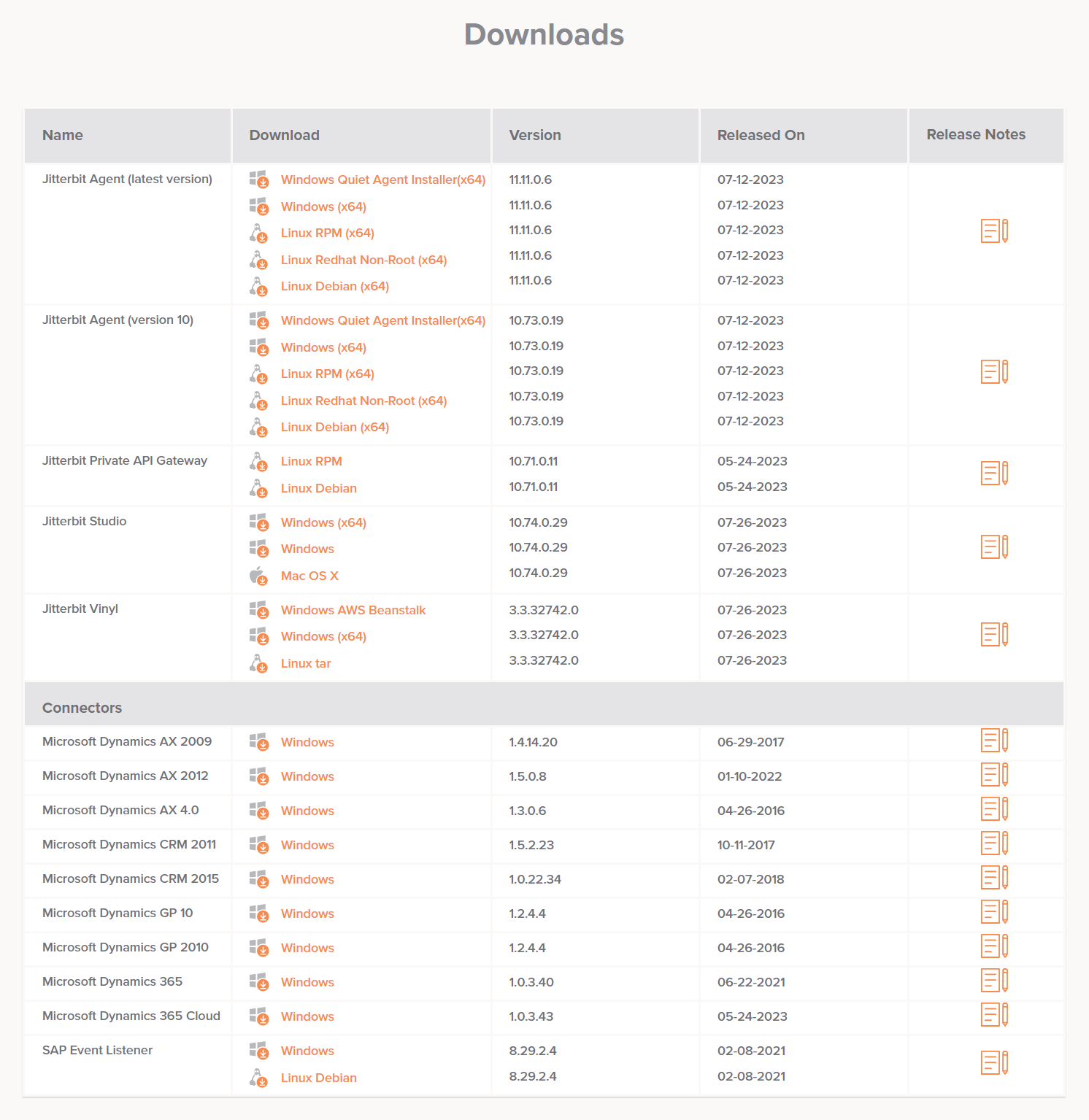
Choose the Jitterbit CRM REST connector based on the Microsoft Dynamics CRM version you are connecting to:
| Microsoft CRM Server | Compatible Jitterbit CRM REST Connector |
|---|---|
| Microsoft Dynamics CRM 2011 | Microsoft Dynamics CRM 2011 |
| Microsoft Dynamics CRM 2013 | Microsoft Dynamics CRM 2011 |
| Microsoft Dynamics CRM 2015 | Microsoft Dynamics CRM 2015 |
| Microsoft Dynamics CRM 2016 | Microsoft Dynamics CRM 2015 |
| Microsoft Dynamics 365 | Microsoft Dynamics 365 |
| Microsoft Dynamics 365 Cloud | Microsoft Dynamics 365 Cloud |
From the Downloads page, download and install the appropriate connector, following the instructions given by the installer. The installer must be run on the same server where the Windows private agent is installed and running.
If you have multiple private agents in an agent group, repeat these installation steps for each agent in the Agent Group.
Note
Only one service can be run on an agent at a time. All agents in the agent group need to be running the same version of the service.
Warning
As the REST connector service is installed by a different installer than the regular Harmony Agent installer, this service is not uninstalled when an agent is removed or uninstalled. Instead, follow the regular Windows steps to remove a program to remove the REST connector service if uninstalling an agent from a server.
Step 3: Test the agent and connector Windows service configuration¶
In the Windows OS Services console (services.msc), check that the Jitterbit Dynamics (CRM 2011, CRM 2015, or 365) REST Connector Service is installed and running. If it is not running, start it and set it to automatic start mode.
Check http://localhost:8000/CRM/help in a browser. This will show you the operations available in the connector service. If you do not see the list of operations, this usually indicates that the Windows service hosting the connector has not started.
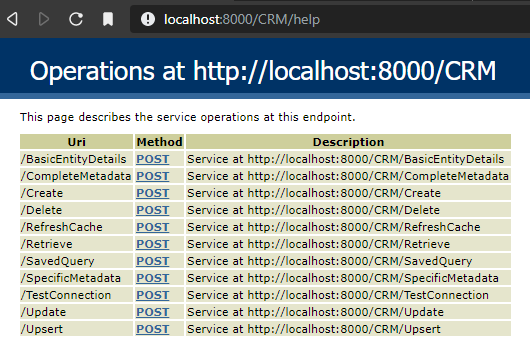
Note
Check that the agent can reach your Microsoft Dynamics CRM instance by logging in to the CRM instance from the agent.