MongoDB connection¶
Introduction¶
A MongoDB connection, created using the MongoDB connector, establishes access to MongoDB. Once a connection is configured, you can create instances of MongoDB activities associated with that connection to be used either as sources (to provide data in an operation) or as targets (to consume data in an operation).
Create or edit a MongoDB connection¶
A new MongoDB connection is created using the MongoDB connector from one of these locations:
- The design component palette's Project endpoints and connectors tab (see Design component palette).
- The Global Connections page (see Create a global connection in Global Connections).
An existing MongoDB connection can be edited from these locations:
- The design component palette's Project endpoints and connectors tab (see Design component palette).
- The project pane's Components tab (see Component actions menu in Project pane Components tab).
- The Global Connections page (see Edit a global connection in Global Connections).
Configure a MongoDB connection¶
Each user interface element of the MongoDB connection configuration screen is described below.
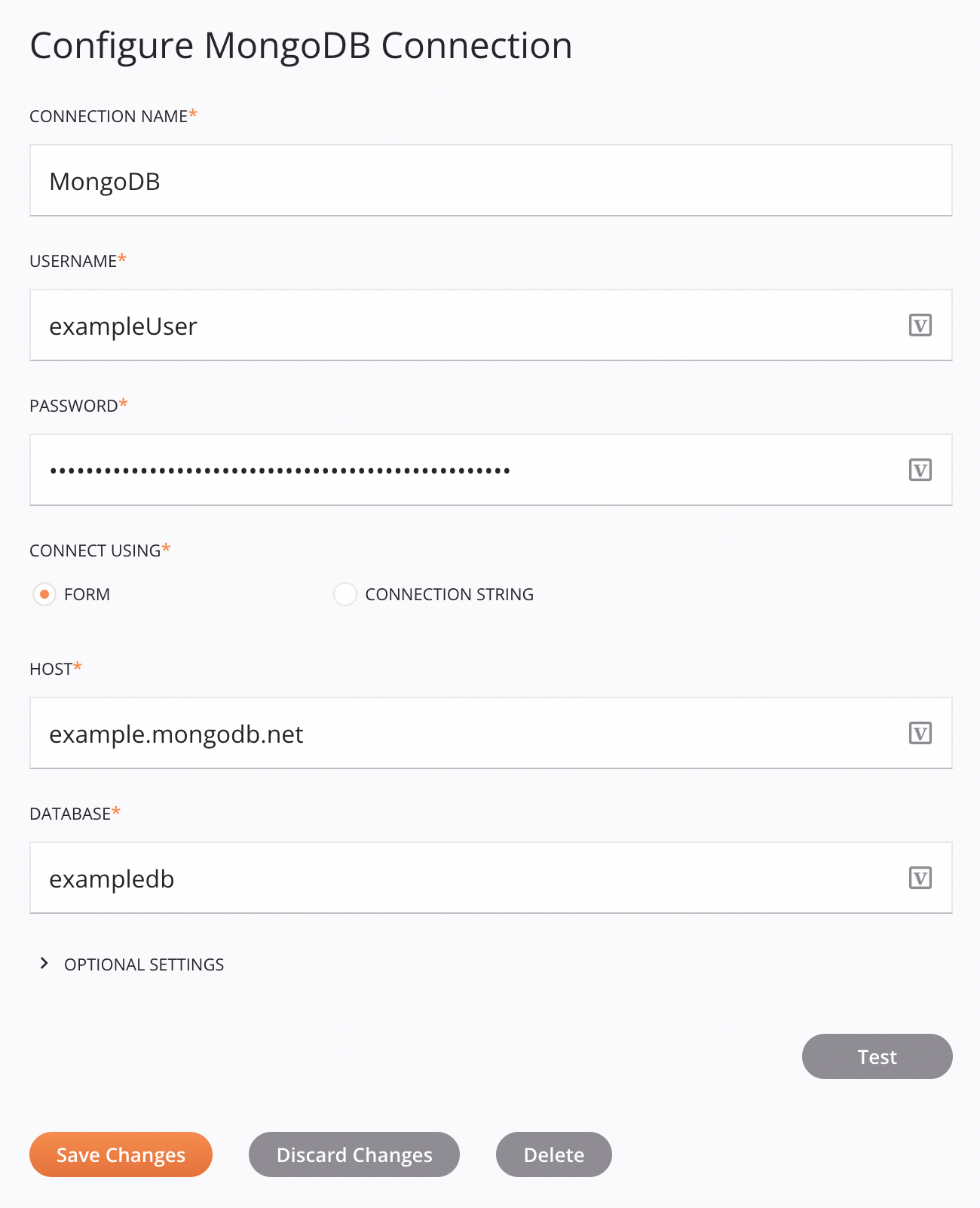
Tip
Fields with a variable icon ![]() support using global variables, project variables, and Jitterbit variables. Begin either by typing an open square bracket
support using global variables, project variables, and Jitterbit variables. Begin either by typing an open square bracket [ into the field or by clicking the variable icon to display a list of the existing variables to choose from.
-
Connection Name: Enter a name to use to identify the connection. The name must be unique for each MongoDB connection and must not contain forward slashes
/or colons:. This name is also used to identify the MongoDB endpoint, which refers to both a specific connection and its activities. -
Username: Enter the MongoDB cluster username.
-
Password: Enter the MongoDB cluster password.
Note
If you are not connecting to an existing MongoDB cluster, see MongoDB prerequisites for setup information.
-
Connect Using: Select the method to enter connection information, either Form or Connection String.
-
Form: Expands fields where you specify a Host and Database to use for a MongoDB connection:
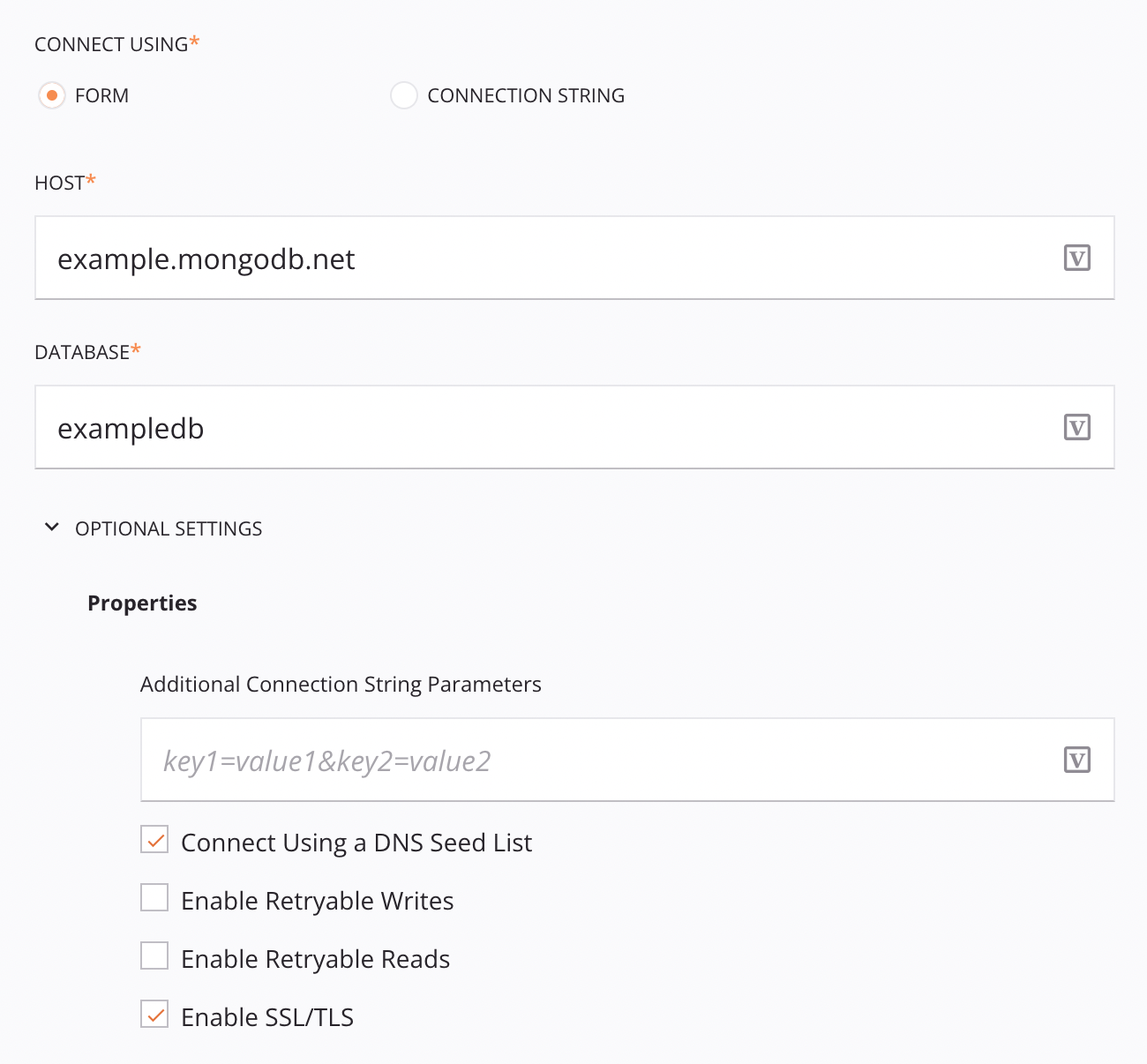
-
Host: Enter the hostname of the MongoDB cluster.
-
Database: Enter the name of a database present on the MongoDB cluster.
-
Optional Settings: Click to expand additional optional settings:
-
Additional Connection String Parameters: Enter additional options for the MongoDB connection. For a list of supported options, see Connection String Options in the MongoDB reference documentation.
-
Connect Using a DNS Seed List: Select to connect using a DNS seed list instead of the standard connection format. If this setting is selected, it is also recommended to select Enable SSL/TLS. For more information, see DNS Seed List Connection Format in the MongoDB reference documentation.
Important
Both Connect Using a DNS Seed List and Enable SSL/TLS are required to connect to MongoDB on Azure Cosmos DB.
-
Enable Retryable Writes: Select to automatically retry write operations. For more information, see Retryable Writes in the MongoDB reference documentation.
-
Enable Retryable Reads: Select to automatically retry read operations. For more information, see Retryable Reads in the MongoDB reference documentation.
-
Enable SSL/TLS: Select to secure the connection.
-
-
-
Connection String: Expands fields where you specify a connection string to use for a MongoDB connection:
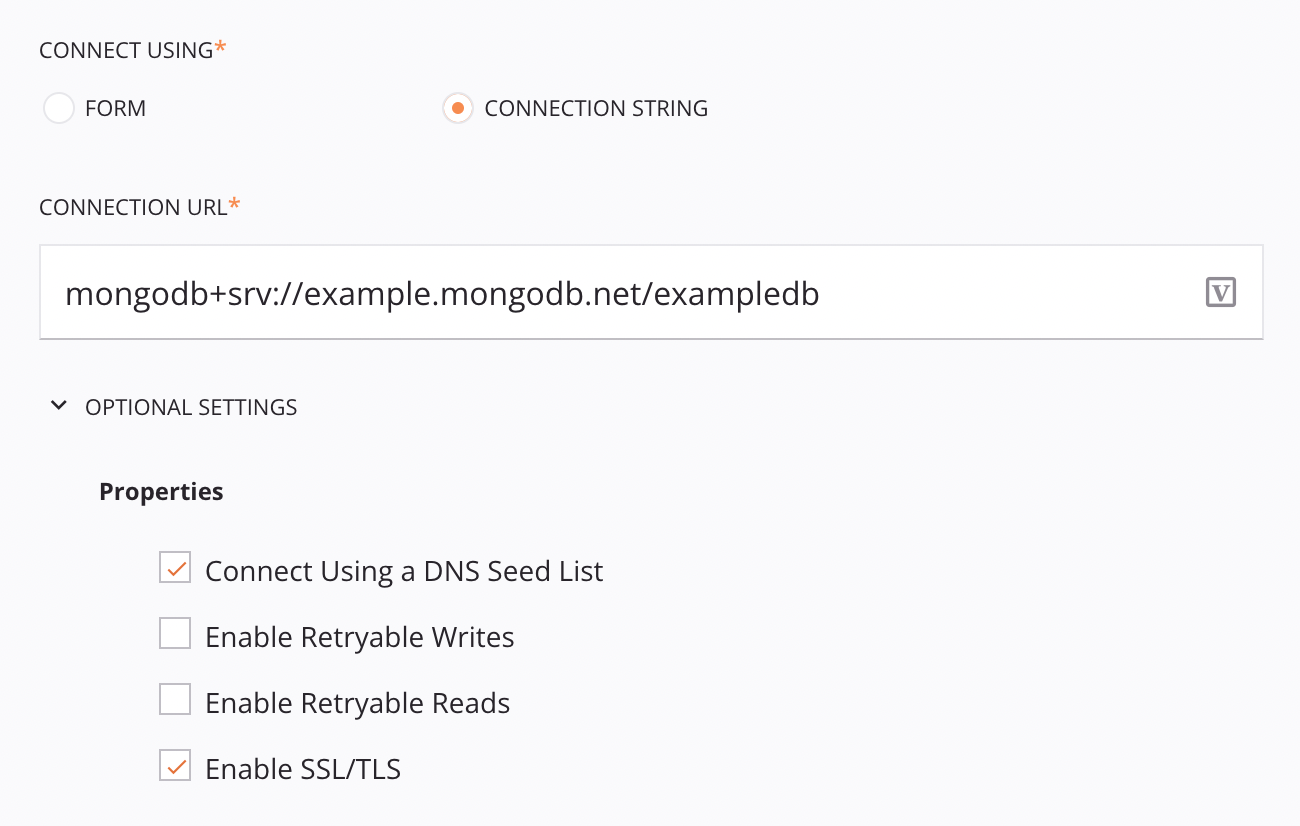
-
Connection URL: Enter the MongoDB connection string. For more information on the string format accepted in this field, see Connection String URI Format in the MongoDB reference documentation.
-
Optional Settings: Click to expand additional optional settings:
-
Connect Using a DNS Seed List: Select to connect using a DNS seed list instead of the standard connection format. If this setting is selected, it is also recommended to select Enable SSL/TLS. For more information, see DNS Seed List Connection Format in the MongoDB reference documentation.
Important
Both Connect Using a DNS Seed List and Enable SSL/TLS are required to connect to MongoDB on Azure Cosmos DB.
-
Enable Retryable Writes: Select to automatically retry write operations. For more information, see Retryable Writes in the MongoDB reference documentation.
-
Enable Retryable Reads: Select to automatically retry read operations. For more information, see Retryable Reads in the MongoDB reference documentation.
-
Enable SSL/TLS: Select to secure the connection.
-
-
-
-
Test: Click to verify the connection using the provided configuration. When the connection is tested, the latest version of the connector is downloaded by the agent(s) in the agent group associated with the current environment. This connector supports suspending the download of the latest connector version by using the Disable Auto Connector Update organization policy.
Important
If your connection is failing and everything looks correct, make sure you allowlisted the necessary IP addresses described in MongoDB prerequisites.
-
Save Changes: Click to save and close the connection configuration.
-
Discard Changes: After making changes to a new or existing configuration, click to close the configuration without saving. A message asks you to confirm that you want to discard changes.
-
Delete: After opening an existing connection configuration, click to permanently delete the connection from the project and close the configuration (see Component dependencies, deletion, and removal). A message asks you to confirm that you want to delete the connection.
Next steps¶
After a MongoDB connection has been created, you place an activity type on the design canvas to create activity instances to be used either as sources (to provide data in an operation) or as targets (to consume data in an operation).
Menu actions for a connection and its activity types are accessible from the project pane and design component palette. For details, see Actions menus in Connector basics.
These activity types are available:
-
Query: Retrieves an object from MongoDB and is intended to be used as a source in an operation.
-
Upsert: Updates an existing object or creates a new object in MongoDB and is intended to be used as a target in an operation.
-
Insert: Places an object into MongoDB and is intended to be used as a target in an operation.
-
Update: Places an object into MongoDB and is intended to be used as a target in an operation.
-
Delete: Deletes an object from MongoDB and is intended to be used as a target in an operation.