MongoDB Insert activity¶
Introduction¶
A MongoDB Insert activity, using its MongoDB connection, inserts new data into a MongoDB collection and is intended to be used as a target to consume data in an operation.
Important
Inserting unescaped JSON or CSV documents can result in errors due to characters such as " and , being used as delimiters. To avoid this, pass the documents in XML format instead if character escaping is not possible.
Create a MongoDB Insert activity¶
An instance of a MongoDB Insert activity is created from a MongoDB connection using its Insert activity type.
To create an instance of an activity, drag the activity type to the design canvas or copy the activity type and paste it on the design canvas. For details, see Create an activity instance in Component reuse.
An existing MongoDB Insert activity can be edited from these locations:
- The design canvas (see Component actions menu in Design canvas).
- The project pane's Components tab (see Component actions menu in Project pane Components tab).
Configure a MongoDB Insert activity¶
Follow these steps to configure a MongoDB Insert activity:
-
Step 1: Enter a name and select a collection
Provide a name for the activity and select a collection. -
Step 2: Review the data schemas
Any request or response schemas are displayed.
Step 1: Enter a name and select a collection¶
In this step, provide a name for the activity and select a collection. Each user interface element of this step is described below.
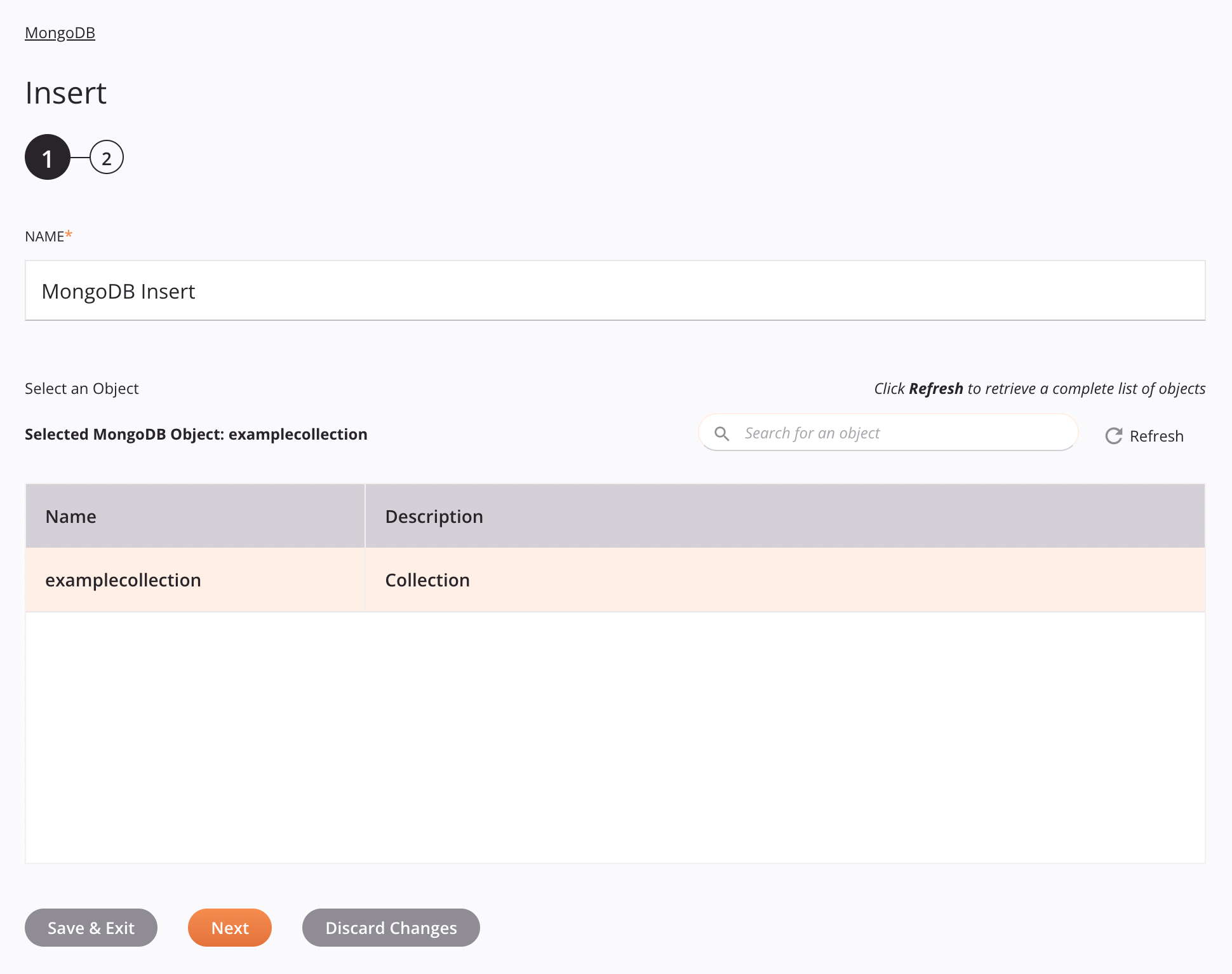
-
Name: Enter a name to identify the activity. The name must be unique for each MongoDB Insert activity and must not contain forward slashes
/or colons:. -
Select an Object: This section displays collections available in the MongoDB endpoint.
-
Selected MongoDB Object: After a collection is selected, it is listed here.
-
Search: Enter any column's value into the search box to filter the list of collections. The search is not case-sensitive. If collections are already displayed within the table, the table results are filtered in real time with each keystroke. To reload collections from the endpoint when searching, enter search criteria and then refresh, as described below.
-
Refresh: Click the refresh icon
 or the word Refresh to reload collections from the MongoDB endpoint. This may be useful if collections have been added to MongoDB. This action refreshes all metadata used to build the table of collections displayed in the configuration.
or the word Refresh to reload collections from the MongoDB endpoint. This may be useful if collections have been added to MongoDB. This action refreshes all metadata used to build the table of collections displayed in the configuration. -
Selecting a Collection: Within the table, click anywhere on a row to select an collection. Only one collection can be selected. The information available for each collection is fetched from the MongoDB endpoint:
-
Name: The name of the collection.
-
Description: The description of the collection.
-
Tip
If the table does not populate with available collections, the MongoDB connection may not be successful. Ensure you are connected by reopening the connection and retesting the credentials.
-
-
Save & Exit: If enabled, click to save the configuration for this step and close the activity configuration.
-
Next: Click to temporarily store the configuration for this step and continue to the next step. The configuration will not be saved until you click the Finished button on the last step.
-
Discard Changes: After making changes, click to close the configuration without saving changes made to any step. A message asks you to confirm that you want to discard changes.
Step 2: Review the data schemas¶
Any request or response schemas are displayed. Each user interface element of this step is described below.
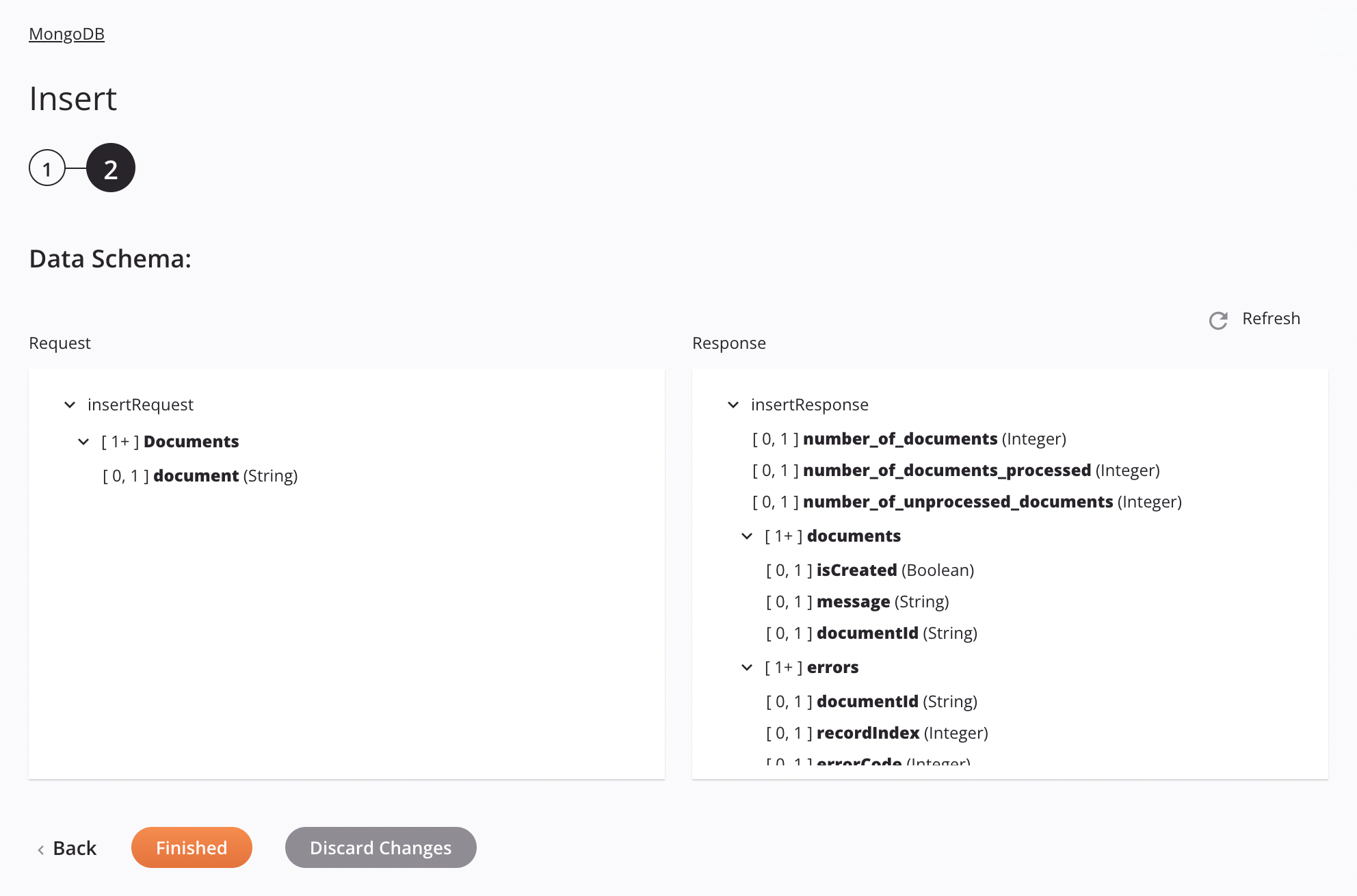
-
Data Schemas: These data schemas are inherited by adjacent transformations and are displayed again during transformation mapping.
The MongoDB connector uses the MongoDB Java Driver v4.1. Refer to the driver documentation and the MongoDB reference for information on the schema nodes and fields.
The Insert activity uses XML in both its request and response schemas.
The request and response data schemas consist of these nodes and fields:
-
Request:
Request Schema Field/Node Description insertRequestRequest to insert documents into the database DocumentsNode representing the documentsdocumentDocument content -
Response:
Response Schema Field/Node Description queryResponseResponse from inserting into the database number_of_documentsNumber of documents (total) number_of_documents_processedNumber of documents processed number_of_unprocessed_documentsNumber of documents unprocessed (total less processed) documentsNode representing the documentsisCreatedTrueif document was successfully insertedmessageIf successful, message is Document Successfully Created.documentIdDocument ID of newly-inserted document errorsNode representing any errors documentIdDocument ID of document with error recordIndexIndex of the document in the insert that had this error errorCodeError code errorMessageError message returned with the error code
-
-
Refresh: Click the refresh icon
 or the word Refresh to regenerate schemas from the MongoDB endpoint. This action also regenerates a schema in other locations throughout the project where the same schema is referenced, such as in an adjacent transformation.
or the word Refresh to regenerate schemas from the MongoDB endpoint. This action also regenerates a schema in other locations throughout the project where the same schema is referenced, such as in an adjacent transformation. -
Back: Click to temporarily store the configuration for this step and return to the previous step.
-
Finished: Click to save the configuration for all steps and close the activity configuration.
-
Discard Changes: After making changes, click to close the configuration without saving changes made to any step. A message asks you to confirm that you want to discard changes.
Next steps¶
After configuring a MongoDB Insert activity, complete the configuration of the operation by adding and configuring other activities, transformations, or scripts as operation steps. You can also configure the operation settings, which include the ability to chain operations together that are in the same or different workflows.
Menu actions for an activity are accessible from the project pane and the design canvas. For details, see Activity actions menu in Connector basics.
MongoDB Insert activities can be used as a target with these operation patterns:
- Transformation pattern
- Two-transformation pattern (as the first or second target)
To use the activity with scripting functions, write the data to a temporary location and then use that temporary location in the scripting function.
When ready, deploy and run the operation and validate behavior by checking the operation logs.