Use standard forms in NetSuite¶
Introduction¶
This page describes how to use standard forms for custom objects in NetSuite.
Using standard forms is preferred when working with certain Cloud Studio process templates.
Use standard forms in NetSuite¶
As part of some Process Templates, standard forms are preferred when inserting new objects for Contacts, Customers, Inventory Items, Sales Orders, and Invoices. To configure the NetSuite instance to use standard forms, you must have administrator privileges.
Follow these steps in NetSuite to use standard forms:
-
Log in to the NetSuite instance as an Administrator at https://system.netsuite.com/app/login/secure/enterpriselogin.nl.
-
Along the top menu bar, navigate to Customization > Forms > Entry Forms:
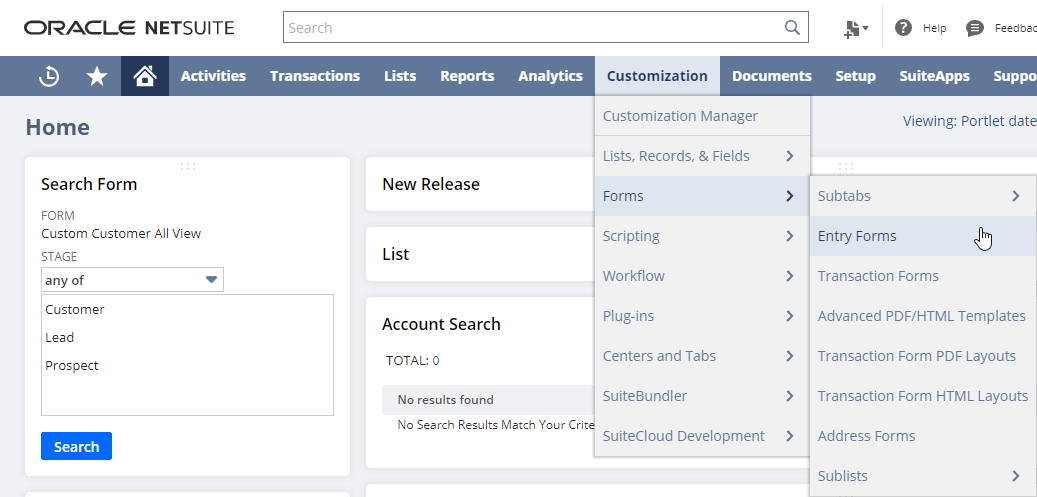
-
On the Custom Entry Forms screen, you will see a list of the different forms available to enter new Contacts, new Customers, etc. Click the Subtype column to order the forms by object:
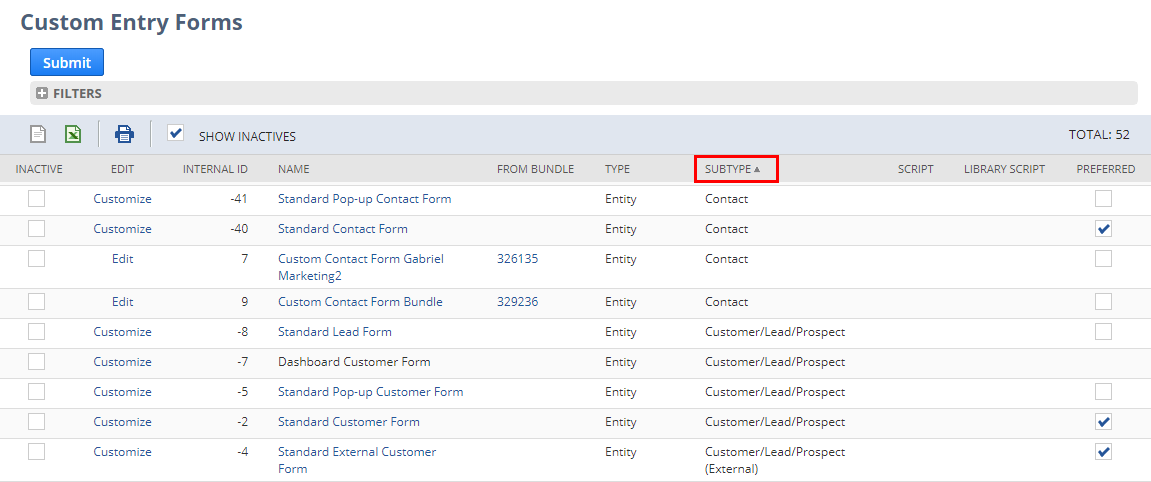
From the example shown above, you can see that there are different forms available for creating a new Contact. Each of them has certain fields visible and invisible, different layouts, different mandatory fields, etc. To have a consistent organization, we recommend using standard forms. The standard forms are named using a convention of Standard \<Object> Form, where Object will be Contact, Customer, etc.
-
Once you have identified the standard form (in this case, the Standard Contact Form), select its Preferred column checkbox and click Submit:
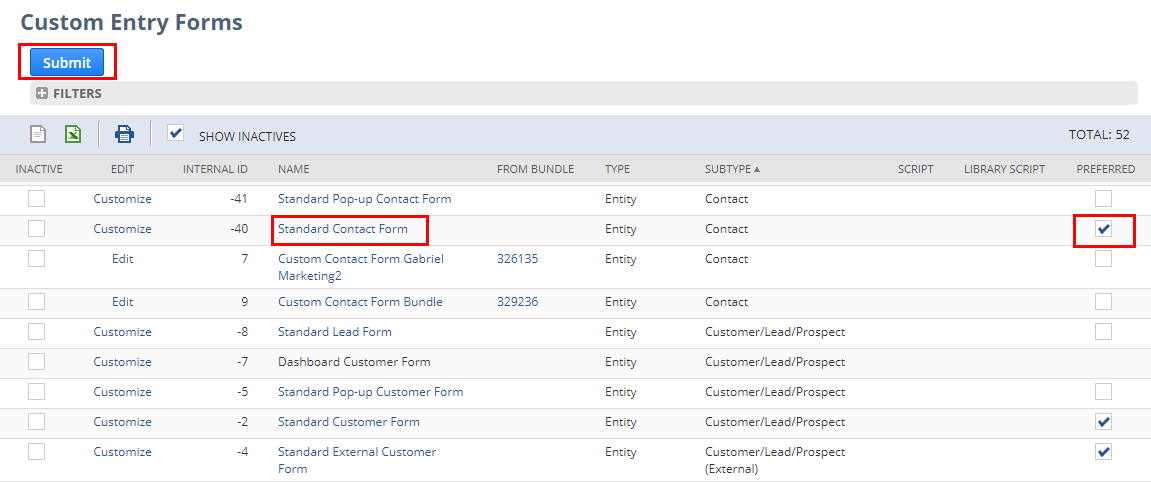
-
Repeat this process for each of the custom objects that you want to use standard forms for. For use with Process Templates, standard forms are preferred when inserting new objects for Contacts, Customers, Inventory Items, Sales Orders, and Invoices.
Tip
For Orders and Invoices, the forms are under Customization > Forms > Transaction Forms.
-
As a final step, verify that the Address form (Customization > Forms > Address Forms) that you are using has no custom fields. If any fields are marked as mandatory, clear that setting. If Country is enabled as mandatory, leave it as-is as Country is a standard NetSuite field.