OpenAI Create Translation activity¶
Introduction¶
An OpenAI Create Translation activity, using its OpenAI connection, translates audio files into English text in OpenAI and is intended to be used as a target to consume data in an operation.
Note
The Create Translation activity supports translation for a single MP3, MP4, MPEG, MPGA, M4A, WAV, or WEBM file type that is 25 MB or smaller.
This activity uses the OpenAI whisper-1 model.
Create an OpenAI Create Translation activity¶
An instance of an OpenAI Create Translation activity is created from an OpenAI connection using its Create Translation activity type.
To create an instance of an activity, drag the activity type to the design canvas or copy the activity type and paste it on the design canvas. For details, see Create an activity instance in Component reuse.
An existing OpenAI Create Translation activity can be edited from these locations:
- The design canvas (see Component actions menu in Design canvas).
- The project pane's Components tab (see Component actions menu in Project pane Components tab).
Configure an OpenAI Create Translation activity¶
Follow these steps to configure an OpenAI Create Translation activity:
-
Step 1: Enter a name and specify settings
Provide a name for the activity and specify the file name, file content, and optional settings. -
Step 2: Review the data schemas
Any request or response schemas are displayed.
Step 1: Enter a name and specify settings¶
In this step, provide a name for the activity and specify the file name, file content, and optional settings. Each user interface element of this step is described below.
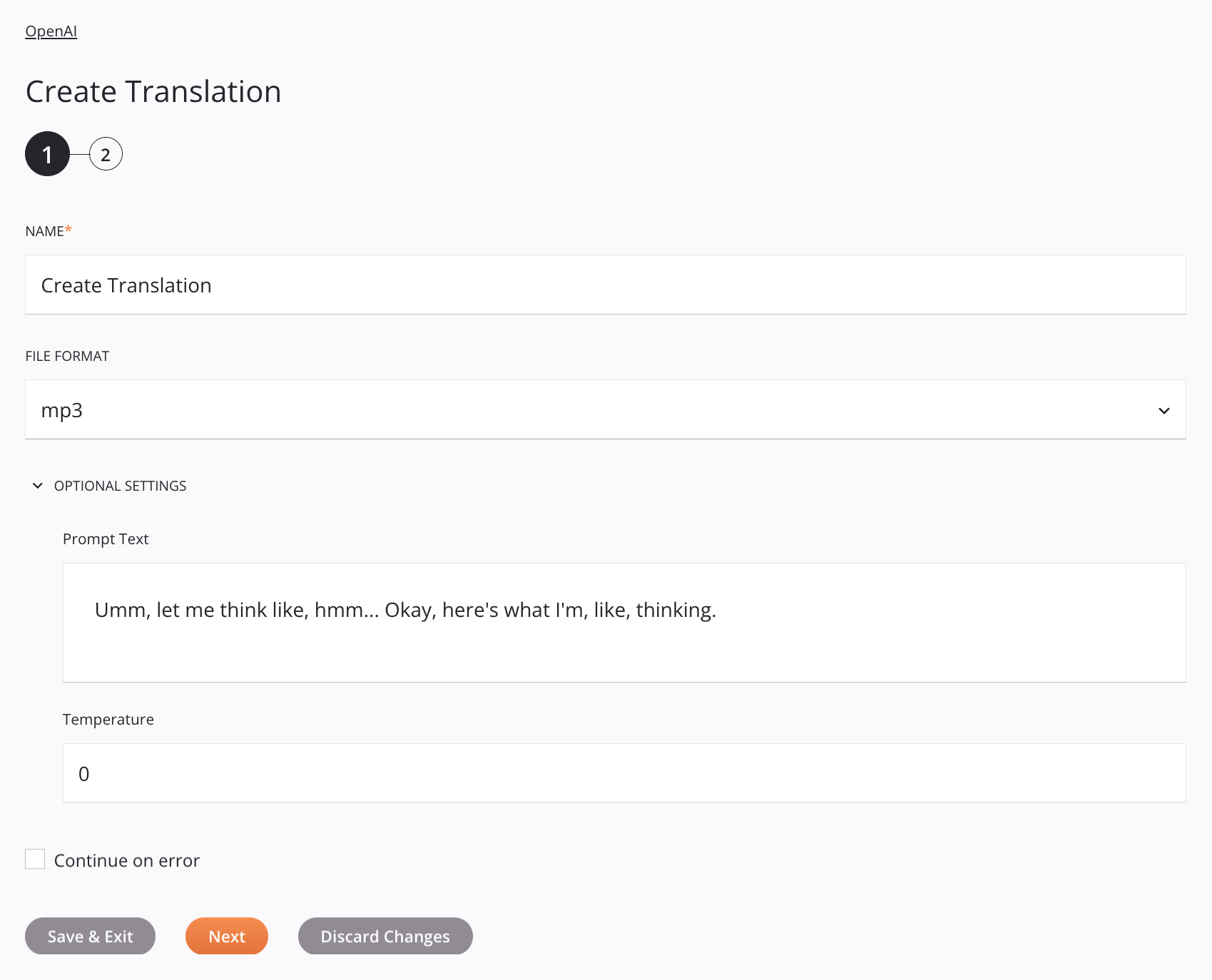
Tip
Fields with a variable icon ![]() support using global variables, project variables, and Jitterbit variables. Begin either by typing an open square bracket
support using global variables, project variables, and Jitterbit variables. Begin either by typing an open square bracket [ into the field or by clicking the variable icon to display a list of the existing variables to choose from.
-
Name: Enter a name to identify the activity. The name must be unique for each OpenAI Create Translation activity and must not contain forward slashes
/or colons:. -
File Format: Select the format of the file being transcribed, one of MP3, MP4, MPEG, MPGA, M4A, WAV, or WEBM.
-
Optional Settings: Click to expand additional optional settings:
-
Prompt Text: Enter the prompt text to improve the quality of the generated translations.
-
Temperature: Enter the sampling temperature. The value must be a decimal between
0and1.
-
-
Continue on Error: Select to continue the activity execution if an error is encountered for a dataset in a batch request. If any errors are encountered, they are written to the operation log.
-
Save & Exit: If enabled, click to save the configuration for this step and close the activity configuration.
-
Next: Click to temporarily store the configuration for this step and continue to the next step. The configuration will not be saved until you click the Finished button on the last step.
-
Discard Changes: After making changes, click to close the configuration without saving changes made to any step. A message asks you to confirm that you want to discard changes.
Step 2: Review the data schemas¶
Any request or response schemas are displayed. Each user interface element of this step is described below.
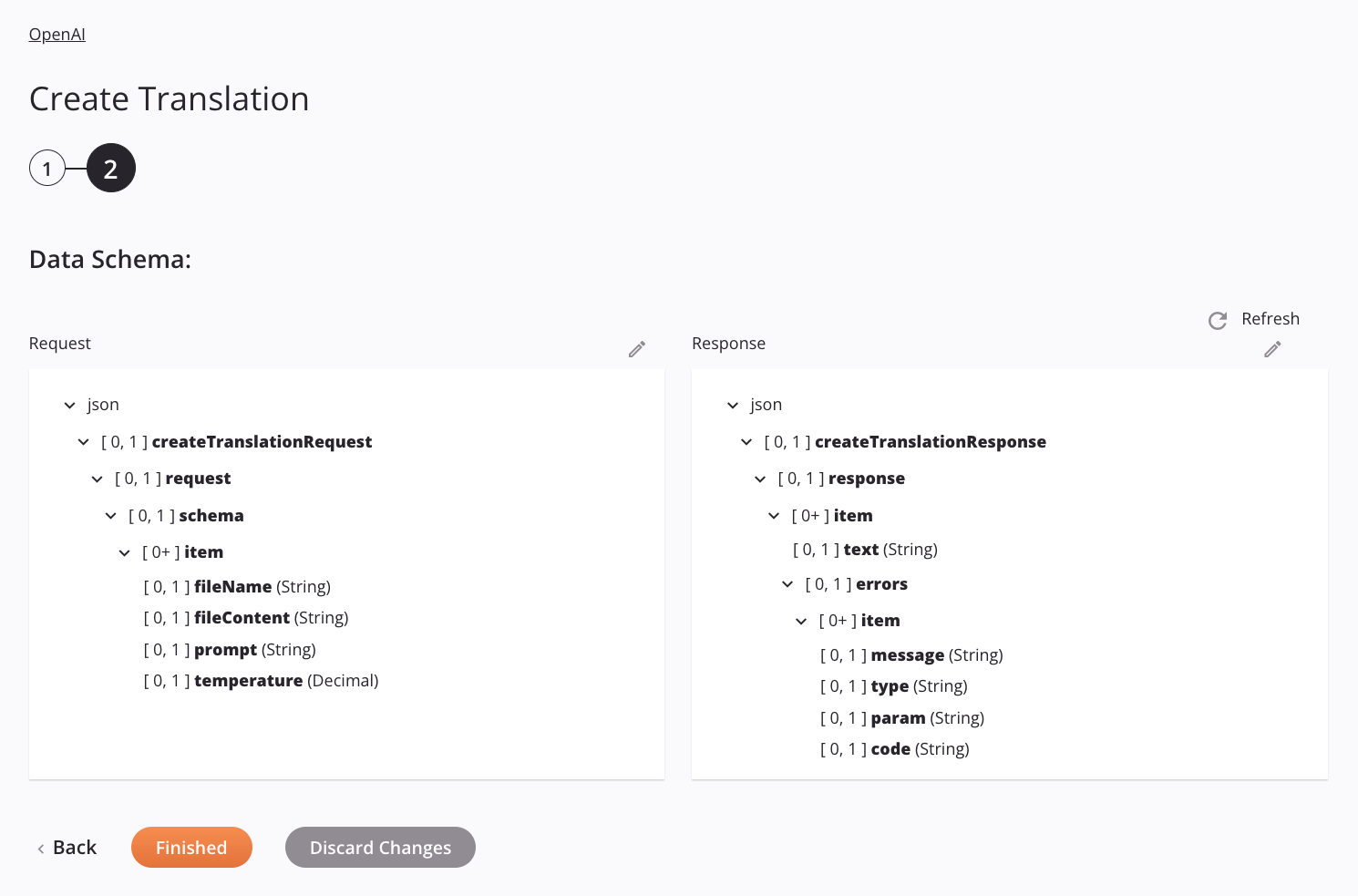
-
Data Schemas: These data schemas are inherited by adjacent transformations and are displayed again during transformation mapping.
Note
Data supplied in a transformation takes precedence over the activity configuration.
The OpenAI connector uses the OpenAI API. Refer to the API documentation for information on the schema nodes and fields.
Important
This activity does not support batch requests.
-
Refresh: Click the refresh icon
 or the word Refresh to regenerate schemas from the OpenAI endpoint. This action also regenerates a schema in other locations throughout the project where the same schema is referenced, such as in an adjacent transformation.
or the word Refresh to regenerate schemas from the OpenAI endpoint. This action also regenerates a schema in other locations throughout the project where the same schema is referenced, such as in an adjacent transformation. -
Back: Click to temporarily store the configuration for this step and return to the previous step.
-
Finished: Click to save the configuration for all steps and close the activity configuration.
-
Discard Changes: After making changes, click to close the configuration without saving changes made to any step. A message asks you to confirm that you want to discard changes.
Next steps¶
After configuring an OpenAI Create Translation activity, complete the configuration of the operation by adding and configuring other activities, transformations, or scripts as operation steps. You can also configure the operation settings, which include the ability to chain operations together that are in the same or different workflows.
Menu actions for an activity are accessible from the project pane and the design canvas. For details, see Activity actions menu in Connector basics.
OpenAI Create Translation activities can be used as a target with these operation patterns:
- Transformation pattern
- Two-transformation pattern (as the first or second target)
To use the activity with scripting functions, write the data to a temporary location and then use that temporary location in the scripting function.
When ready, deploy and run the operation and validate behavior by checking the operation logs.