RabbitMQ Get activity¶
Introduction¶
A RabbitMQ Get activity, using its RabbitMQ connection, retrieves messages from a RabbitMQ queue and is intended to be used as a source to provide data in an operation.
Create a RabbitMQ Get activity¶
An instance of a RabbitMQ Get activity is created from a RabbitMQ connection using its Get activity type.
To create an instance of an activity, drag the activity type to the design canvas or copy the activity type and paste it on the design canvas. For details, see Create an activity instance in Component reuse.
An existing RabbitMQ Get activity can be edited from these locations:
- The design canvas (see Component actions menu in Design canvas).
- The project pane's Components tab (see Component actions menu in Project pane Components tab).
Configure a RabbitMQ Get activity¶
Follow these steps to configure a RabbitMQ Get activity:
-
Step 1: Enter a name and specify settings
Provide a name for the activity and specify the queue. -
Step 2: Review the data schemas
Any request or response schemas are displayed.
Step 1: Enter a name and specify settings¶
In this step, provide a name for the activity and specify the queue. Each user interface element of this step is described below.
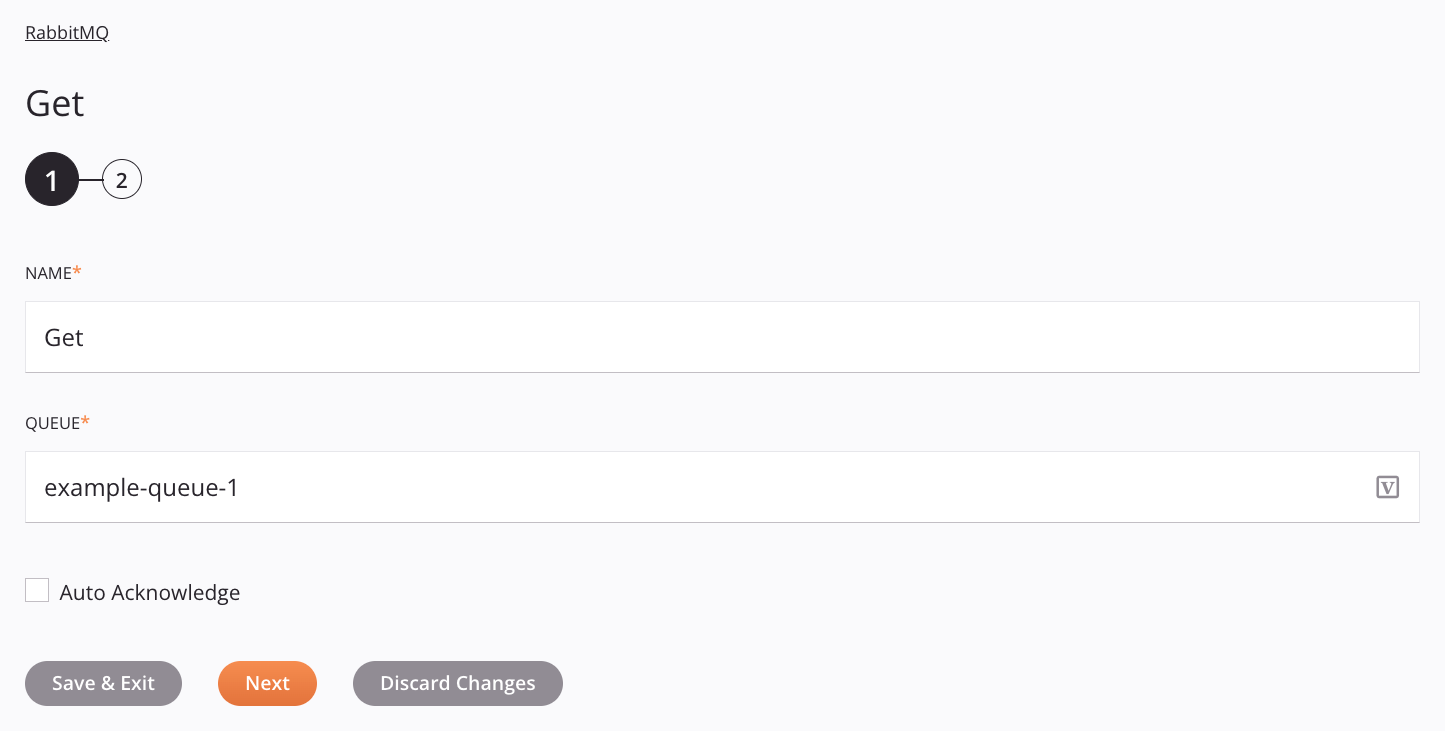
Tip
Fields with a variable icon ![]() support using global variables, project variables, and Jitterbit variables. Begin either by typing an open square bracket
support using global variables, project variables, and Jitterbit variables. Begin either by typing an open square bracket [ into the field or by clicking the variable icon to display a list of the existing variables to choose from.
-
Name: Enter a name to identify the activity. The name must be unique for each RabbitMQ Get activity and must not contain forward slashes
/or colons:. -
Queue: Enter the queue name.
-
Auto Acknowledge: Select to enable automatic acknowledgement of retrieved messages. This option generates a response for each acknowledged message and may cause longer processing times. To perform explicit acknowledgements, use the Acknowledge activity.
-
Save & Exit: If enabled, click to save the configuration for this step and close the activity configuration.
-
Next: Click to temporarily store the configuration for this step and continue to the next step. The configuration will not be saved until you click the Finished button on the last step.
-
Discard Changes: After making changes, click to close the configuration without saving changes made to any step. A message asks you to confirm that you want to discard changes.
Step 2: Review the data schemas¶
Any request or response schemas are displayed. Each user interface element of this step is described below.
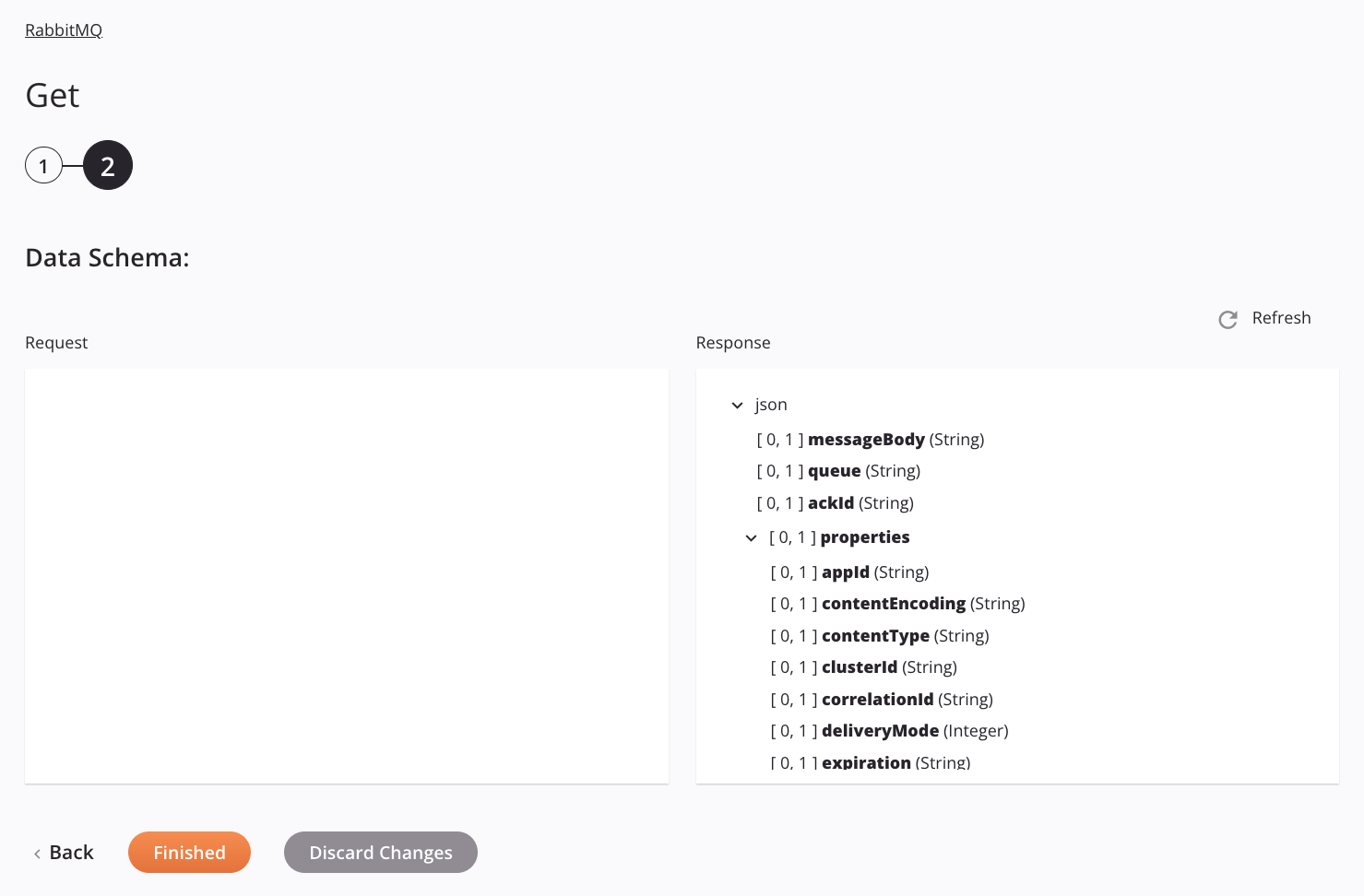
-
Data Schemas: These data schemas are inherited by adjacent transformations and are displayed again during transformation mapping.
The RabbitMQ connector uses the RabbitMQ Java Client v5.8.0. Refer to the API documentation for information on the schema nodes and fields.
The Get activity uses JSON in its response schema.
-
Refresh: Click the refresh icon
 or the word Refresh to regenerate schemas from the RabbitMQ endpoint. This action also regenerates a schema in other locations throughout the project where the same schema is referenced, such as in an adjacent transformation.
or the word Refresh to regenerate schemas from the RabbitMQ endpoint. This action also regenerates a schema in other locations throughout the project where the same schema is referenced, such as in an adjacent transformation. -
Back: Click to temporarily store the configuration for this step and return to the previous step.
-
Finished: Click to save the configuration for all steps and close the activity configuration.
-
Discard Changes: After making changes, click to close the configuration without saving changes made to any step. A message asks you to confirm that you want to discard changes.
Next steps¶
After configuring a RabbitMQ Get activity, complete the configuration of the operation by adding and configuring other activities, transformations, or scripts as operation steps. You can also configure the operation settings, which include the ability to chain operations together that are in the same or different workflows.
Menu actions for an activity are accessible from the project pane and the design canvas. For details, see Activity actions menu in Connector basics.
RabbitMQ Get activities can be used as a source with these operation patterns:
- Transformation pattern
- Two-target archive pattern (as the first source only)
- Two-target HTTP archive pattern (as the first source only)
- Two-transformation pattern (as the first source only)
To use the activity with scripting functions, write the data to a temporary location and then use that temporary location in the scripting function.
When ready, deploy and run the operation and validate behavior by checking the operation logs.