Salesforce Service Cloud connector¶
Summary¶
The Salesforce Service Cloud connector provides an interface for entering user-provided input such as credentials to create an authenticated Salesforce Service Cloud connection. That connection provides the foundation to configure associated Salesforce Service Cloud connector activities that interact with the connection. Together, a specific Salesforce Service Cloud connection and its activities are referred to as a Salesforce Service Cloud endpoint.
Note
This connector supports the Enable Re-authentication on Change organization policy. If enabled, a change to the Server Host or Username in this connection requires users to re-enter the Password and Security Token for the connection.
Prerequisites and supported API versions¶
The Salesforce Service Cloud connector supports using Harmony cloud or private agents that are version 9.4.2 or higher.
A Salesforce account that does not have multi-factor authentication (MFA) enabled is required. To configure a Salesforce account without MFA, make sure that the Permission Set assigned to the Salesforce system integration login does not have the selection Multi-Factor Authentication for API Logins. System integration login types are exempt from Salesforce's MFA requirement, as described by Salesforce in Is MFA required for my integration users? in their documentation Salesforce Multi-Factor Authentication FAQ.
The API version that the connector uses for non-bulk activities depends on the Harmony Agent version:
| Harmony Agent Version | Salesforce SOAP API Version | Salesforce Release |
|---|---|---|
| 11.23 or later 10.85 or later | 60.0 | Spring '24 |
| 11.18 to 11.22 10.80 to 10.84 | 59.0 | Winter '24 |
| 11.11 to 11.17 10.73 to 10.79 | 58.0 | Summer '23 |
| 11.7 to 11.10 10.69 to 10.72 | 57.0 | Spring '23 |
| 11.0 to 11.6 10.55 to 10.68 | 54.0 | Spring '22 |
| 10.44 to 10.54 | 52.0 | Summer '21 |
| 10.42 to 10.43 | 51.0 | Fall '21 |
| 10.28 to 10.41 | 50.0 | Winter '21 |
| 10.23 to 10.27 | 49.0 | Summer '20 |
| 10.17 to 10.22 | 48.0 | Spring '20 |
| 10.11 to 10.16 | 47.0 | Winter '20 |
| 10.3 to 10.10 | 45.0 | Spring '19 |
| 9.8 to 10.2 | 44.0 | Winter '19 |
| 9.4.2 to 9.7 | 41.0 | Winter '18 |
The SOAP-based Salesforce Bulk API is used for bulk activities.
The Salesforce Bulk API uses a X-SFDC-Session header populated with a session ID fetched using a Salesforce SOAP API login() call for valid requests.
Agent upgrades that skip Salesforce SOAP API versions implicitly include support for intermediate API versions.
Refer to documentation provided in the links above for information on the schema fields.
Connector overview¶
This connector is used to first configure a Salesforce Service Cloud connection, establishing access to Salesforce, and then used to configure one or more Salesforce Service Cloud activities associated with that connection as a source or target within an operation.
Note
The Salesforce Service Cloud connector is a replica of the Salesforce connector, except for its logo and the name of the connector, connection, and activities. With those cosmetic differences, the documentation on the Salesforce connector can be applied to the Salesforce Service Cloud connector.
For details on configuring a Salesforce Service Cloud connection, refer to documentation on configuring a Salesforce connection (cosmetic differences include the logo and name of the connection).
Standard Salesforce Service Cloud activities¶
Each standard Salesforce Service Cloud connector activity is listed below with a link to the documentation for the corresponding standard Salesforce connector activity (cosmetic differences include the logo and name of the activities):
- Salesforce Service Cloud Query: Queries data from a Salesforce Service Cloud endpoint and is intended to be used as a source in an operation.
- Salesforce Service Cloud Insert: Inserts new data in a Salesforce Service Cloud endpoint and is intended to be used as a target in an operation.
- Salesforce Service Cloud Update: Updates existing data in a Salesforce Service Cloud endpoint and is intended to be used as a target in an operation.
- Salesforce Service Cloud Upsert: Both updates existing data and inserts new data in a Salesforce Service Cloud endpoint and is intended to be used as a target in an operation.
- Salesforce Service Cloud Delete: Deletes data in a Salesforce Service Cloud endpoint and is intended to be used as a target in an operation.
Bulk Salesforce Service Cloud activities¶
Salesforce Service Cloud bulk activities are faster and scale better than non-bulk Salesforce Service Cloud activities, but should be used only if you do not need to use a transformation to change data prior to reaching the target.
Each bulk Salesforce Service Cloud connector activity is listed below with a link to the documentation for the corresponding bulk Salesforce connector activity (cosmetic differences include the logo and name of the activities):
- Salesforce Service Cloud Bulk Query: Queries a large number of records from a Salesforce Service Cloud endpoint and is intended to be used as a source in an operation.
- Salesforce Service Cloud Bulk Insert: Inserts a large number of new records in a Salesforce Service Cloud endpoint and is intended to be used as a target in an operation.
- Salesforce Service Cloud Bulk Update: Updates a large number of existing records in a Salesforce Service Cloud endpoint and is intended to be used as a target in an operation.
- Salesforce Service Cloud Bulk Upsert: Both updates a large number of existing records and inserts a large number of new records in a Salesforce Service Cloud endpoint and is intended to be used as a target in an operation.
- Salesforce Service Cloud Bulk Delete: Deletes a large number of records from a Salesforce Service Cloud endpoint and is intended to be used as a target in an operation. Deleted records are stored in the Salesforce Recycle Bin prior to being permanently deleted.
- Salesforce Service Cloud Bulk Hard Delete: Hard deletes a large number of records from a Salesforce Service Cloud endpoint and is intended to be used as a target in an operation. Hard deleted records automatically become eligible for deletion.
Note
This connector is a native Cloud Studio connector, which may be referred to by Jitterbit when communicating changes made to connectors. The release schedule for native Cloud Studio connectors is based on the cadence of Harmony cloud applications.
Accessing the connector¶
The Salesforce Service Cloud connector is accessed from the design component palette's Project endpoints and connectors tab (see Design component palette).
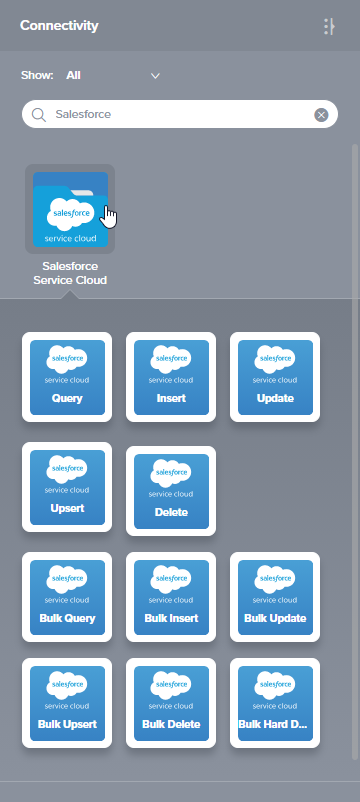
Troubleshooting¶
If you experience issues with the Salesforce Service Cloud connector, these troubleshooting steps are recommended:
-
Ensure the Salesforce Service Cloud connection is successful by using the Test button in the configuration screen. If the connection is not successful, the error returned may provide an indication as to the problem.
-
Check the operation logs for any information written during execution of the operation.
-
Enable operation debug logging (for cloud agents or for private agents) to generate additional log files and data.
-
If using private agents, you can check the agent logs for more information.