Salesforce connection¶
Introduction¶
A Salesforce connection is configured using the Salesforce connector, establishing access to the Salesforce endpoint. Once a connection is established, you can configure one or more Salesforce activities associated with that connection to be used either as a source to provide data to an operation or as a target to consume data in an operation. In addition, the Salesforce connection can be used in scripts.
Note
This connector supports the Enable Re-authentication on Change organization policy. If enabled, a change to the Server Host or Username in this connection requires users to re-enter the Password and Security Token for the connection.
Create or edit a Salesforce connection¶
A new Salesforce connection is created using the Salesforce connector from one of these locations:
- The design component palette's Project endpoints and connectors tab (see Design component palette).
- The Global Connections page (see Create a global connection in Global Connections).
An existing Salesforce connection can be edited from these locations:
- The design component palette's Project endpoints and connectors tab (see Design component palette).
- The project pane's Components tab (see Component actions menu in Project pane Components tab).
- The Global Connections page (see Edit a global connection in Global Connections).
Configure a Salesforce connection¶
Configuration of a Salesforce connection includes these fields:
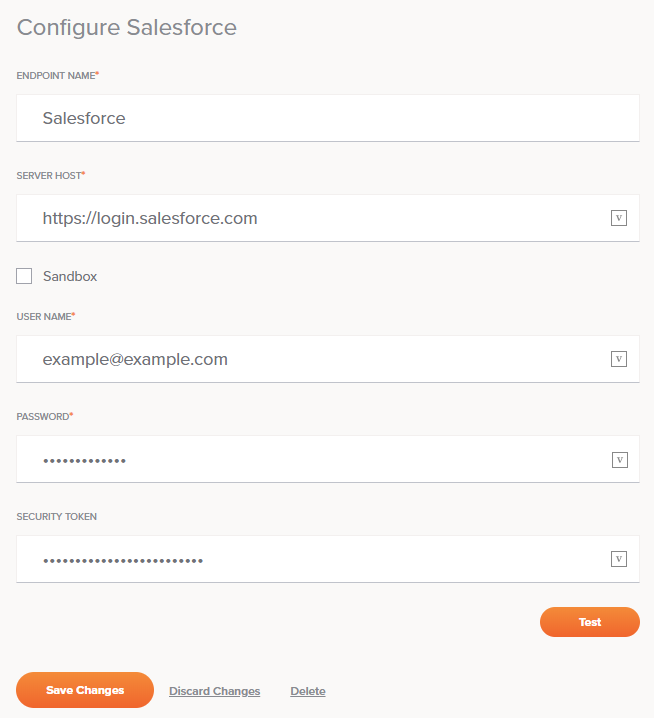
Tip
Fields with a variable icon ![]() support using global variables, project variables, and Jitterbit variables. Begin either by typing an open square bracket
support using global variables, project variables, and Jitterbit variables. Begin either by typing an open square bracket [ into the field or by clicking the variable icon to display a list of the existing variables to choose from.
-
Endpoint Name: Enter a name to use to identify the Salesforce connection. The name must be unique for each Salesforce connection and must not contain forward slashes (
/) or colons (:). This name is also used to identify the Salesforce endpoint, which refers to both a specific connection and its activities. -
Server Host: Enter the URL of the Salesforce server. If you are using a production instance, leave the default URL as https://login.salesforce.com. If you are using a sandbox instance, select the Sandbox checkbox below.
-
Sandbox: If you are using a Salesforce sandbox instance, select this checkbox to toggle the Server Host field above to https://test.salesforce.com.
-
Username and Password: Enter the username and password associated with the Salesforce account. A Salesforce account that does not have multi-factor authentication (MFA) enabled is required.
To configure a Salesforce account without MFA, make sure that the Permission Set assigned to the Salesforce system integration login does not have the selection Multi-Factor Authentication for API Logins. System integration login types are exempt from Salesforce's MFA requirement, as described by Salesforce in Is MFA required for my integration users? in their documentation Salesforce Multi-Factor Authentication FAQ.
-
Security Token: If required by the security configuration of the Salesforce instance, enter the security token associated with the Salesforce account. For more information, see the Salesforce documentation for Reset Your Security Token or Unable to see the Reset Security Token option.
-
Test: Click to verify the connection using the provided credentials.
-
Save Changes: Click to save and close the connection configuration.
-
Discard Changes: After making changes to a new or existing configuration, click to close the configuration without saving. A message asks you to confirm that you want to discard changes.
-
Delete: After opening an existing connection configuration, click to permanently delete the connection from the project and close the configuration (see Component dependencies, deletion, and removal). A message asks you to confirm that you want to delete the connection.
Next steps¶
After a Salesforce connection has been created, menu actions for that connection are accessible from the project pane's Components tab. See Connection actions menu for details.
After configuring a Salesforce connection, you can configure one or more Salesforce activities associated with that connection to be used either as a source to provide data to an operation or as a target to consume data in an operation, or you can use the Salesforce connection in a script.
Configure activities¶
Salesforce activities interact with the Salesforce connection to act as sources (providing data within an operation) or targets (receiving data within an operation).
After configuring a Salesforce connection, use the Show dropdown to filter on Endpoints, and then click the Salesforce connection block to display activities that are available to be used with a Salesforce connection:
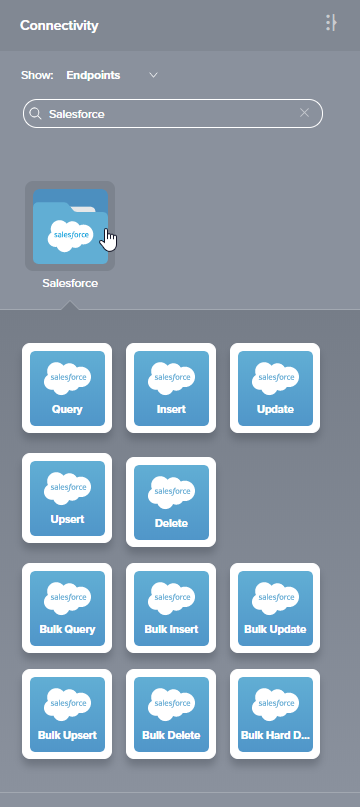
For more information, see these activities:
Standard Salesforce activities¶
- Query: Queries data from a Salesforce endpoint and is intended to be used as a source in an operation.
- Insert: Inserts new data in a Salesforce endpoint and is intended to be used as a target in an operation.
- Update: Updates existing data in a Salesforce endpoint and is intended to be used as a target in an operation.
- Upsert: Both updates existing data and inserts new data in a Salesforce endpoint and is intended to be used as a target in an operation.
- Delete: Deletes data in a Salesforce endpoint and is intended to be used as a target in an operation.
Bulk Salesforce activities¶
Salesforce bulk activities are faster and scale better than non-bulk Salesforce activities, but should be used only if you do not need to use a transformation to change data prior to reaching the target.
- Bulk Query: Queries a large number of records from a Salesforce endpoint and is intended to be used as a source in an operation.
- Bulk Insert: Inserts a large number of new records in a Salesforce endpoint and is intended to be used as a target in an operation.
- Bulk Update: Updates a large number of existing records in a Salesforce endpoint and is intended to be used as a target in an operation.
- Bulk Upsert: Both updates a large number of existing records and inserts a large number of new records in a Salesforce endpoint and is intended to be used as a target in an operation.
- Bulk Delete: Deletes a large number of records from a Salesforce endpoint and is intended to be used as a target in an operation. Deleted records are stored in the Salesforce Recycle Bin prior to being permanently deleted.
- Bulk Hard Delete: Hard deletes a large number of records from a Salesforce endpoint and is intended to be used as a target in an operation. Hard deleted records automatically become eligible for deletion.
Using Salesforce connections in scripts¶
Salesforce connections can be referenced in a script using script functions that use a salesforceOrg as a parameter. For more information, see Use Salesforce functions.