Salesforce Delete activity¶
Introduction¶
A Salesforce Delete activity deletes data in a Salesforce endpoint and is intended to be used as a target to consume data in an operation. After configuring a Salesforce connection, you can configure as many Salesforce activities as you like for each Salesforce connection.
Create a Salesforce activity¶
An instance of an activity is created from a connection using an activity type.
To create an instance of an activity, drag the activity type to the design canvas or copy the activity type and paste it on the design canvas. For details, see Creating an activity instance in Component reuse.
An existing activity can be edited from these locations:
- The design canvas (see Component actions menu in Design canvas).
- The project pane's Components tab (see Component actions menu in Project pane Components tab).
Configure a Salesforce Delete activity¶
Follow these steps to configure a Salesforce Delete activity:
- Step 1: Enter a name Provide a name for the activity.
- Step 2: Review the data schemas Any request or response schemas generated from the endpoint are displayed.
Step 1: Enter a name¶
In this step, you provide a name for the activity.
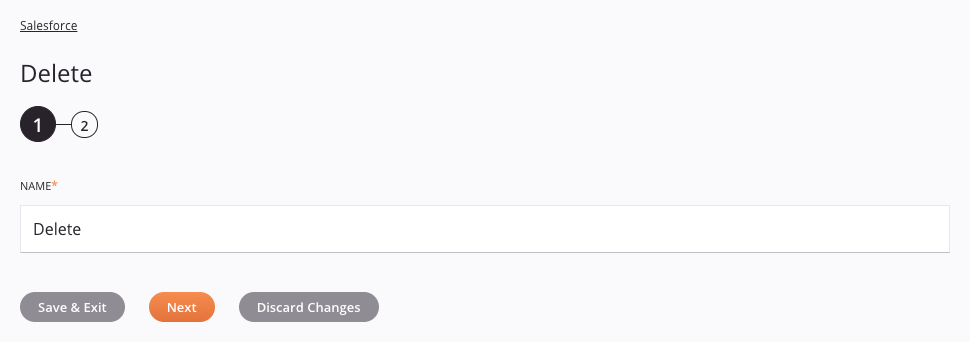
- Name: Enter a name to use to identify the Salesforce Delete activity. The name must be unique for each Salesforce Delete activity and must not contain forward slashes (
/) or colons (:). - Save & Exit: If enabled, click to save the configuration for this step and close the activity configuration.
- Next: Click to temporarily store the configuration for this step and continue to the next step. The configuration will not be saved until you click the Finished button on the last step.
- Discard Changes: After making changes, click to close the configuration without saving changes made to any step. A message asks you to confirm that you want to discard changes.
Step 2: Review the data schemas¶
In this step, any request or response schemas generated from the endpoint are displayed:
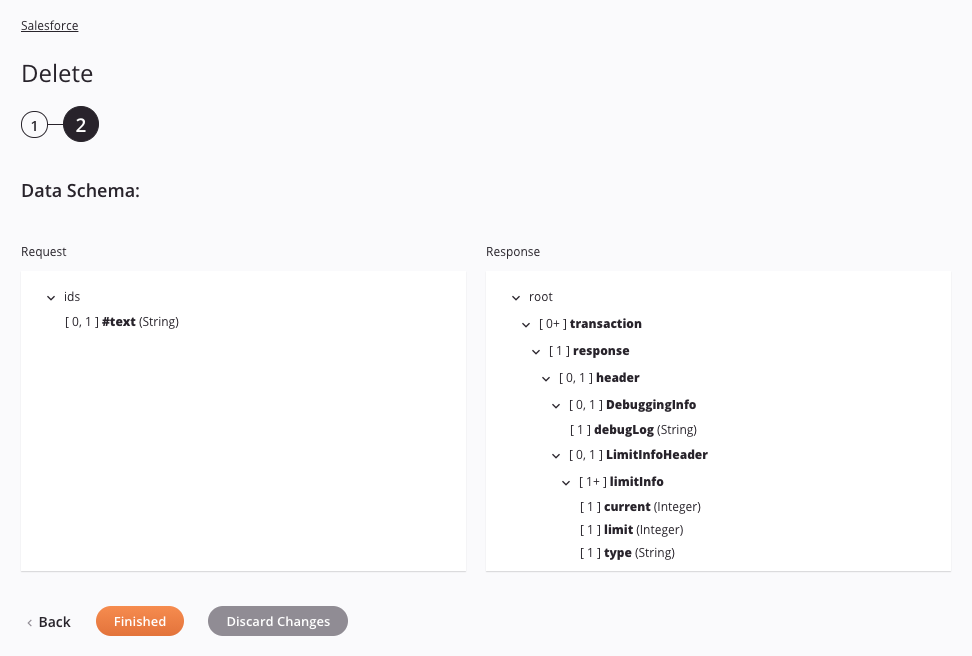
-
Data Schema: The request and response data schemas are displayed. Within the node
idson the request side of the structure is a text value as represented by a field, which is intended to be used to provide the Salesforce record ID(s). Later, during the transformation mapping process, you can map to theidson the target side in order to provide the Salesforce record ID(s) to delete.The version of Salesforce REST API that is used depends on the Harmony agent version you are using. See Prerequisites and supported API versions for links to documentation on the schema fields.
Note
To refresh a data schema in an existing activity, you must advance through each activity configuration step again, making at least one change (such as adding and removing a character from the end of the name of the activity) to force a refresh of the schema.
-
Back: Click to temporarily store the configuration for this step and return to the previous step.
-
Finished: Click to save the configuration for all steps and close the activity configuration.
-
Discard Changes: After making changes, click to close the configuration without saving changes made to any step. A message asks you to confirm that you want to discard changes.
Next steps¶
After configuring a Salesforce Delete activity, you can use it within an operation as described below. After running an operation containing a Salesforce activity on a private agent, you can download the operation's success and failure files.
Complete the operation¶
After configuring a Salesforce Delete activity, complete the configuration of the operation by adding and configuring other activities, transformations, or scripts as operation steps. You can also configure an operation's operation settings, which include the ability to chain operations together that are in the same or different workflows.
Once a Salesforce Delete activity has been created, menu actions for that activity are accessible from the project pane in either the Workflows or the Components tabs, and from the design canvas. See Activity actions menu for details.
Salesforce Delete activities can be used as a target with these operation patterns:
- Transformation pattern
- Two-target archive pattern (as the first target only)
- Two-transformation pattern (as either the first or second target)
Operations that contain a Salesforce activity can have only one Salesforce activity and cannot also contain any other activities except for those associated with the API, Database, File Share, FTP, HTTP, Local Storage, Temporary Storage, or Variable connectors.
A Salesforce activity can be used as an operation step in only a single operation. That is, you cannot reference the same activity multiple times within other operations. Instead, you can make a copy of a Salesforce activity to use elsewhere (see Component reuse).
Other patterns are not valid using Salesforce Delete activities. See the validation patterns on the Operation validity page.
Within a transformation, if using the option to mirror a schema provided by a non-bulk Salesforce activity, then the resulting mirrored schema will automatically be created with an additional root node called records with the child node(s) mirroring the schema. When fields within the child node(s) are mapped to, the node becomes a loop node to allow all records to be looped through (see Loop nodes under Data structures).
Operations that use Salesforce activities can also have operation actions configured to trigger on a SOAP fault — an error resulting from an incorrect message format, header processing, or incompatibility. Operation actions can be configured to run an operation or send an email after a SOAP fault occurs. For instructions on triggering an action on SOAP fault, refer to Operation actions.
To use the activity with scripting functions, write the data to a temporary location and then use that temporary location in the scripting function.
When ready, deploy and run the operation and validate behavior by checking the operation logs.
View success and failure files¶
If you are running an operation containing a Salesforce activity on a private agent, success and failure files are available for download in the Runtime Operations page of the Management Console. Select the relevant operation in the Runtime Operations table and click the Activity Logs tab in the bottom section of the screen to display download links for the files if available:
-
Download Success File: If you are running the operation on a private agent, click the Download link to save the success records as a CSV file.
-
Download Failure File: If you are running the operation on a private agent, click the Download link to save the failure records as a CSV file.
Note
By default, success and failure files are automatically deleted from the private agent after 14 days by the Jitterbit File Cleanup Service. The number of days the files are saved can be changed by editing the [Resultfiles] section in the Jitterbit.conf file. You can also change the success and failure file retention rules by editing the Jitterbit file cleanup service rules for private agents.
Activity log downloads are disabled for cloud agents. If the links are visible, you will receive an error message if you attempt a download.