SAP Concur Query activity¶
Introduction¶
An SAP Concur Query activity retrieves an object's data using query parameters at an SAP Concur endpoint and is intended to be used as a source to provide data to an operation. While an SAP Concur Query activity returns the selected object's data using query parameters you provide in the request, an SAP Concur Read activity returns all of the selected object's data. After configuring an SAP Concur connection, you can configure as many SAP Concur
Create an SAP Concur activity¶
An instance of an activity is created from a connection using an activity type.
To create an instance of an activity, drag the activity type to the design canvas or copy the activity type and paste it on the design canvas. For details, see Creating an activity instance in Component reuse.
An existing activity can be edited from these locations:
- The design canvas (see Component actions menu in Design canvas).
- The project pane's Components tab (see Component actions menu in Project pane Components tab).
Configure an SAP Concur Query activity¶
Follow these steps to configure an SAP Concur Query activity:
Step 1: Enter a name and select an object¶
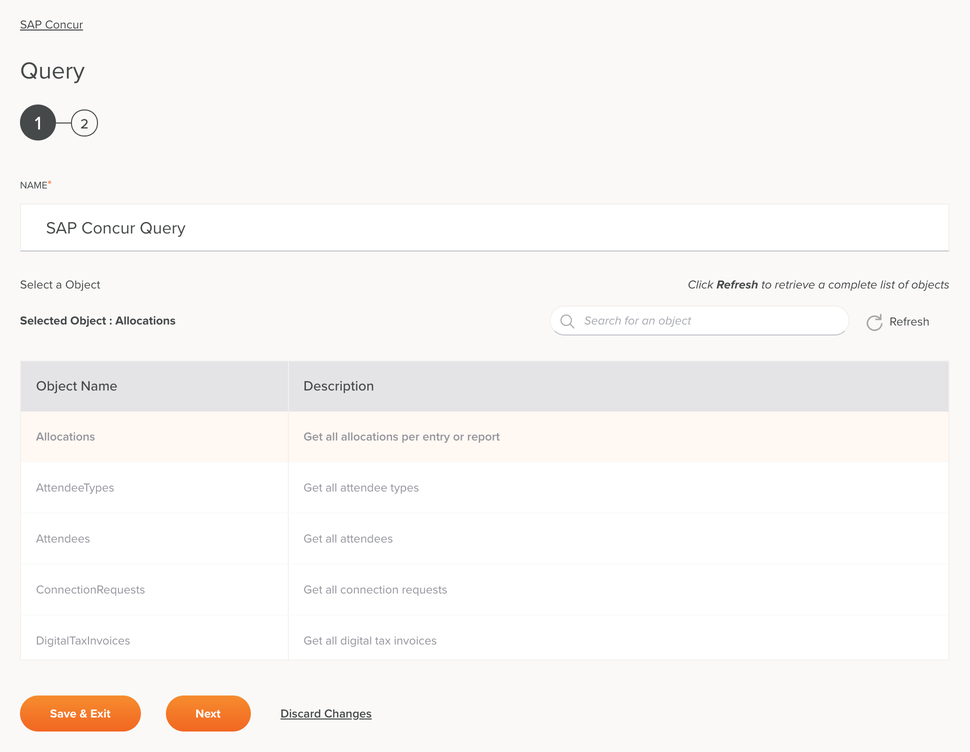
-
Name: Enter a name to use to identify the SAP Concur Query activity. The name must be unique for each SAP Concur Query activity and must not contain forward slashes (
/) or colons (:). -
Select an Object: This section displays objects available in the SAP Concur endpoint. When reopening an existing activity configuration, only the selected object is displayed instead of reloading the entire object list.
-
Selected Object: After an object is selected, it is listed here.
-
Search: Enter any column's value into the search box to filter the list of objects. The search is not case-sensitive. If objects are already displayed within the table, the table results are filtered in real time with each keystroke. To reload objects from the endpoint when searching, enter search criteria and then refresh, as described below.
-
Refresh: Click the refresh icon
 or the word Refresh to reload objects from the SAP Concur endpoint. This may be useful if you have recently added objects to SAP Concur. This action refreshes all metadata used to build the table of objects displayed in the configuration.
or the word Refresh to reload objects from the SAP Concur endpoint. This may be useful if you have recently added objects to SAP Concur. This action refreshes all metadata used to build the table of objects displayed in the configuration. -
Selecting an Object: Within the table, click anywhere on a row to select an object. Only one object can be selected. The information available for each object is fetched from the SAP Concur endpoint:
-
Object Name: The object name from SAP Concur.
-
Description: The object description from SAP Concur.
-
Tip
If the table does not populate with available objects, the SAP Concur connection may not be successful. Ensure you are connected by reopening the connection and retesting the credentials.
-
-
Save & Exit: If enabled, click to save the configuration for this step and close the activity configuration.
-
Next: Click to temporarily store the configuration for this step and continue to the next step. The configuration will not be saved until you click the Finished button on the last step.
-
Discard Changes: After making changes, click to close the configuration without saving changes made to any step. A message asks you to confirm that you want to discard changes.
Step 2: Review the data schemas¶
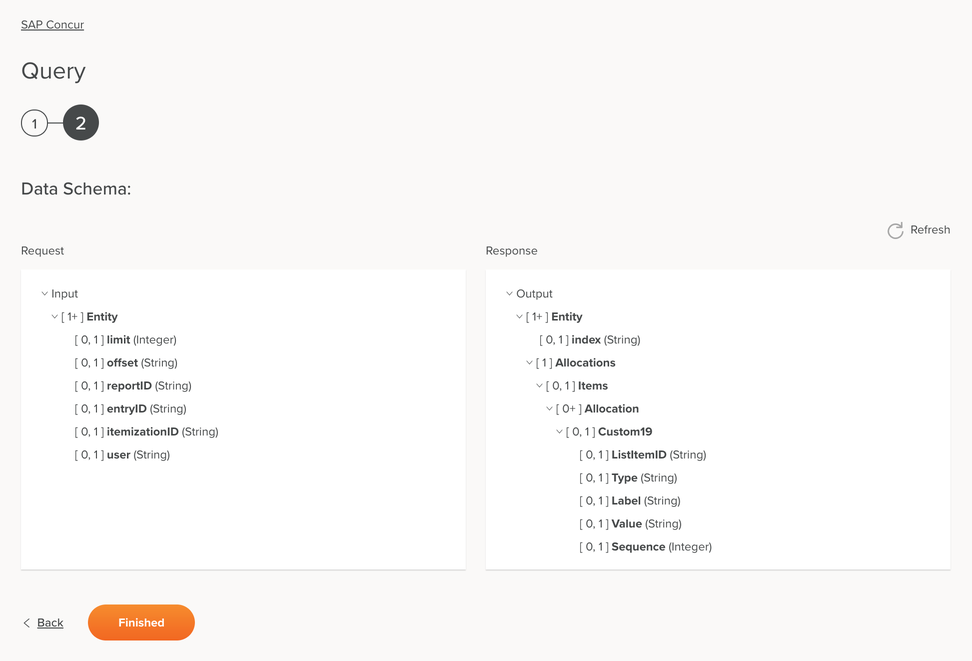
-
Data Schema: The request and response data schemas for SAP Concur are displayed. If the operation uses a transformation, the data schemas are displayed again later during the transformation mapping process, where you can map to target fields using source objects, scripts, variables, custom values, and more.
The SAP Concur connector uses the SAP Concur REST API v3. Refer to the API documentation for information on the schema fields.
-
Request:
Request Schema Field/Node Notes Entity Node of the entity limit Number of records to return; the default is 5 and the maximum is 10 offset Starting point of the next set of results, after the limit specified in the limit field has been reached reportID Unique identifier for the report as it appears in the Concur Expense UI entryID Unique identifier for the expense entry itemizationID Unique identifier for the expense itemization user Login ID of the user who owns the allocation -
Response:
Response Schema Field/Node Notes Entity Node of the entity index Value used to identify the record Allocations Node of the allocations Items Node of the result collection Allocation Node of an allocation custom data object to be updated Custom19 Node of the custom data object ListItemID Unique identifier of the list item Type Custom field type; possible values: Amount, Boolean, ConnectedList, Date, Integer, List, Number, Text Label Label value for the custom field Value Value in the org unit or custom field Sequence Sequence value for this custom field (the order in which this field appears on the form)
-
-
Refresh: Click the refresh icon
 or the word Refresh to regenerate schemas from the SAP Concur endpoint. This action also regenerates the schema in other locations throughout the project where the same schema is referenced, such as in an adjacent transformation.
or the word Refresh to regenerate schemas from the SAP Concur endpoint. This action also regenerates the schema in other locations throughout the project where the same schema is referenced, such as in an adjacent transformation. -
Back: Click to temporarily store the configuration for this step and return to the previous step.
-
Finished: Click to save the configuration for all steps and close the activity configuration.
-
Discard Changes: After making changes, click to close the configuration without saving changes made to any step. A message asks you to confirm that you want to discard changes.
Next steps¶
After configuring an SAP Concur Query activity, complete the configuration of the operation by adding and configuring other activities, transformations, or scripts as operation steps. You can also configure an operation's operation settings, which include the ability to chain operations together that are in the same or different workflows.
After an SAP Concur activity has been created, menu actions for that activity are accessible from the project pane in either the Workflows or the Components tabs, and from the design canvas. See Activity actions menu for details.
SAP Concur Query activities can be used as a source with these operation patterns:
- Transformation pattern
- Two-target archive pattern (as the first source only)
- Two-target HTTP archive pattern (as the first source only)
- Two-transformation pattern (as the first or second source)
Other patterns are not valid using SAP Concur Query activities. See the validation patterns on the Operation validity page.
To use the activity with scripting functions, write the data to a temporary location and then use that temporary location in the scripting function.
When ready, deploy and run the operation and validate behavior by checking the operation logs.