ServiceMax connector¶
Summary¶
The ServiceMax connector provides an interface for entering user-provided input such as credentials to create an authenticated ServiceMax connection. That connection provides the foundation to configure associated ServiceMax connector activities that interact with the connection. Together, a specific ServiceMax connection and its activities are referred to as a ServiceMax endpoint.
Note
As ServiceMax is a Salesforce application, and as this connector is based on the Cloud Studio Salesforce connector, Jitterbit Salesforce functions, variables, and wizards apply and can be used. This documentation references related Salesforce documentation as applicable.
Prerequisites and supported API versions¶
The ServiceMax connector supports using Harmony cloud or private agents that are version 9.4.2 or higher.
A Salesforce account that does not have multi-factor authentication (MFA) enabled is required. To configure a Salesforce account without MFA, make sure that the Permission Set assigned to the Salesforce system integration login does not have the selection Multi-Factor Authentication for API Logins. System integration login types are exempt from Salesforce's MFA requirement, as described by Salesforce in Is MFA required for my integration users? in their documentation Salesforce Multi-Factor Authentication FAQ.
As ServiceMax uses the Salesforce platform, the ServiceMax connector uses the Salesforce API.
The API version that the connector uses for non-bulk activities depends on the Harmony Agent version:
| Harmony Agent Version | Salesforce SOAP API Version | Salesforce Release |
|---|---|---|
| 11.23 or later 10.85 or later | 60.0 | Spring '24 |
| 11.18 to 11.22 10.80 to 10.84 | 59.0 | Winter '24 |
| 11.11 to 11.17 10.73 to 10.79 | 58.0 | Summer '23 |
| 11.7 to 11.10 10.69 to 10.72 | 57.0 | Spring '23 |
| 11.0 to 11.6 10.55 to 10.68 | 54.0 | Spring '22 |
| 10.44 to 10.54 | 52.0 | Summer '21 |
| 10.42 to 10.43 | 51.0 | Fall '21 |
| 10.28 to 10.41 | 50.0 | Winter '21 |
| 10.23 to 10.27 | 49.0 | Summer '20 |
| 10.17 to 10.22 | 48.0 | Spring '20 |
| 10.11 to 10.16 | 47.0 | Winter '20 |
| 10.3 to 10.10 | 45.0 | Spring '19 |
| 9.8 to 10.2 | 44.0 | Winter '19 |
| 9.4.2 to 9.7 | 41.0 | Winter '18 |
The SOAP-based Salesforce Bulk API is used for bulk activities.
The Salesforce Bulk API uses a X-SFDC-Session header populated with a session ID fetched using a Salesforce SOAP API login() call for valid requests.
Agent upgrades that skip Salesforce SOAP API versions implicitly include support for intermediate API versions.
Refer to documentation provided in the links above for information on the schema fields.
Connector overview¶
This connector is used to first configure a ServiceMax connection, establishing access to ServiceMax, and then used to configure one or more ServiceMax activities associated with that connection as a source or target within an operation.
Standard ServiceMax activities¶
- Query: Queries data from a ServiceMax endpoint and is intended to be used as a source in an operation.
- Insert: Inserts new data in a ServiceMax endpoint and is intended to be used as a target in an operation.
- Update: Updates existing data in a ServiceMax endpoint and is intended to be used as a target in an operation.
- Upsert: Both updates existing data and inserts new data in a ServiceMax endpoint and is intended to be used as a target in an operation.
- Delete: Deletes data in a ServiceMax endpoint and is intended to be used as a target in an operation.
Bulk ServiceMax activities¶
ServiceMax bulk activities are faster and scale better than non-bulk ServiceMax activities, but should be used only if you do not need to use a transformation to change data prior to reaching the target.
- Bulk Query: Queries a large number of records from a ServiceMax endpoint and is intended to be used as a source in an operation.
- Bulk Insert: Inserts a large number of new records in a ServiceMax endpoint and is intended to be used as a target in an operation.
- Bulk Update: Updates a large number of existing records in a ServiceMax endpoint and is intended to be used as a target in an operation.
- Bulk Upsert: Both updates a large number of existing records and inserts a large number of new records in a ServiceMax endpoint and is intended to be used as a target in an operation.
- Bulk Delete: Deletes a large number of records form a ServiceMax endpoint and is intended to be used as a target in an operation. Deleted records are stored in the ServiceMax Recycle Bin prior to being permanently deleted.
- Bulk Hard Delete: Hard deletes a large number of records form a ServiceMax endpoint and is intended to be used as a target in an operation. Hard deleted records automatically become eligible for deletion.
Note
This connector is a native Cloud Studio connector, which may be referred to by Jitterbit when communicating changes made to connectors. The release schedule for native Cloud Studio connectors is based on the cadence of Harmony cloud applications.
Accessing the connector¶
The ServiceMax connector is accessed from the design component palette's Project endpoints and connectors tab (see Design component palette).
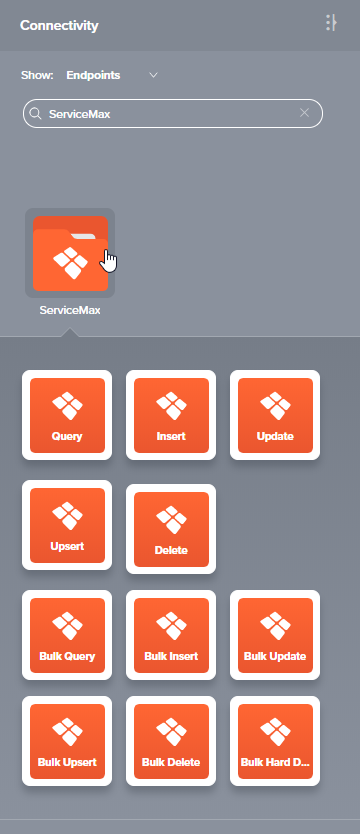
Create a ServiceMax custom field / external ID for Jitterbit¶
It is recommended to use a custom field in ServiceMax to associate records with an external ID for Jitterbit. These steps show how create a custom field in ServiceMax on the Account object to create an external ID called "Jitterbit_Account_ID":
-
Log in to your ServiceMax instance with your credentials.
-
Navigate to Setup > Platform Tools > Objects and Fields > Object Manager.
-
From the Object Manager tab, select the standard Account object.
-
From the Account object view, go to the Fields & Relationships section, and click New in the top right.
- In Step 1. Choose the field type, select Text as the data type and click Next.
- In Step 2. Enter the details, configure your new custom field as follows. Then click Next.
- Field Label: Jitterbit_Account_ID
- Length: 50
- Field Name: Jitterbit_Account_ID
-
External ID: Checked (very important)**
- In Step 3. Establish field-level security, accept the default settings by clicking **Next.
- In Step 4. Add to page layouts, accept the defaults by clicking Save.
-
You should be returned to the Fields & Relationships screen for the Account object. Verify that you see the new custom field with the same parameters as shown below.
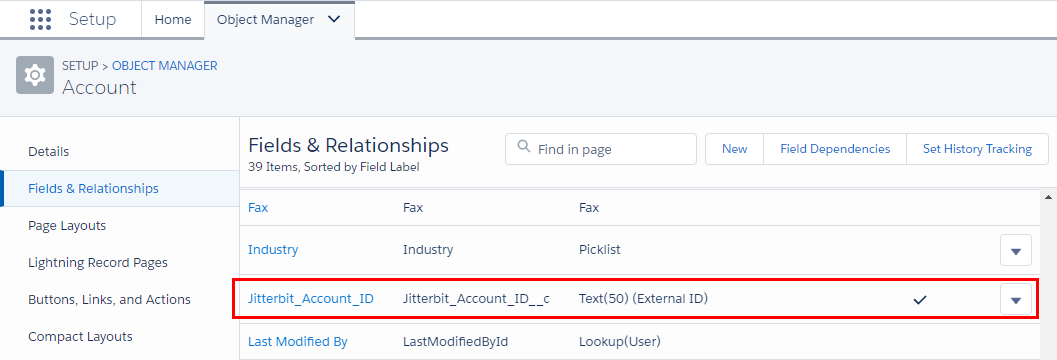
For more information, refer to Salesforce's documentation for Create Custom Fields.
Salesforce functions and Jitterbit variables¶
A number of Salesforce functions can be used within scripts to provide login and session information and lookups for ServiceMax instances, including these:
GetSalesforceTimestampLoginToSalesforceAndGetTimeStampSalesforceLoginSetSalesforceSessionSfCacheLookupSfLookupSfLookupAllSfLookupAllToFile
In addition, certain Jitterbit variables are provided specifically for use with ServiceMax and Salesforce endpoints, including these:
jitterbit.sfdc.auto_fieldsToNulljitterbit.sfdc.dbsource.sfheaderjitterbit.sfdc.failure_record_countjitterbit.sfdc.query.record_countjitterbit.sfdc.success_record_count
For details on using these functions and variables, see Salesforce functions and SFDC Jitterbit variables, respectively.
Troubleshooting¶
If you experience issues with the ServiceMax connector, these troubleshooting steps are recommended:
-
Ensure the ServiceMax connection is successful by using the Test button in the configuration screen. If the connection is not successful, the error returned may provide an indication as to the problem.
-
Check the operation logs for any information written during execution of the operation.
-
Enable operation debug logging (for cloud agents or for private agents) to generate additional log files and data.
-
If using private agents, you can check the agent logs for more information.