Shopify connection¶
Introduction¶
A Shopify connection, created using the Shopify connector, establishes access to Shopify. Once a connection is configured, you can create instances of Shopify activities associated with that connection to be used either as sources (to provide data in an operation) or as targets (to consume data in an operation).
Create or edit a Shopify connection¶
A new Shopify connection is created using the Shopify connector from one of these locations:
- The design component palette's Project endpoints and connectors tab (see Design component palette).
- The Global Connections page (see Create a global connection in Global connections).
An existing Shopify connection can be edited from these locations:
- The design component palette's Project endpoints and connectors tab (see Design component palette).
- The project pane's Components tab (see Component actions menu in Project pane Components tab).
- The Global Connections page (see Edit a global connection in Global connections).
Configure a Shopify connection¶
Each user interface element of the Shopify connection configuration screen is described below.
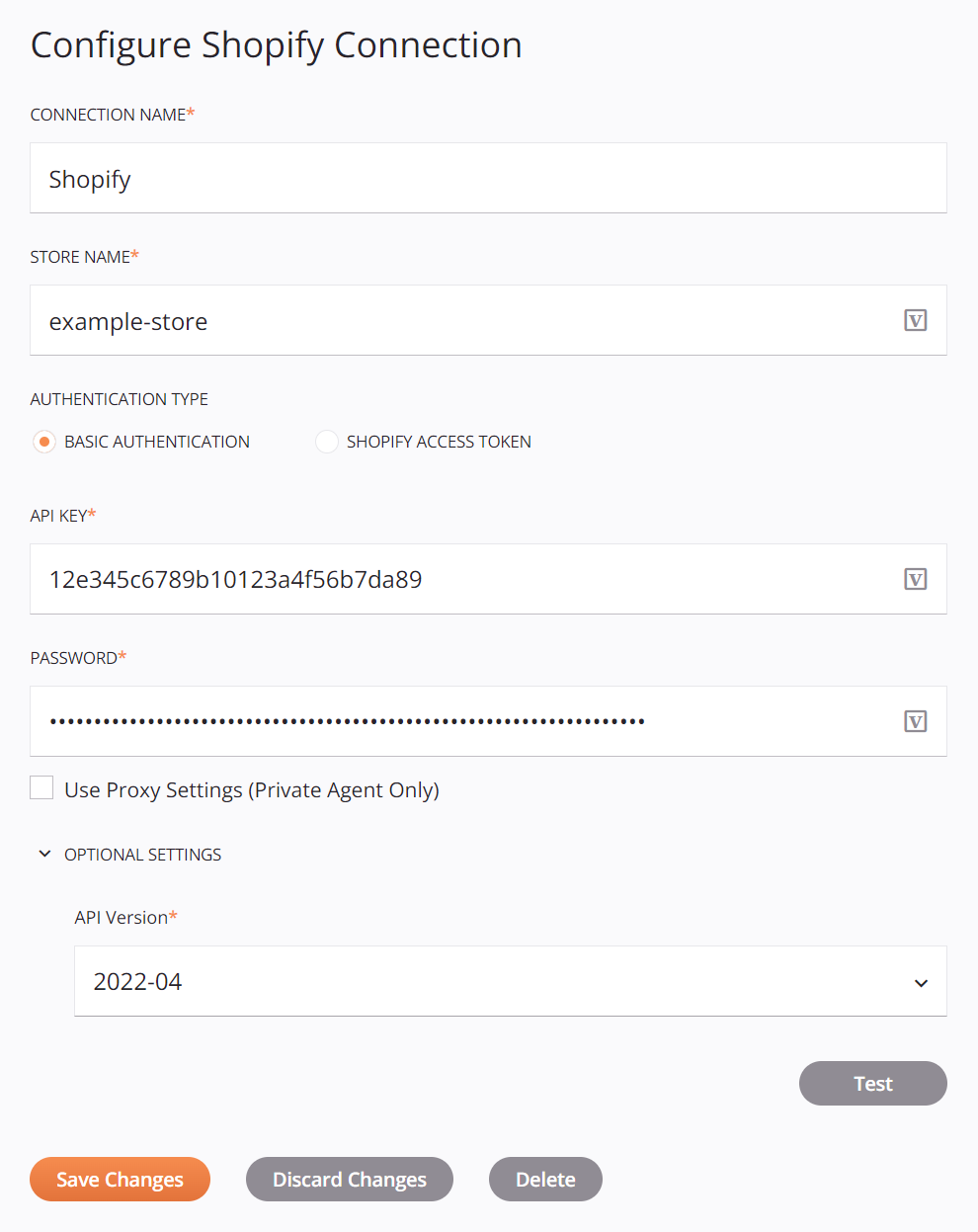
Tip
Fields with a variable icon ![]() support using global variables, project variables, and Jitterbit variables. Begin either by typing an open square bracket
support using global variables, project variables, and Jitterbit variables. Begin either by typing an open square bracket [ into the field or by clicking the variable icon to display a list of the existing variables to choose from.
-
Connection Name: Enter a name to use to identify the connection. The name must be unique for each Shopify connection and must not contain forward slashes
/or colons:. This name is also used to identify the Shopify endpoint, which refers to both a specific connection and its activities. -
Store Name: Enter the Shopify store name.
-
Authentication Type: Select the authentication type, one of Basic Authentication or Shopify Access Token. If you are using a private app, select Basic Authentication. If you are using a custom app created in the Shopify admin, select Shopify Access Token.
-
API Key: If Basic Authentication was selected as the Authentication Type, enter the API key for the Shopify instance.
-
Password: If Basic Authentication was selected as the Authentication Type, enter the password for the Shopify instance.
-
API Access Token: If Shopify Access Token was selected as the Authentication Type, enter the API access token for the Shopify instance.
-
Use Proxy Settings (Private Agent Only): When using a private agent, this setting can be selected to use Private agent proxy settings.
-
Optional Settings: Click to expand additional settings:
-
API Version: Select the Shopify REST Admin API version, one of 2022-04 (default), 2023-01, 2023-04, 2023-07, 2023-10, 2024-01, or 2024-04. Depending on the API endpoints supported by Shopify in the API version being used, the objects and sub-objects that are available for selection during activity configuration may vary. If changing the API Version for a connection that has existing configured activities, see additional considerations in Change the API version below.
Important
Shopify automatically redirects calls of unsupported API versions to the next oldest supported version. Note that Shopify has deprecated certain Fulfillment API endpoints with version 2022-07, as described in Shopify fulfillment API deprecation.
-
Request Headers: Use this table to add any key-value pairs to be sent with each activity request. Each value added to the table is included in each activity's request schema.
Click the add icon
 to add a row to the table below and enter a key-value pair for each property.
to add a row to the table below and enter a key-value pair for each property.To save the row, click the submit icon
 in the rightmost column.
in the rightmost column.To edit or delete a single row, hover over the rightmost column and use the edit icon
 or delete icon
or delete icon  .
.To delete all rows, click Clear All.
Important
Fields in the Request Headers table display the variable icon
 only in edit mode. For these fields' variable values to be populated at runtime, the agent version must be at least 10.75 / 11.13.
only in edit mode. For these fields' variable values to be populated at runtime, the agent version must be at least 10.75 / 11.13.
-
-
Test: Click to verify the connection using the provided configuration. When the connection is tested, the latest version of the connector is downloaded by the agent(s) in the agent group associated with the current environment. This connector supports suspending the download of the latest connector version by using the Disable Auto Connector Update organization policy.
-
Save Changes: Click to save and close the connection configuration.
-
Discard Changes: After making changes to a new or existing configuration, click to close the configuration without saving. A message asks you to confirm that you want to discard changes.
-
Delete: After opening an existing connection configuration, click to permanently delete the connection from the project and close the configuration (see Component dependencies, deletion, and removal). A message asks you to confirm that you want to delete the connection.
Change the API version¶
If a Shopify connection has existing configured activities, there are additional considerations to take into account when changing the selected API Version. That is because the objects and sub-objects available for selection in the activity configuration depend on the API endpoints supported by Shopify in the API version being used. If the existing activity configuration uses API endpoints that are not supported in the API version that you are changing to, then those activities will fail unless they are reconfigured.
To prevent this from occurring, follow these steps:
-
Change the API Version in the Shopify connection.
-
Open each activity configuration screen where an object or sub-object is selected and click Refresh. On refreshing, the current object and sub-object selection lists will be retrieved using the API version selected in the Shopify connection. Note that Shopify automatically redirects calls of unsupported API versions to the next oldest supported version.
Important
If the selected object or sub-object is not supported in the API version being called, the selection may change on refreshing. Pay close attention to make sure that any changed selections are as intended.
-
Select the appropriate object and sub-object supported by the API version being called.
-
Redeploy operations using the connection and activities.
Next steps¶
After a Shopify connection has been created, you place an activity type on the design canvas to create activity instances to be used either as sources (to provide data in an operation) or as targets (to consume data in an operation).
Menu actions for a connection and its activity types are accessible from the project pane and design component palette. For details, see Actions menus in Connector basics.
These activity types are available:
-
Read: Retrieves object data from Shopify and is intended to be used as a source in an operation.
-
Query: Queries object data from Shopify and is intended to be used as a source in an operation.
-
Create: Creates object data in Shopify and is intended to be used as a target in an operation.
-
Update: Updates object data in Shopify and is intended to be used as a target in an operation.
-
Delete: Deletes object data from Shopify and is intended to be used as a target in an operation.