SMB connection¶
Introduction¶
An SMB connection, created using the SMB connector, establishes access to folders and files in a remote server using the SMB (Server Message Block) protocol. Once a connection is configured, you can create instances of SMB activities associated with that connection to be used either as sources (to provide data in an operation) or as targets (to consume data in an operation).
Note
This connector supports the Enable Re-authentication on Change organization policy. If enabled, a change to the Server, Use Authentication, or Username fields in this connection requires users to re-enter the Password for the connection.
Create or edit an SMB connection¶
A new SMB connection is created using the SMB connector from one of these locations:
- The design component palette's Project endpoints and connectors tab (see Design component palette).
- The Global Connections page (see Create a global connection in Global Connections).
An existing SMB connection can be edited from these locations:
- The design component palette's Project endpoints and connectors tab (see Design component palette).
- The project pane's Components tab (see Component actions menu in Project pane Components tab).
- The Global Connections page (see Edit a global connection in Global Connections).
Configure an SMB connection¶
Each user interface element of the SMB connection configuration screen is described below.
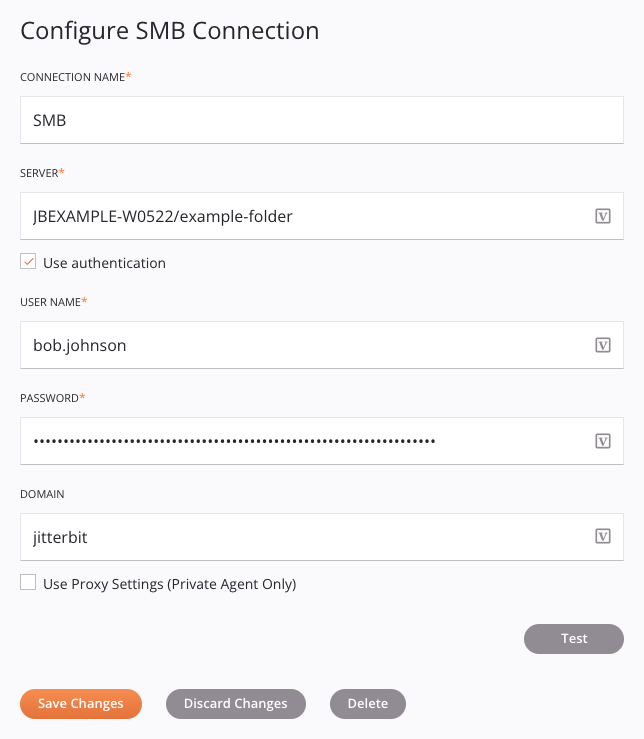
Tip
Fields with a variable icon ![]() support using global variables, project variables, and Jitterbit variables. Begin either by typing an open square bracket
support using global variables, project variables, and Jitterbit variables. Begin either by typing an open square bracket [ into the field or by clicking the variable icon to display a list of the existing variables to choose from.
-
Connection Name: Enter a name to use to identify the connection. The name must be unique for each SMB connection and must not contain forward slashes
/or colons:. This name is also used to identify the SMB endpoint, which refers to both a specific connection and its activities. -
Server: Enter a valid server and the path of the folder, in this format:
JBEXAMPLE-W0522/example-folder -
Use Authentication: Select if authentication credentials are required to interact with the server.
-
Username: If Use Authentication is selected, enter the username of the server.
-
Password: If Use Authentication is selected, enter the password of the server.
-
Domain: If Use Authentication is selected, enter the domain of the username and password.
-
Use Proxy Settings (Private Agent Only): When using a private agent, this setting can be selected to use private agent proxy settings.
-
Test: Click to verify the connection using the provided configuration. When the connection is tested, the latest version of the connector is downloaded by the agent(s) in the agent group associated with the current environment. This connector supports suspending the download of the latest connector version by using the Disable Auto Connector Update organization policy.
-
Save Changes: Click to save and close the connection configuration.
-
Discard Changes: After making changes to a new or existing configuration, click to close the configuration without saving. A message asks you to confirm that you want to discard changes.
-
Delete: After opening an existing connection configuration, click to permanently delete the connection from the project and close the configuration (see Component dependencies, deletion, and removal). A message asks you to confirm that you want to delete the connection.
Next steps¶
After an SMB connection has been created, you place an activity type on the design canvas to create activity instances to be used either as sources (to provide data in an operation) or as targets (to consume data in an operation).
Menu actions for a connection and its activity types are accessible from the project pane and design component palette. For details, see Actions menus in Connector basics.
These activity types are available:
-
Delete File: Deletes files from an SMB server and is intended to be used as a target in an operation.
-
Search: Returns all files within a folder in an SMB server and is intended to be used as a source in an operation.
-
Update File: Updates files in an SMB server and is intended to be used as a target in an operation.
-
Delete Folder: Deletes folders from an SMB server and is intended to be used as a target in an operation.
-
Create Folder: Creates folders in an SMB server and is intended to be used as a target in an operation.
-
Update Folder: Updates folders in an SMB server and is intended to be used as a target in an operation.
-
Create File: Creates files in an SMB server and is intended to be used as a target in an operation.